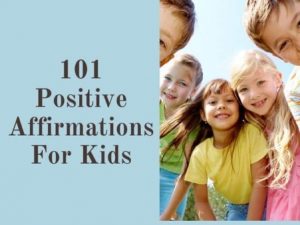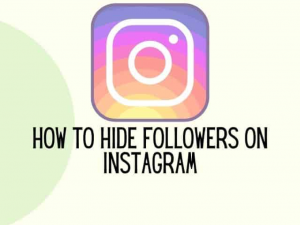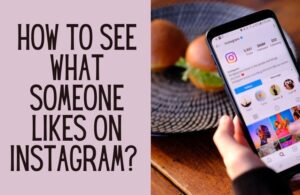It’s aggravating when you lose your Facebook drafts, especially when you’re almost finished typing. It can be difficult to retrace your steps and begin again. In this article, we are looking at how to find Facebook draft on iPhone, Android and PC.
Life gets in the way of our social media ambitions from time to time. You’ve had those instances where you’re typing away on your phone but have to stop because something else came up. You might want to return to the unfinished posts when you get the time again.
Let’s look at where you can find the saved drafts section on Facebook.

How to find a Facebook draft post on the app for Android?
The Facebook mobile app for Android devices allows you to manage your Facebook pages. If you have to stop writing a post before hitting the “Publish” button, you can still go back and finish it. This feature to save drafts is available on all social media platforms.
When using the Facebook android app, here’s how to find a draft on a Facebook page:
· Launch the app and enter your credentials to sign in.
· At the top of your Facebook page, tap the three horizontal lines.
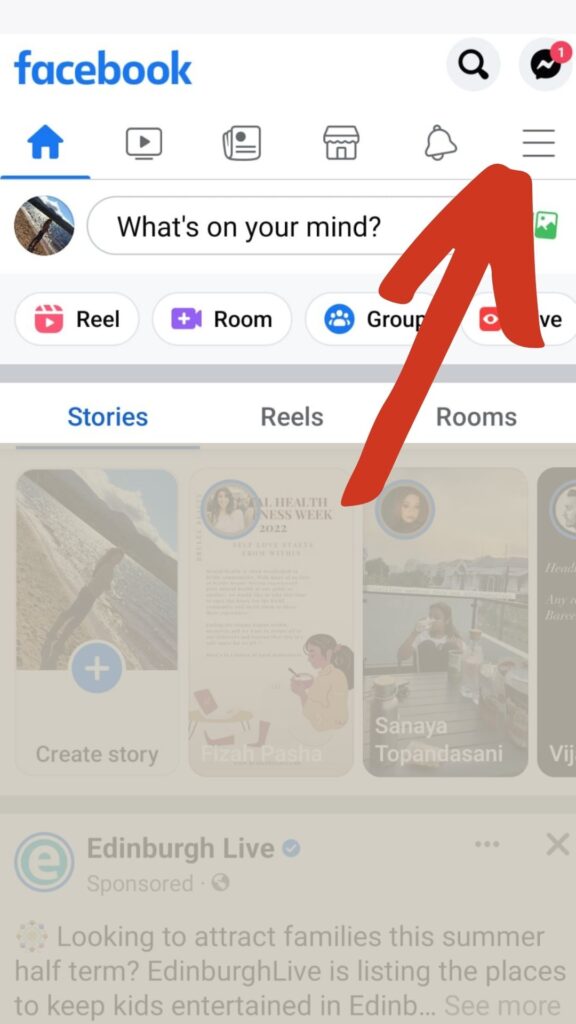
· Select “Pages.” This should bring up a list of all the pages you’re in charge of. Then choose the page where you want to find the tap draft posts.
· Open the Meta Business Tools Suite software after downloading it.

· Tap the Posts & Stories icon at the bottom of the screen, then pick “Drafts” from the arrow dropdown next to Published. You should see a list of all the drafts you’ve saved at this point.
· Tap the three vertical dots to post or remove a draft.
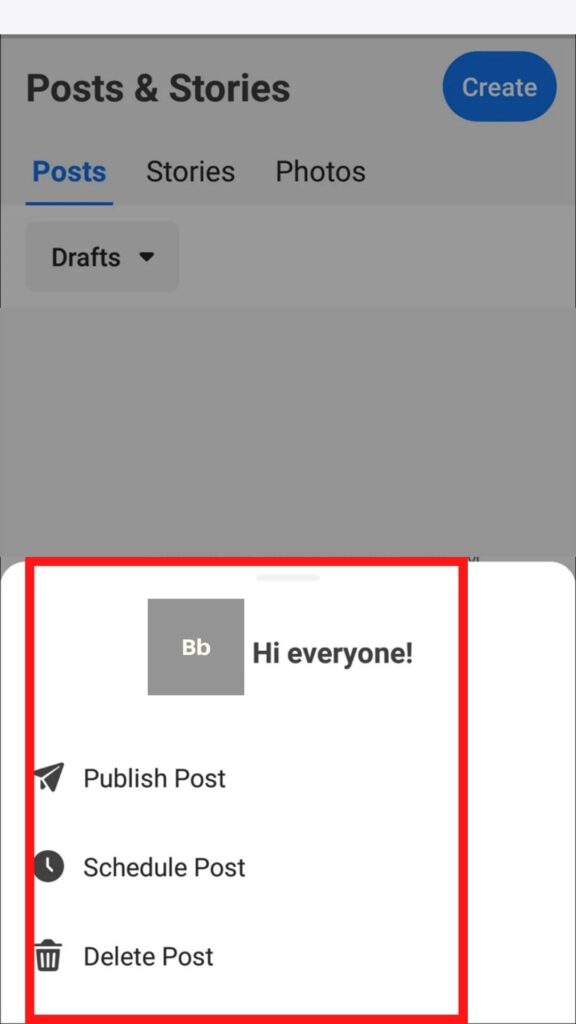
How to find a Facebook draft on iPhone?
If you are an iPhone user using the Facebook iPhone app, here’s how to find drafts for your Facebook page:
· Sign in using the iPhone Facebook app
· In the lower right corner of your screen, tap the three lines (stacked lines).

· Select “Pages.” This should bring up a list of all the pages you’re in charge of. Then choose the page with the drafts you want to see.

· Open the Meta Business Suite (Pages Manager) program after downloading it.
· Tap the Posts & Stories icon at the bottom of the screen, then pick “Drafts” from the arrow dropdown next to Publish button. You should see a list of all the drafts you’ve saved at this point.
· Tap the three vertical dots to upload, schedule, or remove a draft.
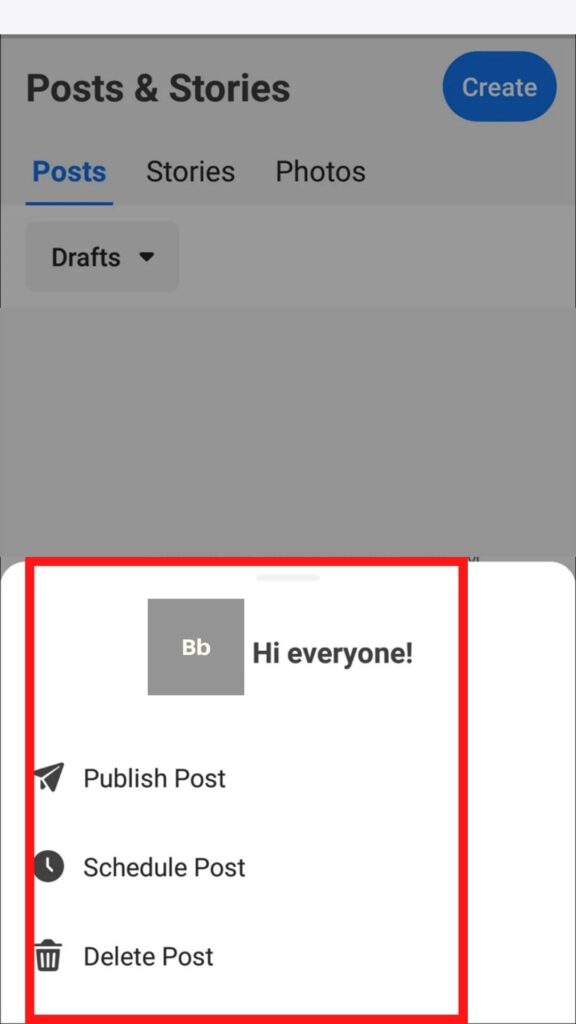
The above illustrated step-by-step guide should be clear to understand by any Facebook user. Hit the back button to return to your Facebook Feed.
How to find a Facebook draft on the computer?
When using a PC, here’s how to discover drafts for your Facebook page:
· Log in to your Facebook personal profile using Facebook desktop version app or website.
· In the navigation menu (dropdown menu) on the left side of your screen, select “Pages.” This should bring up a list of all the pages you have control over.
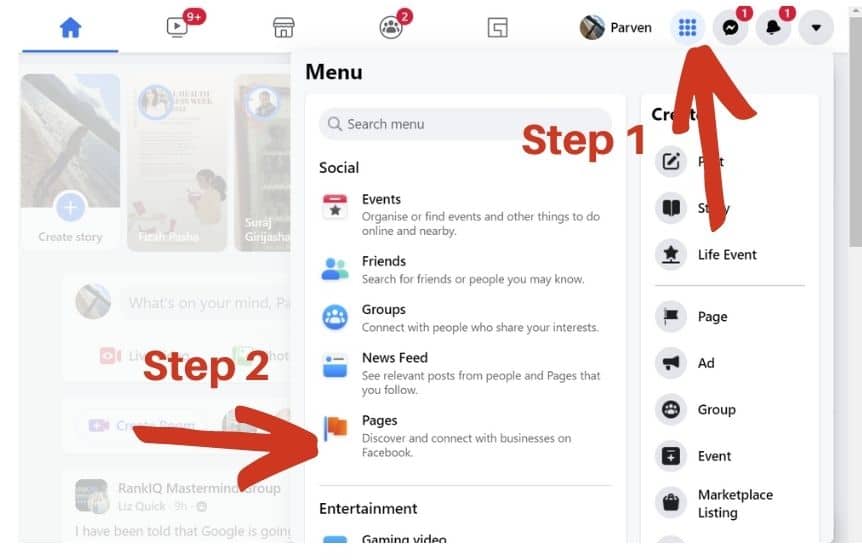
· Choose the page where you want to find the drafts. It will also list down all the unfinished posts/future posts.
· If you want to check specific drafts for a Facebook page, you need to be one of the page Admins with editor privileges.
· Select “Publishing Tools” from the navigation menu on the left side of your screen once the website has loaded. Under ‘Meta Business Suite,’ you’ll find the choice.
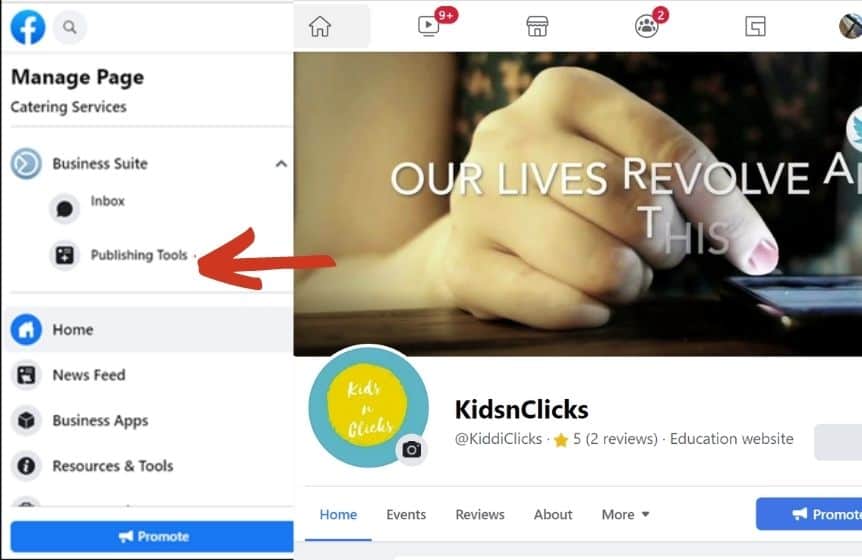
· Select “Drafts.” You should get a list of all your drafts at this time.
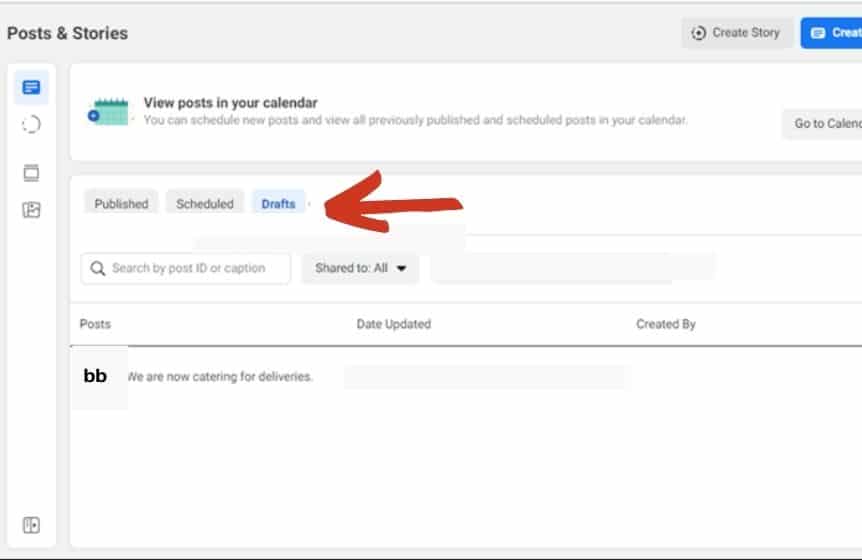
· You can toggle between the previous post (last draft/last post) and the next post (next draft) using the arrow buttons. It is a pretty new feature that helps land on the desired page.
· To open a draft, click on it. You’ll only receive a preview if the draft is too long.
· You can now make changes to the draft or publish it right away. Automatic updates can also be scheduled.
· This page also lists down all the scheduled posts.
· Even after modifying, you can still save the draft.
How to delete a draft on Facebook?
When you’re building a new campaign in the Meta Ads Manager app (Available on both your Facebook personal profile and Facebook business page), you can save it as a draft to come back and finish it later.
To delete a draft:
· Unlock the lock screen, and tap + as if you are creating a campaign.
· Tap “Drafts” on the top right side of the screen/ top of your page. This will open the unpublished Drafts folder on your web browser.
· Select x after swiping left on the draft (left-hand menu) you want to remove.
· Return to the home page when you are done.
Related : How to see who viewed your Facebook post?
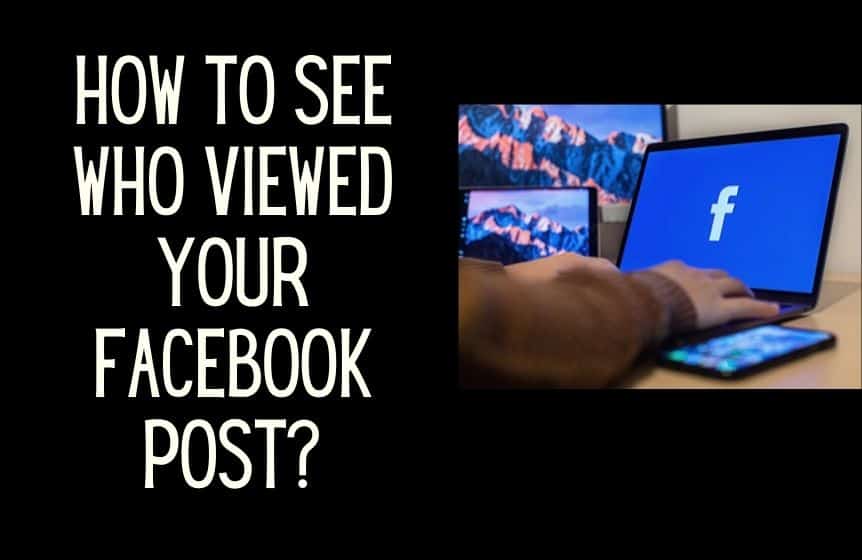
How to view unpublished posts on Facebook?
You can explore your Ads Posts using the search box in the Page Posts tool (content management tools) to see your unpublished Facebook posts. This is especially helpful if you have many posts with adverts. This search bar allows you to look for ads based on their text copy. You can also use the Post ID number to search.
FAQ:
Where do I find my saved drafts on Facebook?
Tap the Posts & Stories icon at the bottom of your screen, then pick “Drafts” from the arrow dropdown next to Published. You should see a list of all the drafts you’ve saved at this point. Tap the three vertical dots to upload, schedule, or remove a draft.
For how long are drafts saved on the Facebook app?
Facebook for Android smartphones and iOS devices, unlike the web version (Facebook web app), allows users to save new posts as drafts. You can make a draft on both Facebook pages and personal Facebook accounts. Any drafts older than three days will be automatically deleted.
Was this helpful?
Good job! Please give your positive feedback
How could we improve this post? Please Help us.