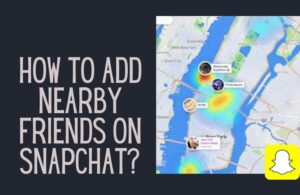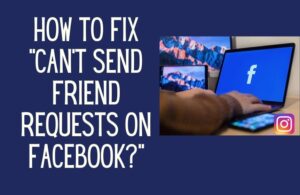Unless you screenshot the Snapchat messages you will not be able to get back to it. Let me show you how to do this safely below.
How to see Snapchat messages?
The rules below apply to both photo and video snaps and chat messages.
Follow the steps below to see Snapchat messages:
- First Step, swipe right from the camera tab to the Conversations page once you’ve received a new snap or chat message from a buddy.
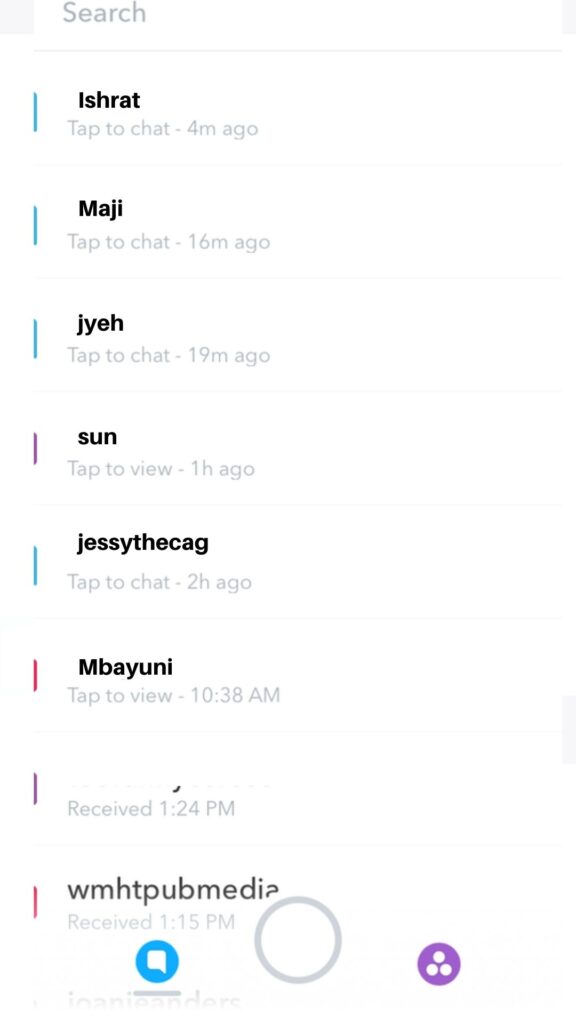
- Allow the snap or chat message to load if it hasn’t already. You should notice a pink square with a New Snap label (if it’s a snap) or a blue arrow with a New Chat label (if it’s a chat message) beneath your friend’s name once it’s finished loading.
- To unplug from the internet, switch your device to airplane mode.
- It’s safe to look at your friend’s snaps or read their chat message now that you’re not connected to the internet. To view your friend’s image, return to the Snapchat app and tap their name + New Snap, or tap their name + New Chat to read their chat message.
- You must delete your cache within the Snapchat app before turning off airplane mode and reconnecting. In the upper right corner of the Snapchat app, tap your profile icon/Bitmoji, then tap the Settings option (Gear Icon) in the upper right corner of your profile page.
- Scroll down to the Account Actions section on the Snapchat Settings tab and tap Clear Cache > Clear All. To confirm, tap Okay.
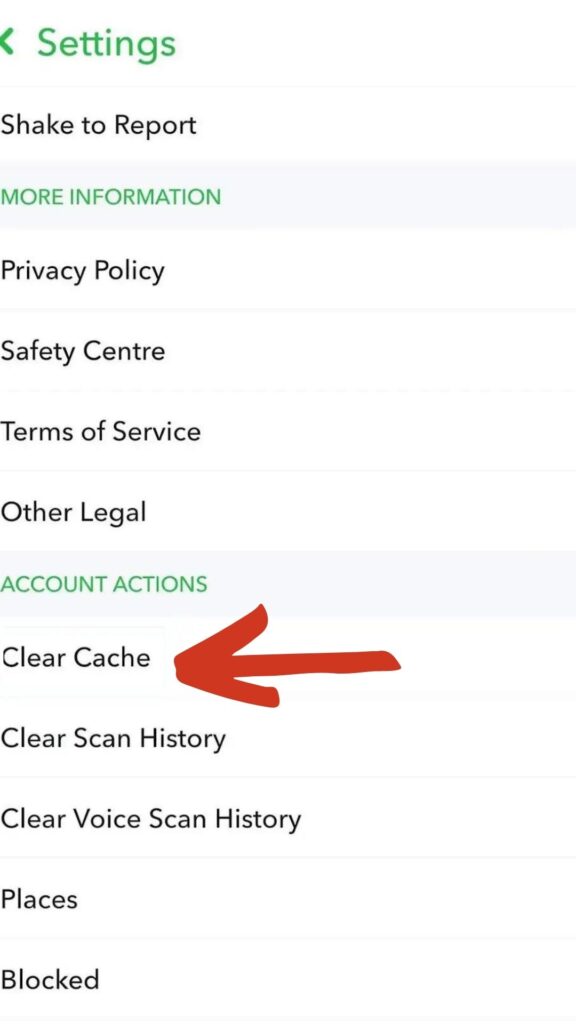
- It’s now safe to turn off airplane mode.
- Your Snapchat friends will only notice a Delivered label beneath your name when browsing their Conversations tab.
How to see Snapchat conversation history on iPhone?
Whether it’s the Snapchat history (old Snapchat messages/ Snapchat chat history) of group discussions or the history of two-way conversations, you may find Snapchat conversation history on your iPhone.
If you wish to see the history of your Snapchat Conversations, first make sure you’ve correctly recorded your
messages by following the instructions below:
- On your iPhone, go to the App Store and search for Snapchat.
- To access it, tap the option Chat (text messages) or swipe left to right on your device.
- Choose the discussion you’d want to record.
This is the second method to see Snapchat conversation history on iPhone.
When a message is correctly recorded, it will be highlighted in gray color: you should be aware that saving a message will store it in your chat window and the chat window of your interlocutor.
As a result, the latter will be informed that you record your typical chats.
Related : How to get streak back in Snapchat?
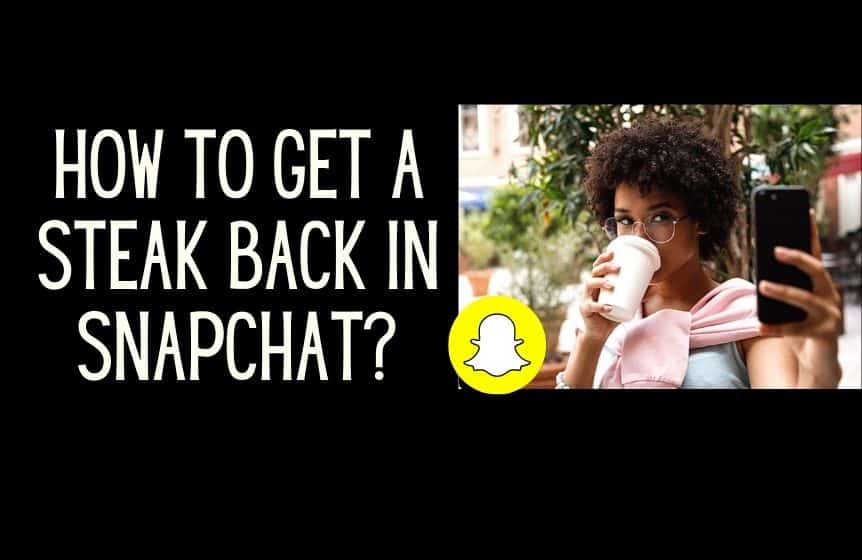
How to see Snapchat conversation history on Android and PC?
When it comes to Snapchat, messages are destroyed within 10 seconds of you seeing them.
- Open Snapchat.
- Select the profile icon from the upper right corner of the screen. Tapping on the setting will open your Snapchat Account page.
- Scroll down until you see the option “Settings.”
- From the Account Action header, tap on My Data.
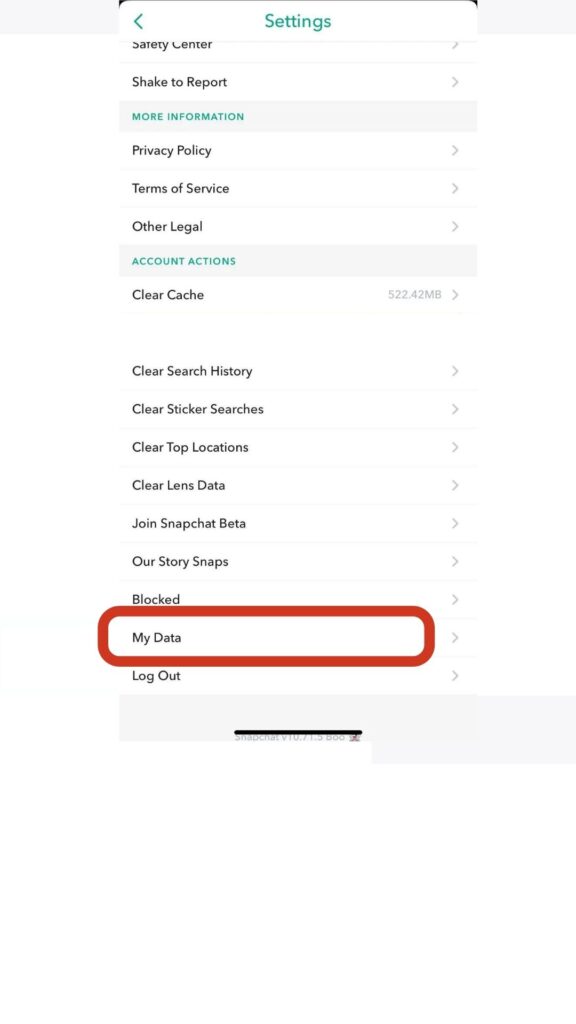
- You will be asked to re-login into your Snapchat account.
- From the next window, you will be able to download your Snap History, Sent Snap History, Received Snap History, and Private Snaps History.
- Tap on Submit Request.
- You will receive an email address with all the information you requested.
The guide mentioned above is a simple way to check Snapchat conversation history on an Android smartphone.
If you want to learn how to see Snapchat messages from your PC, follow the below steps.
- Visit the official website of Snapchat. (accounts.SnapChat.com)
- Now open the “My Data” section from the settings option.
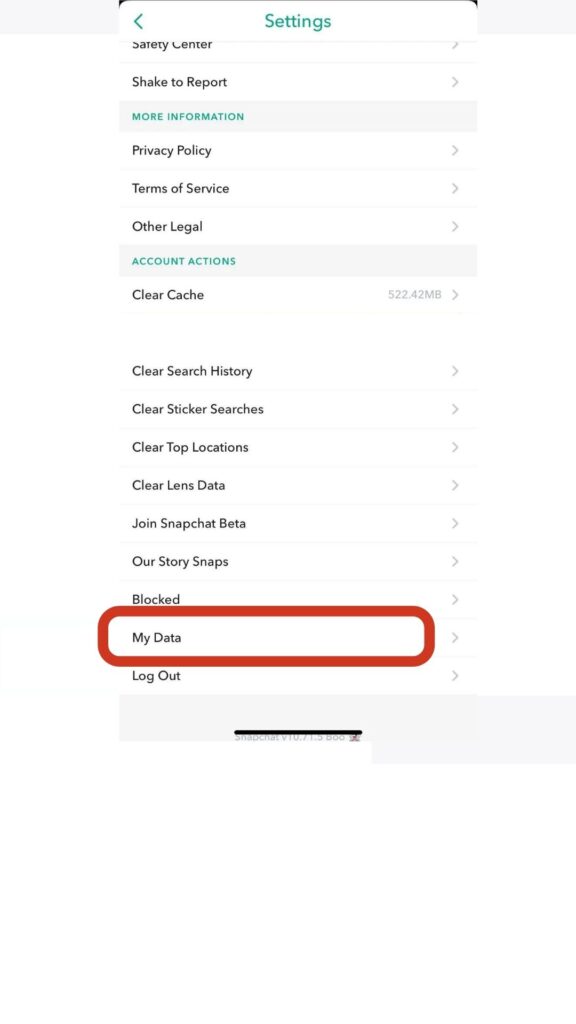
- Hit the Request Data button from the bottom of the settings.
- You will receive an email with a link to download all your requested data from Snapchat.
From the email, you will be able to download a zip file. When you unzip the file, all its contents will be compressed out.
How to see Snapchat messages in notifications?
If you want to see Snapchat messages in the notification, know that you do not need a third-party tool. You can check the unopened chats from Snapchat notifications.
If you want to send a chat to a friend, follow the below steps-
To start a new Chat, you first need to launch the Snapchat app.
- To go to the Chat screen, swipe right from the Camera screen.
- At the bottom, tap the Chat icon.
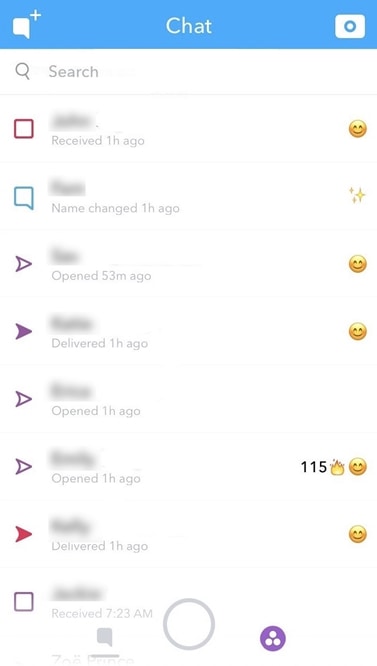
- Find a friend and tap on their name.
- Select “Chat” from the drop-down menu.
The above-mentioned step-by-step guide will work on Android smartphones and Apple Smartphones.
After viewing them, the Snapchat app removes the chats sent between you and other friends. Conversations in Group Chats are erased after 24 hours by default.
Chats can be configured to delete immediately after seeing or 24 hours after watching.
- To go to the Chat screen, swipe right from the Camera screen.
- Hold down the name of a friend.
- Select “More” from the drop-down menu.
- Select “Delete Chats…” from the drop-down menu.
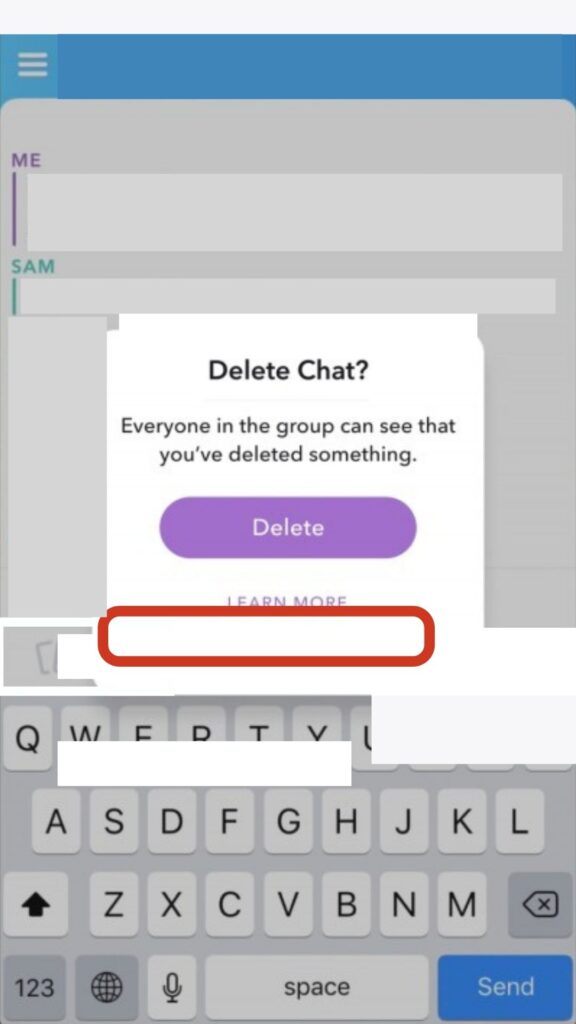
- Select “After Viewing” or “24 Hours after Viewing” from the drop-down menu.
Both you and your friend are subject to the new Chat rules. You’ll notice a notification stating that the person has changed the conversation settings.
If you and your buddy are experiencing difficulties adjusting when Chats are erased, check sure you both have the most recent version of the program.
If someone saves, replies, or reacts to your message, it will not be deleted immediately. Previously seen Chats will vanish if you change the setting from “24 Hours after Viewing” to “After Viewing.” Find out how to save messages and replies in the sections below.
How to read Snapchat messages without opening them on an Android phone?
Snapchat is one of today’s most popular social media applications. It enables users to share their daily experiences. The app also includes games, entertainment, news, and a collection of innovative photo and video editing tools.
Snapchat content is designed to vanish, unlike other social media applications that preserve and record whatever users submit (unless settings have been customized). Its principal purpose is to allow users to take photographs and videos, apply effects and filters, and share the results with their friends.
This step-by-step guide will learn how to see Snapchat messages without opening them.
- From Home, open the Snapchat app.
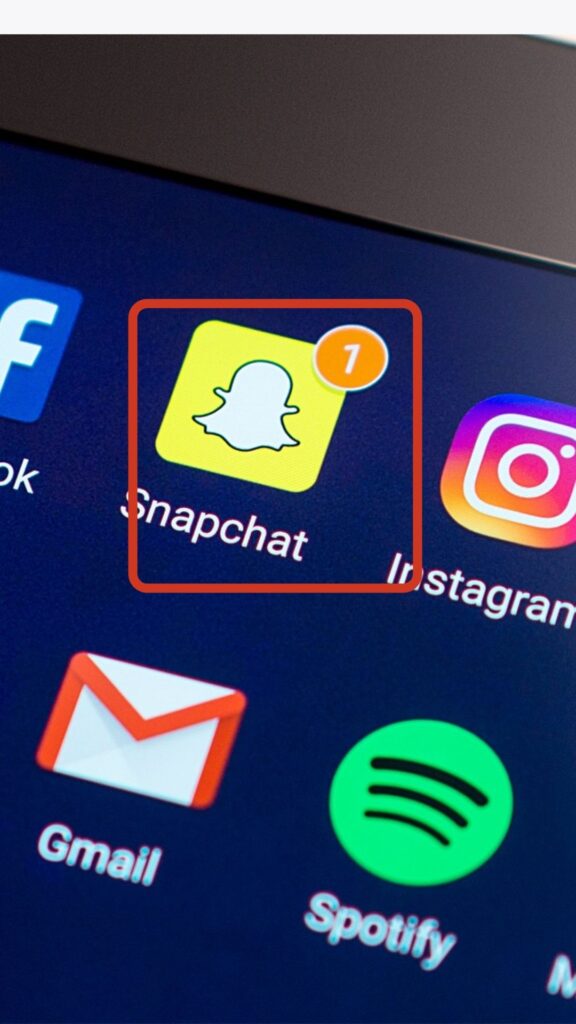
- Then select Login.
- Tap Login after entering your Snapchat username and password.
- Select the Settings option.
- Select My Data from the drop-down menu.
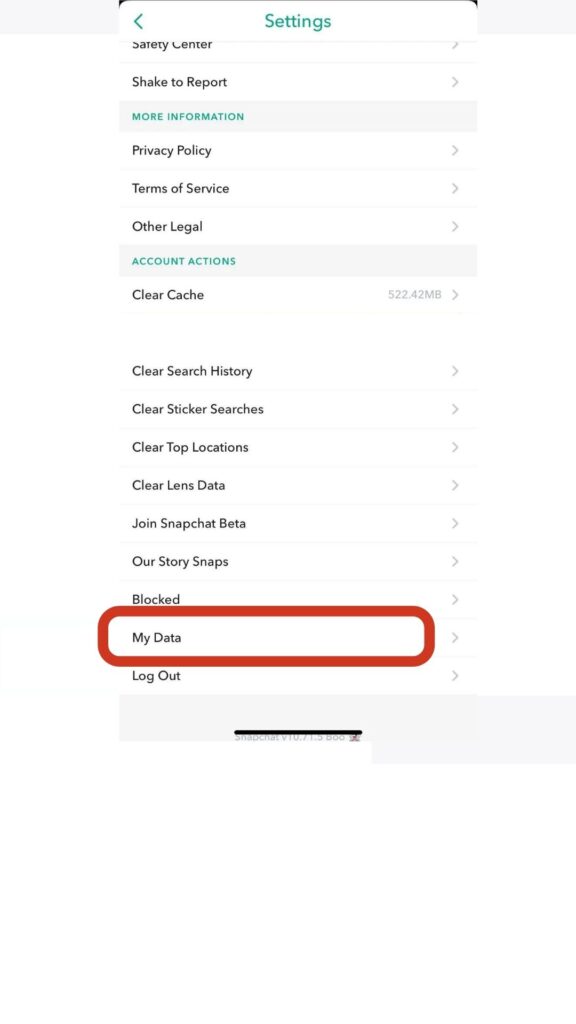
- Then press the Submit Request button.
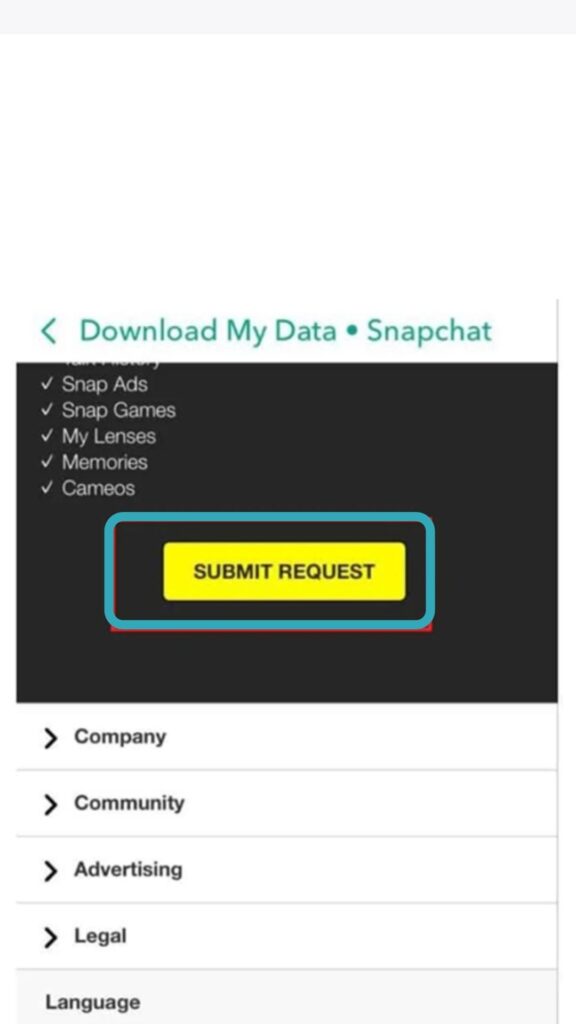
- You will receive an email acknowledging that your request was received.
- After at least 2 minutes, access your email, look for an email from Snapchat, open it, and touch click here.
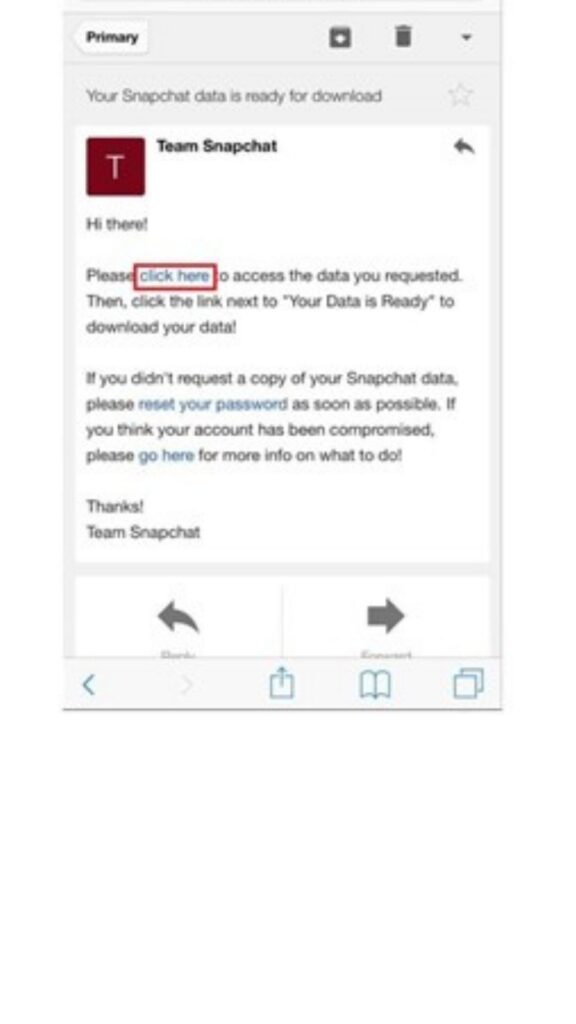
- After entering your username and password, tap Login.
- Scroll down to the section Your Data is Ready and tap the relevant link.
- Then select More.
- Select a location for the data to be saved, then touch Add.
- Then, to see your Snapchat data, navigate to your iCloud Drive.
- Then choose which history you want to see. (Old Snapchat Conversations)
Related : How to recover deleted Snapchat messages?
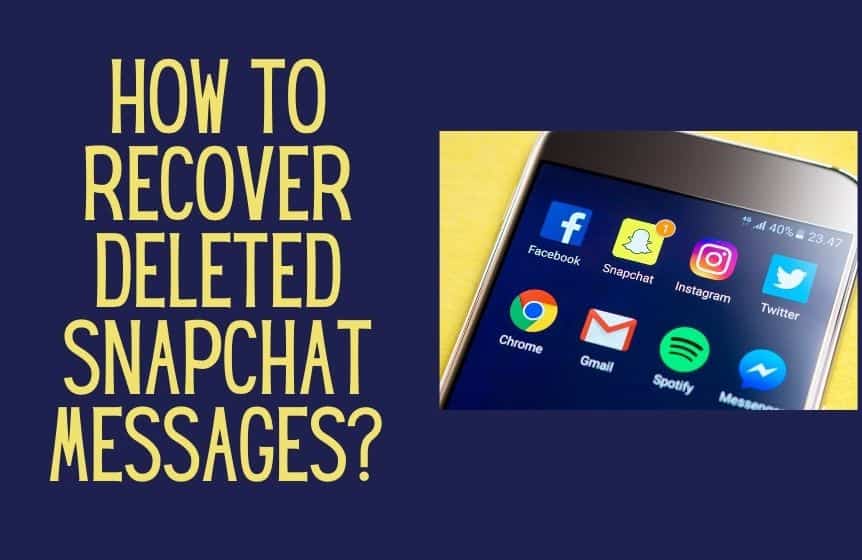
You now know how to see Snapchat messages without the sender knowing that you have opened the message. (Android devices, Apple devices, iOS devices)
The above guide will not work on deleted Snapchat messages or account data. You might want to try data recovery software/ recovery tools to gain access to deleted Snapchat texts. Fone Lab recovery tool, Dumpster app, and Mspy app are potent tools that can help you access deleted Snapchat messages.
If you can’t access this unique feature, make sure you are connected to a stable internet connection. If the Snapchat servers are down, you don’t have any other option but to wait.
Always use the latest version of Snapchat. If you are using an older version of the app, download the new version today from the google play store or iTunes.
For further assistance, you can take the help of the Snapchat my data feature. If you have any queries, please leave a comment below in the comment section. Read SnapChat’s privacy policy before proceeding.
FAQ:
Can you open a Snapchat message without it saying ‘opened’?
Yes, you can. You can check the messages that someone sent you without them knowing whether you access them by launching Snapchat, allowing the contents to load, and then turning on Airplane Mode on your phone. The Airplane mode assists you to achieve full stealth mode.
Was this helpful?
Good job! Please give your positive feedback
How could we improve this post? Please Help us.