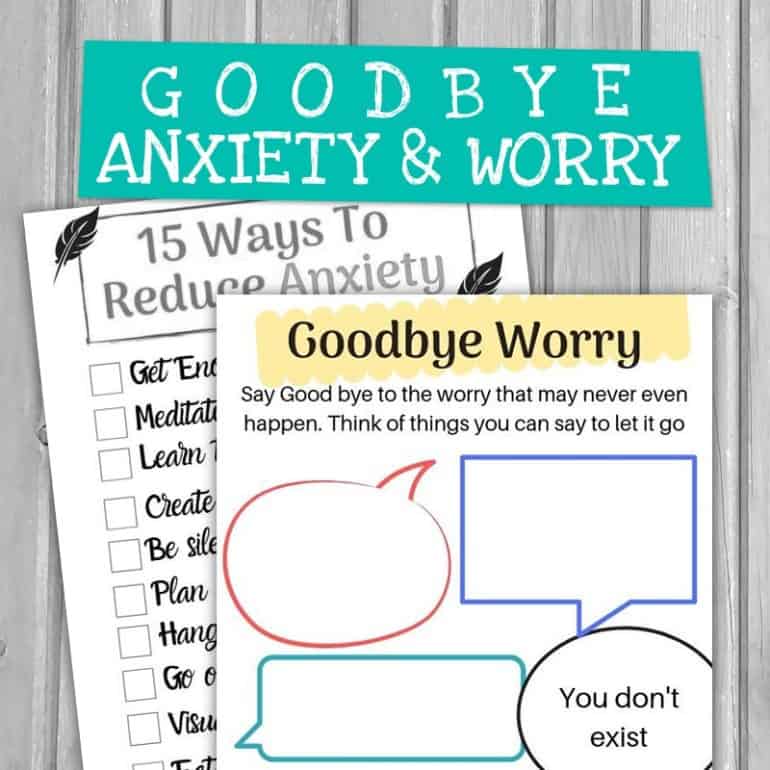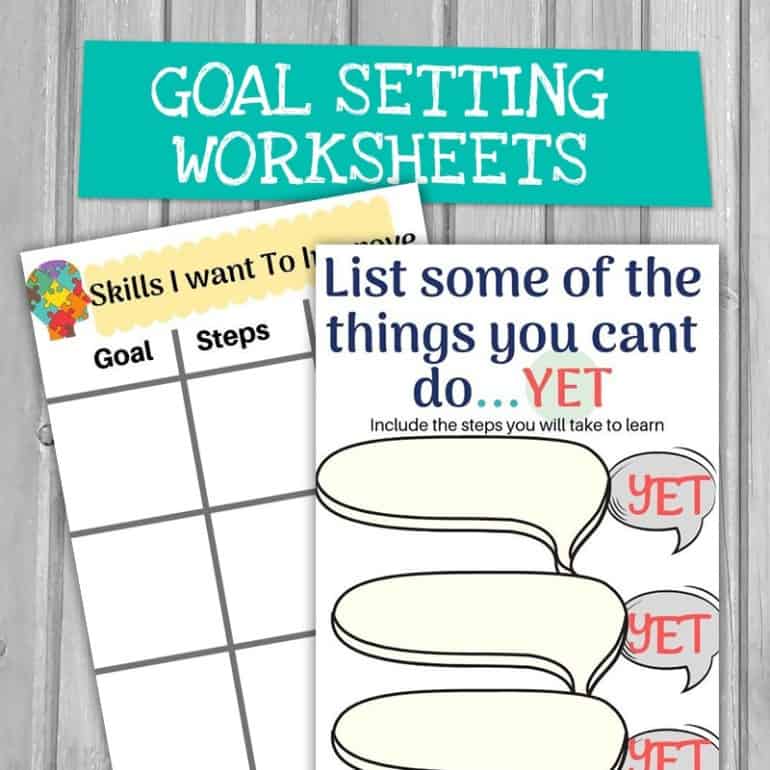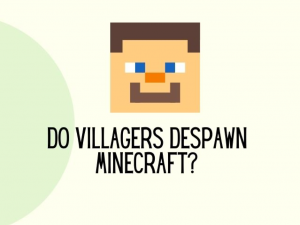Google Family Link for children and teenagers is a service launched by Google in 2017.
It is created to help parents keep track of what children below the age of 13 years old are doing on Android devices.
Google Family Link for children and teenagers can monitor apps being used by children and the amount of time they spend on their devices, among many other things.
In this blog, we will go through how Google Family Link for children and teenagers can be used to keep children safe online and help them self-regulate their device use.
We will also show you how to track your child’s digital footprint using Google Family Link.
Firstly, let us go into more details on what Google Family Link is and some of its new features added in 2023.
What is Google Family Link?
- Designed by Google to help families create healthy online habits
- You can view your child’s phone activities. For instance, how much time they spend on a particular app
- You can block apps that you do not want your child to download. You can also hide specific apps from their devices and control their in-app purchases
- Google Family Link for children and teenagers will also provide with teacher recommended apps to help parents decide if a particular app is right for your child.
- Parents can set time limit on children’s devices.
- Parents can also lock kid’s devices remotely when they think it is time for children to take a break. For instance, during bedtime or dinner time.
- Parents can also track the child’s location using Family Link.
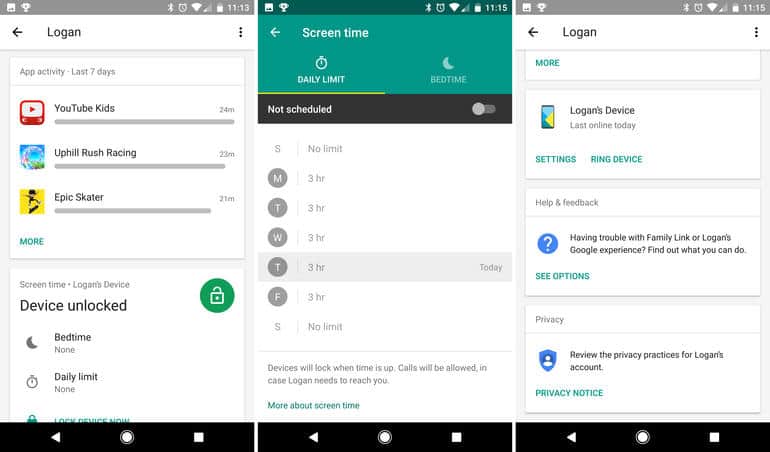
How does Google Family Link For Children and Teenagers work (2023) ?
Your child needs to have an Android device for you to use the Google Family Link For Children and Teenagers app.
There is a separate app for Google Family Link Children and teenagers app. That application is installed only on an Android device.
The parental control device, on the other hand, has its own application that controls the children and teen’s app. The parental control app can be installed in an Android or iPhone device.
Essentially, you can use an Android or iPhone to control your child’s Android device.
The best thing about Google Family Link in 2023 is that you can remotely control your child’s device.
For example, if your child wants to download an app, you will get a notification for approval.
Your child cannot install any application without your approval. This is one of the best features of Google Family Link up to now.
Also, in 2023, Google announced a few extensions for kid’s Chromebooks managed via Family Link.
Certain apps like Zoom, Hangouts, and other educational tools can only be installed with parental permission.
This makes Chromebooks safer to use. Google is working on adding more support via it’s Family Link.
Essentially, your child can browse the Chrome Web Store and select the apps they need but will require your approval before downloading them.
Currently, the Family Link app approvals are not supported. So you will have to enter the password manually.
Hopefully, in the future, Google will include this into the Family Link app
What age does the family link stop?
It is for children until the age of 13 years old. Beyond that age group, parents will need consent from their child for monitoring and control.
Other Google Family Link for children and teens feature:
So far Google has targeted family links for children under the age of 13 years old.
Google announced that it has extended its feature for teens. Parents are able to set time limit and lock their teen devices remotely.
Using the new feature parents can also track their teen’s location and block apps deemed inappropriate.
Parents can also lock their children’s phones using Google Assistant. You can say “Ok Google, lock Ryan’s phone”. Your child will be alerted and will have a few minutes to wrap up what they are doing before the phone gets locked.
check out the Personalised Growth Mindset Kit designed to raise confident kids growing up with tech
Can Google family link block calls?
No, Google Family Link cannot block calls that your child gets. You can monitor their online activities, set time limits on their device use, and shut their phone completely off during certain hours. However, you do not get to block calls they receive remotely.
Is Family Link any good?
Google Family Link is a useful tool to understand your child’s phone habits. You get to know the apps your child is using and what they like to do online.
However, there are some limitations to the family link. Here are some of it:
✅Both parents and teens must consent before enabling this feature.
❌If your teen does not consent they will not give you the password that would enable you to monitor their device through Family Link.
✅If you have been monitoring your child’s device and now they decide to opt-out from it they can easily do so. This will put their phone in shut down mode for 24 hours.
❌ Family Link is only for children up to the age of 13 years old. After that, you will need your child’s consent to monitor their online behavior.
How to set up Google Family Link:
What do you need to set Google Family Link for children and teenagers:
- A Gmail Account for your child. If your child is under 13 years old you can set them up from the Family Link app.
- An Android device for your child
- Your own Gmail account
- You and your child living in the same country
- Your own Android or Apple device.
Remember that even though you can use an iPhone, your child must be on an Android device
How to set it up:
- Download Google Family Link on your device from Play Store
- Enter your personal details like name and date of birth
- Enter your Gmail account
- Download Google Family Link on your child’s device from Play Store
- Enter your child’s details
- Start customizing the settings on your child’s device
For step by step setting up read this guide
Don’t forget to get this free copy
How to manage your child’s app access :
Google Family link allows you to manage the apps your child downloads.
You will get a pop-up notification when your child is trying to download an app.
You will also get notifications on the app ratings, the number of downloads, and the name of the app.
The best thing using Google family link for children and teenagers is that you will get to view the mature rating of the app based on the Entertainment Software Rating Board’s (ESRB) content rating.
For example, apps that have ratings of “T” mean it is for children aged 13 and above, while is for aged 6 and above.
The ratings would differ according to the country you are in. If you are in the UK you will see PEGI ratings instead.
As a word of caution, do not just rely on the ratings to allow your child on the app. Do download and use it yourself before allowing your child to use an app.
Take some time to read reviews of the content of the app and understand some of the risks of the app.
psst, don’t forget to :Download the THE GROWTH MINDSET KIT helping children to stay calm, confident and grounded even when growing up around social media.
How to set time limits using Google Family Link?
You can set a limit to how long your child can spend on their device.
This is particularly useful if you have a child who likes to spend time playing video games or consuming passive content.
You can do this by following the steps below :
- Open Family Link
- Click View All Apps
- Click on the hourglass icon on the top right of each app
- Select for the apps you want to limit
- Set time limit
You can also set a daily limit for the entire device. There is also an option to lock their device for a specific time period. This might be an easier approach than setting time limits for each app.
However, with online learning, you might want to allow certain apps to stay on.
Assess your child’s screen time need and set limits accordingly
How to lock app permission on Family Link?
If you want to control the apps your child use, you can lock app permissions. This means that your child can only download an app with your permission.
How to do this?
- Click on your child’s name on the Family Link app
- Click on Device card
- Go to view
- Fin App Permissions
- Select the right app permission
- Select only parents to change the permission
How to see what my child is doing on their phone?
Family Link gives you a weekly and monthly report on your child’s activities on their phone.
You can see the apps they use, the amount of time spent on the app, and the hours they have used the device.
It can be handy if you find out that your child is playing games at school, or using their phone at bedtime. You can then set restrictions accordingly
How to check my child’s location?
- Go to manage settings
- Click on Location
- Ensure that child’s location is toggled on
Your child needs to be connected to the internet for you to know where your child is.
You will be able to view their location by clicking on the location tab on their profile with a map on it.
Click on the expand button and zoom in to their location.
If your child is not connected to the internet then the location will be shown in grey. It will let you know when it was last updated at the top of the page.
Other ways to monitor your teen without being intrusive :
1. Use the apps that they are using
The best way to understand what your teen is doing online is to be on the same app with them. This will give you an insight into what the app is all about and what type of content your teen is exposed too. You will also know the possible dangers of the app.
2. Google search the app
After downloading the same app as your child do a Google search for the app. Type in keywords such as risks, reviews, privacy, and teen use. These keywords can give you a wealth of information about the app.
3. Talk regularly to your teen about online safety
Speak to your teen regularly about what they watch and read online. Having a one-off conversation is not enough. Talk to them about the latest online trends so they know that you are aware of what is happening online. Join our Eparenting group to keep yourself updated on the latest digital trends
Finally, before you go don’t forget to check this out
The growth-mindset kit made to help kids discover challenges with confidence.
packed with amazing worksheets, including ways to manage anxiety and helping children develop positive habits.
Was this helpful?
Good job! Please give your positive feedback
How could we improve this post? Please Help us.