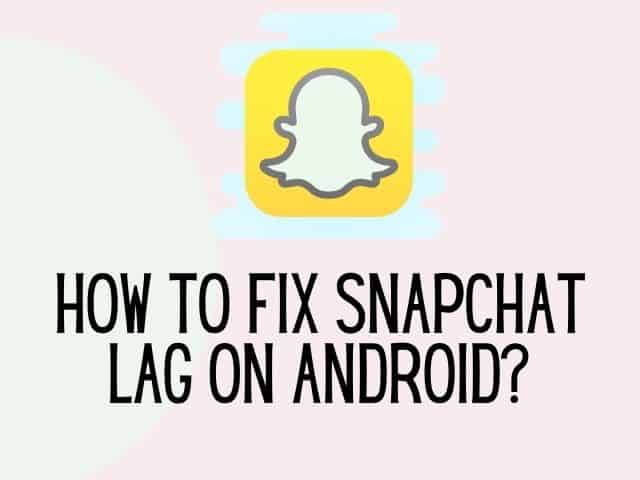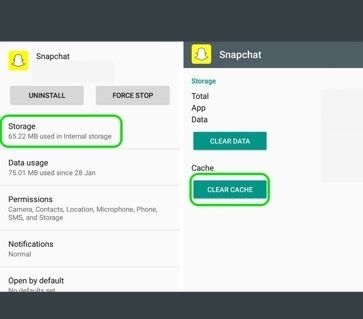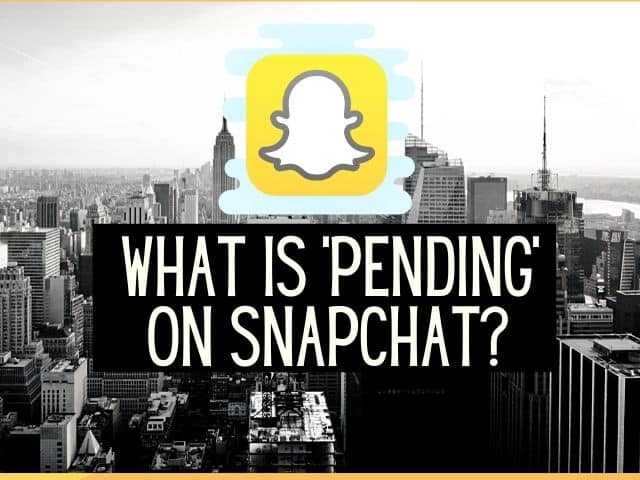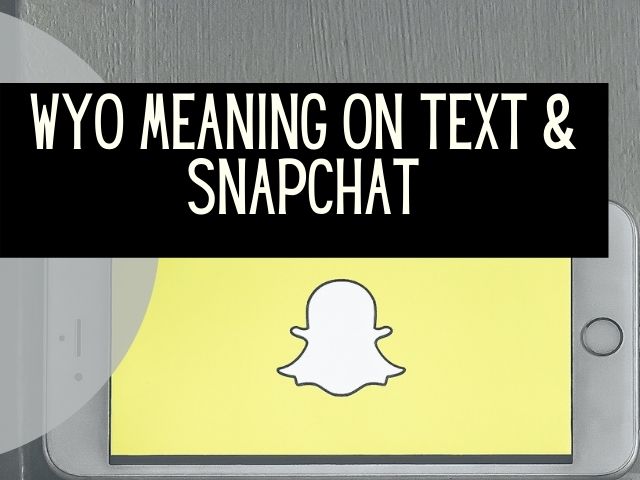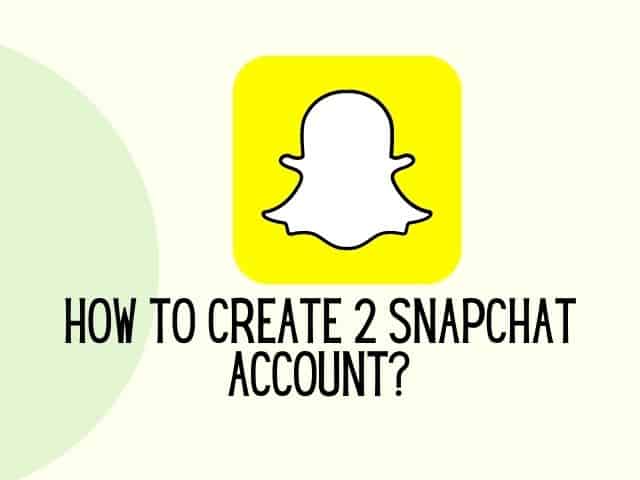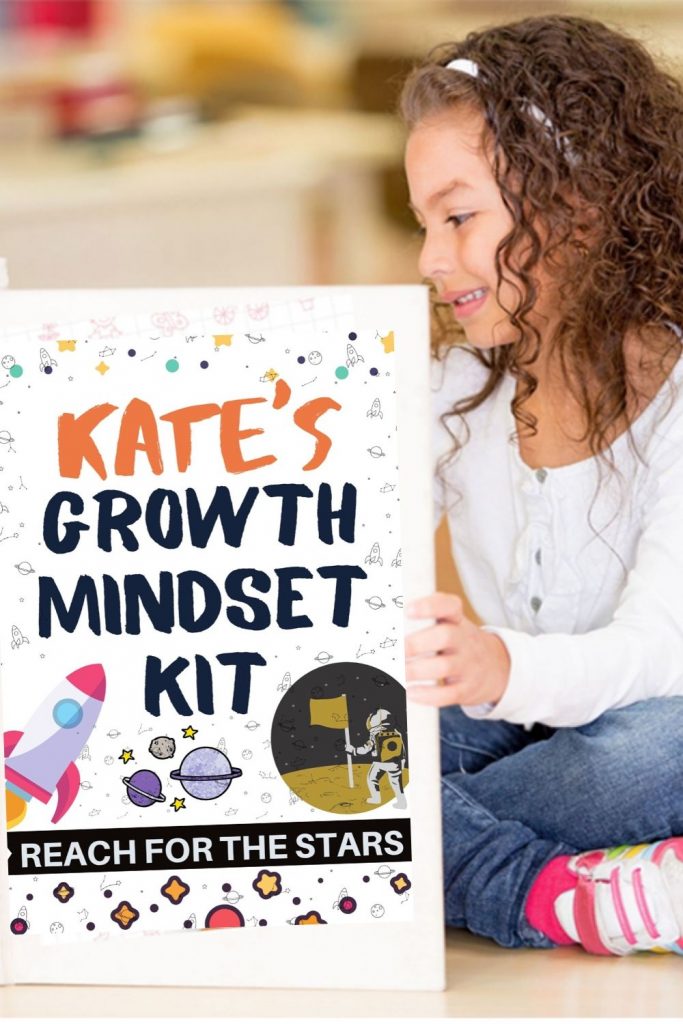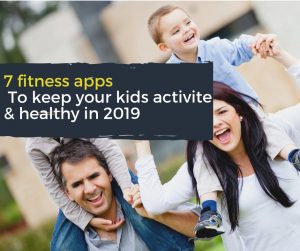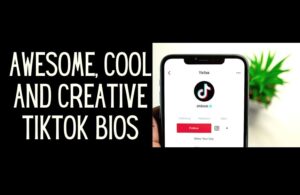Snapchat goes through few updates throughout the year. This is to ensure that the app always has the latest features and security is also maintained. However, with each update, there can be a bug. If you are an Android user you might notice a lag on Snapchat when using an Android device. The article below will show you how to fix Snapchat lag on Android.
Why is Snapchat slow on Android?
When a company updates an application, it should use the APIs correctly and optimize the software for different operating systems. Since many codes are favoring iOS devices, Android users will have to look for effective ways to deal with Snapchat lag on their device.
Especially for older devices, the chance of better performance decreases with each passing year.
How to fix Snapchat lag on Android?
With every system update, new features get added but also result in new bugs.
There are hundreds of articles on the internet preaching on how to fix Snapchat lag on Android.
Some work while some escalate the problems. Let’s shed some light on the best ways to solve the lag issues that are also approved on Google’s support forums:
Related : How to tell if someone removed you from Snapchat
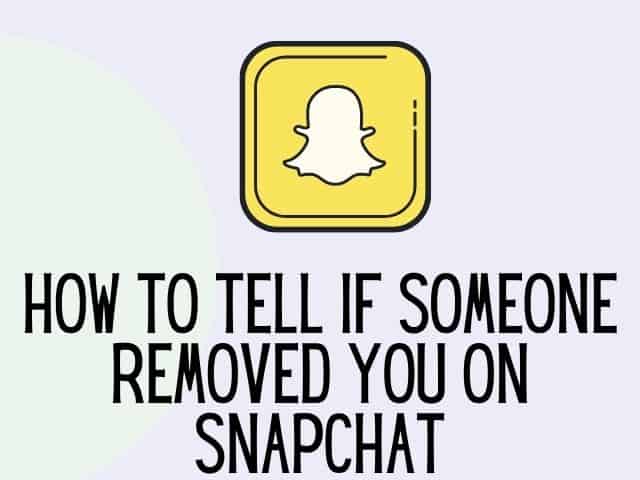
1. Clear cache
The first thing one should do is clear cache from the internal storage and app interface.
The cache of the app does not contain unnecessary files, though.
They are the backup of essential files that is essential for the application kept as temporary files.
Just follow the steps below to clear cache:
- Go to the Snapchat application, open it, and press on the Snapchat Ghost Mascot icon
- Click Cog settings and move to Settings
- Get to the Account Action part and click Clear Cache.
- After it’s done, exit the application and restart your device.
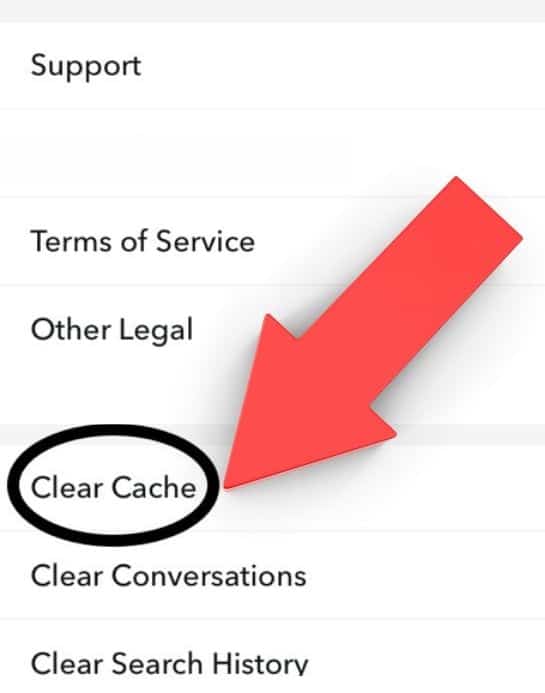
To make sure you have done everything correctly, you should also clear the cache from the app itself.
The cache files may sometimes get corrupt and hinder the application processes.
Follow the steps below to remove the application cache:
- From your main screen, go to the application setting and click Application Manager
- Click on Snapchat
- Click the Storage option
- Two options, Clear Data and Clear Cache, will appear on the main screen
- Click on both the choices one by one and restart your phone at the end
2. Restart Android phone:
An easy way to solve minor issues in an application is to restart the phone and check again. Application malfunctioning can happen due to memory deficiency.
Restarting the device is one of the best ways to free memory and allow Snapchat to perform at its fullest.
Memory refreshing will also solve similar issues related to other applications. The background apps will be closed, and battery life will extend.
This might even be the easiest way to fix Snapchat lag on Android.
Related : How to delete a story on Snapchat
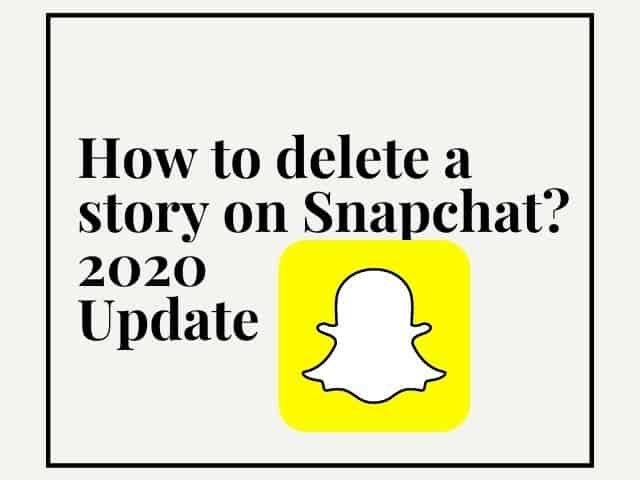
3. Check internet connection:
Many times Snapchat lag on Android especially when watching videos is because of slow internet connected.
When the Wi-Fi signal is weak, or the internet is flawed, will result in video lagging and loading issues. Just check your WIFI signal by switching it off and watching the videos on data.
If the videos do not lag on data, it means that you have a WIFI issue that needs solving.
Other ways to fix Snapchat lag on Android :
4. Update Snapchat:
Sometimes the easiest way to fix Snapchat lag on Android is by simply updating Snapchat.
Related : What does pending mean on Snapchat?
When you don’t upgrade to a newer version for a long time, the application starts posing problems.
This does not imply waiting for every upcoming update eagerly. We should keep in mind that the Snapchat app is made especially for IOS. So, your new Samsung Galaxy or Pixel phone won’t change this bitter fact.
So, users can mitigate this problem by keeping Snapchat updated .
Go to your Play Store and click on updates.
Follow the steps below to update Snapchat:
- Go to Google Play Store and click on the three vertical lines icon, which is the indentation for the menu
- Click on the My Apps and Games option
- Check for the apps that need updates
- If Snapchat is one of them, click on the opportunity and get your app updated
There are several benefits of updating the application on Android devices. Every day, many fake apps are entering the Play Store that imitates the function of these apps.
An updated version will reduce potential chances of filter problems and add new Snapchat filters.
5. Reinstall Snapchat:
Sometimes, the app can have corrupt files and can cause a lag of Snapchat on Android.
Just delete the app and reinstall the app again.
Follow the steps below to reinstall Snapchat
- Go to Settings and click on Apps and Notification
- Choose the All app option to see the list of all the apps
- Choose Snapchat and click on it
- Press Uninstall and click Ok to confirm
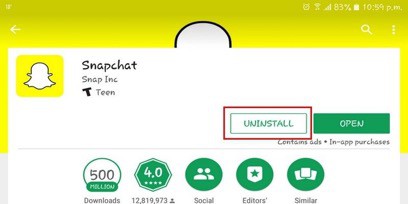
- Reinstall the app from your App Store or Google Play Store.
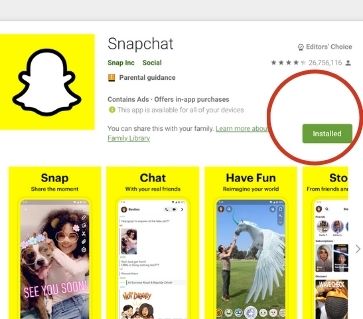
After it’s done, open Snapchat, and hopefully this will solve Snapchat lag on Android.
6. Update device OS:
It’s a general rule that an updated Operating System will provide prevent lags and bugs on your apps.
Update your operating system to keep your device secure.
Follow the steps below :
- Head to the Settings option on your phone
- Go to the General Settings option.
- The main screen that follows will show any new updates available. If yes, then click on the option to upgrade the application.
After you have upgraded your Operating System, your device will probably reboot.
Considering you do not have boot loop problems or anything software-related issues, the Snapchat app will perform well without lag.
Related : Meaning of WYO on Snapchat
Why does Snapchat lag when I take a video?
There might be several reasons your video is lagging on Snapchat.
1. Poor Internet Connection:
One of the main reasons for Snapchat lag when taking a video can be a poor internet connection.
Mobile devices need strong internet to play or load the videos properly.
Just make sure you have an excellent internet established to fix Snapchat lags related to corrupted videos or video recording issues.
To make sure it’s a network problem, try running the same video on other social media and keep track of the loading time. If the video still does not run, then it’s the application’s problem.
To make sure it’s a network problem, try running the same video on other social media and keep track of the loading time. If the video still does not run, then it’s the application’s problem.
Related : How to create 2 Snapchat account
2. Snapchat App Issue:
Android users have to deal with many slow apps from time to time. Snapchat has also faced several problems in its previous versions and improved through each software update.
What you can do is delete Snapchat from your device and reinstall it .
A lot of times, applications can sort out their internal conflict by a simple reinstall. You can find the android app on Google Play Store or App store after uninstalling it.
Related : Snapchat dark mode
3. Phone Problem
If none of the above reasons shows positive results, you might want to check your device and see if it has any flaws in software or hardware.
Conclusion on how to fix Snapchat lag on Android
Snapchat constantly adds new filters, and the support services cannot keep up with every user request.
So, what users can do is go through the article and try out the different ways to fix Snapchat lag on Android.
The steps explained in this article are basic and easy to follow. They will not escalate the existing problem in any way.
If you have any more queries on fixing Snapchat lag on Android devices, you can try the methods once again and check the application. Most of the commonly occurring issues get solved with these solutions.
If not, then you might want to get your phone or software checked by a professional. They deal with such problems regularly but will charge you in exchange for their expertise.
before you go don’t forget to check this out
The growth-mindset kit made to help kids discover challenges with confidence.
packed with amazing worksheets, including ways to manage anxiety and helping children develop positive habits.
Was this helpful?
Good job! Please give your positive feedback
How could we improve this post? Please Help us.