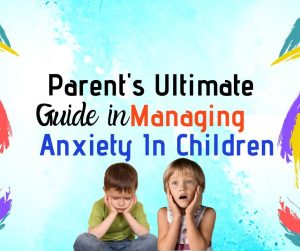Did you find an interesting video on YouTube that you want to share with your friends on Instagram? This article will show you how to share a Youtube video on Instagram story and post.
Did you know Instagram still has over 1 billion active users on the platform? The most famous Instagram account belongs to football superstar Christiano Ronaldo.
Instagram is as popular as other social media platforms such as Facebook and Snapchat.
You can share any YouTube video you like on your Instagram account. If you don’t want to share just the YouTube video link, you must download the video and upload it separately.
But here is the catch, YouTube does not allow users to download copyrighted videos from the platform. Furthermore, there is no native feature on YouTube to download videos.
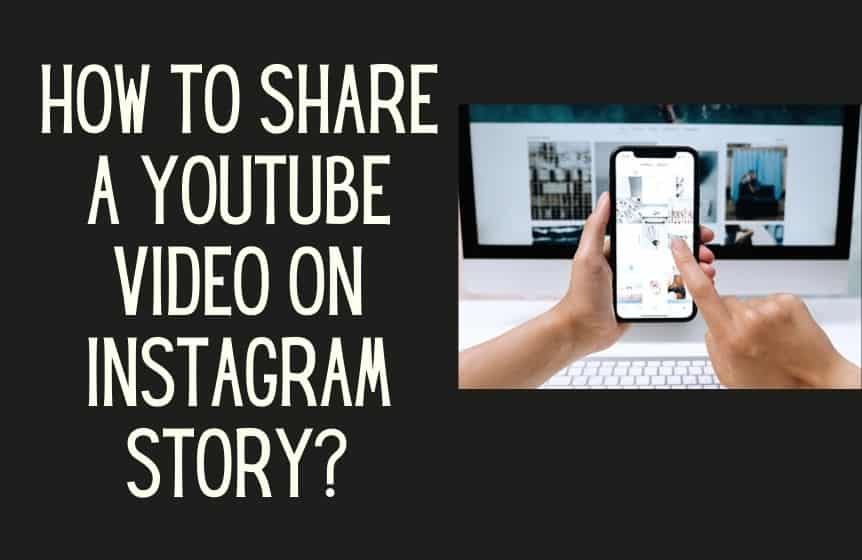
How to share YouTube video on Instagram using a mobile phone?
Before we show you how to share a YouTube video on Instagram story, make sure you have the permission of the creator to share it on your Instagram profile.
If you don’t know the creator personally or fail to reach out to them, make sure you credit them in your Instagram story.
You cannot download every video you find on YouTube for copyright reasons and redistribute them for commercial purposes.
There are three different essential steps involved in sharing YouTube videos on Instagram story.
Step 01
You can download only those YouTube videos you have uploaded on the platform. This helps YouTube maintain copyright laws for all its content.
If you want to learn how to share YouTube videos on Instagram story, first you will need to download the video. It is an easy way to share videos on Instagram
- First thing, go on YouTube and search for the video you want to download.
- Select the share button, and copy the video URL.
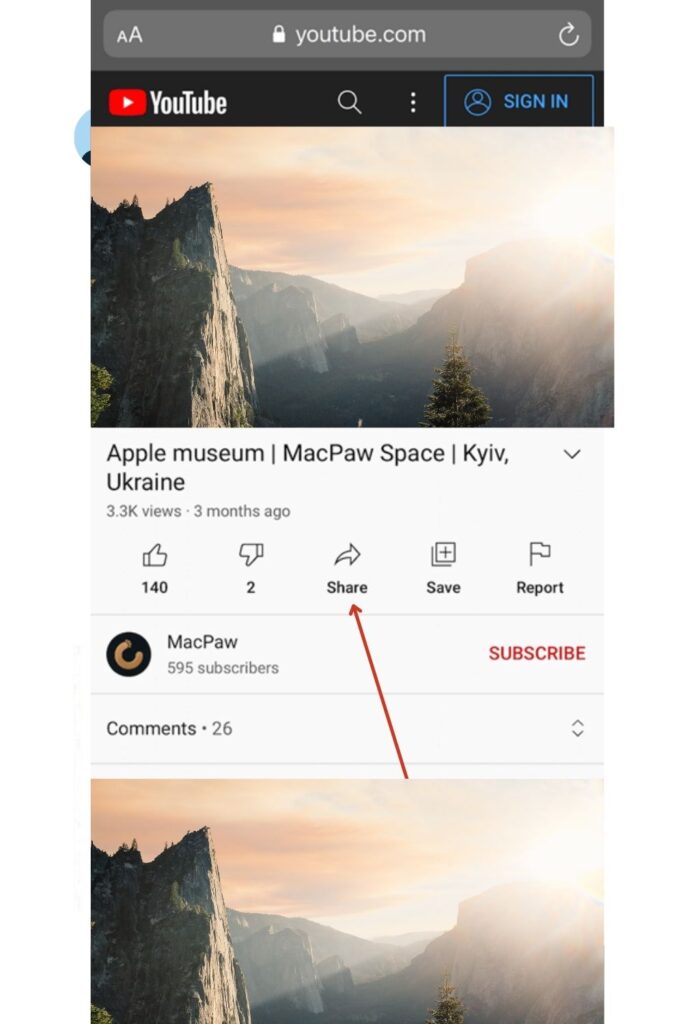
- Visit YT5s.com.
- Paste the URL inside the URL field, and hit the search tab.
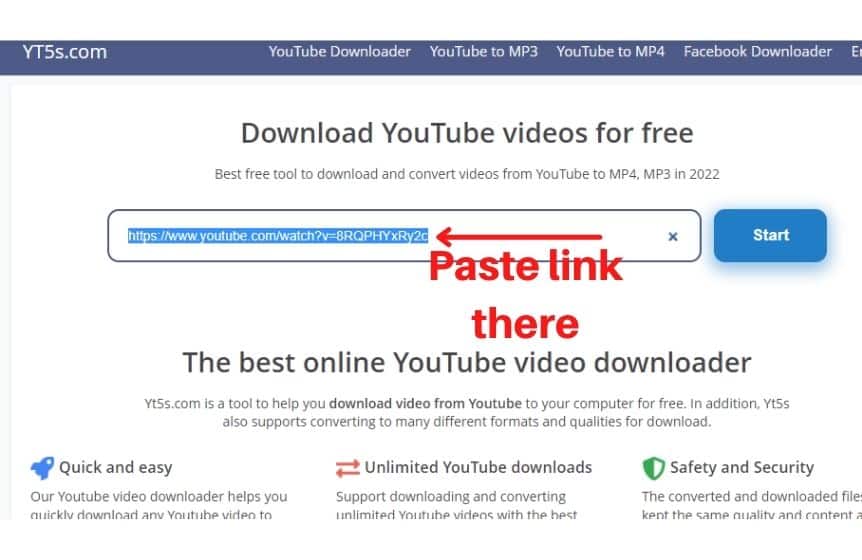
- Specify the quality, and then navigate to Get Link >> Download.
Once the file is ready, you can download it straight to your Downloads folder, camera roll, iCloud, your iPhone’s local storage, or your Android phone’s local storage.
You will find the video file from the Files app.
Step 02
In the next step, you will have to crop the video file. Whether you share the video on your Instagram story or your Instagram feed, the cropping requirements will be different.
- From the Files app, locate the video.
- From the bottom left corner of the screen, select Share >> Save Video.
- Navigate to the Photos app, and open the video.
- From the bottom part of your screen, select the fourth crop icon.
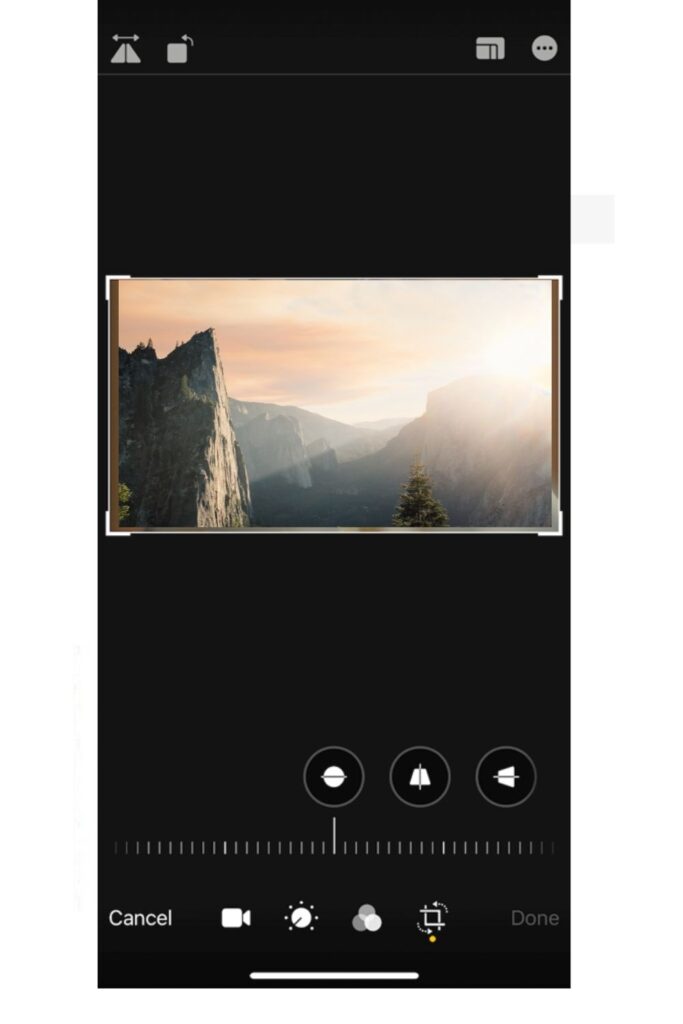
- From the top right section of the screen, select the aspect ratio.
- If you want to share the video to your Instagram feed, use a square size. On the other hand, if you want to share the video to your Instagram story, use the ratio 9:16.
Step 03
You will need to upload the YouTube video to your Instagram account in the next step.
If you want to learn how to share a YouTube video on Instagram story, follow the below steps-
- In the first place, from the Instagram app, select the Plus icon>> Instagram Story.
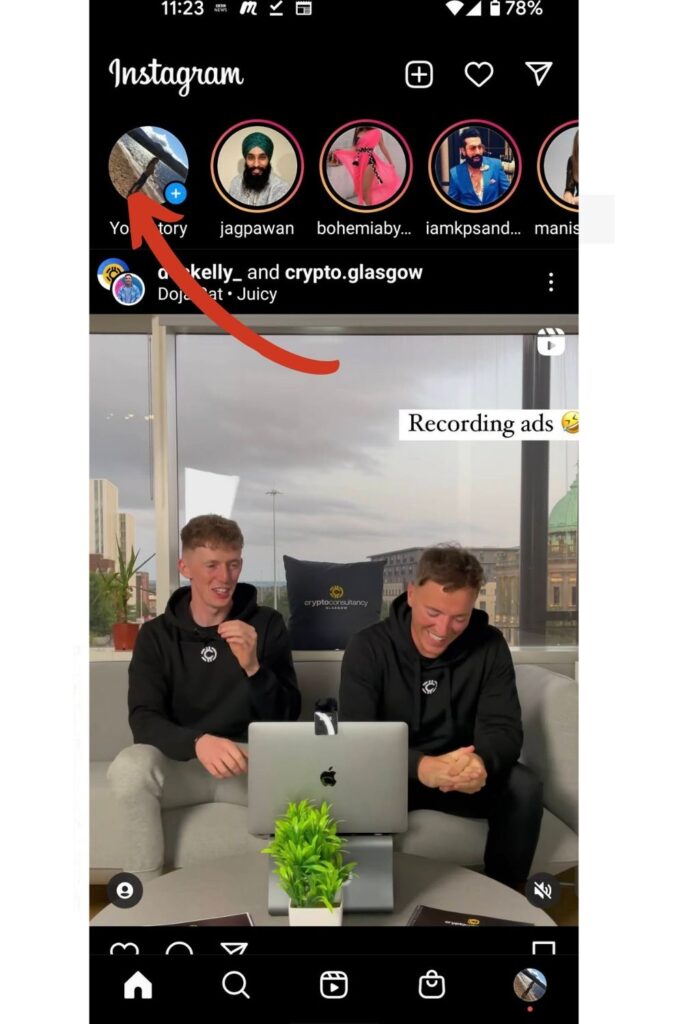
- From the bottom left, select Photo Library.
- From the next window, select the video you want to post.
- Before posting the video, either select “Close Friends” or “Your Story.”
If you want to learn how to share a YouTube video on your Instagram feed, follow the below steps.
- From the Instagram mobile app, select the Plus button >> Post.
- Pick your video, and choose Next >> Next.
- Type in a caption, or tag people from your follower list.
- When you are done, hit the “share” button.
How to share YouTube videos on Instagram using a PC?
Now that you know how to share a YouTube video on Instagram story from your mobile phone, it is time to learn how to do it from a PC.
On Instagram, you can only upload videos in QuickTime or mp4 format. It only supports Instagram videos in the aspect ratio of 1:1, 9:16, and 1.91:1.
Instagram Videos must have a minimum frame rate of 30fps. Furthermore, the minimum resolution for Instagram videos is 720 pixels.
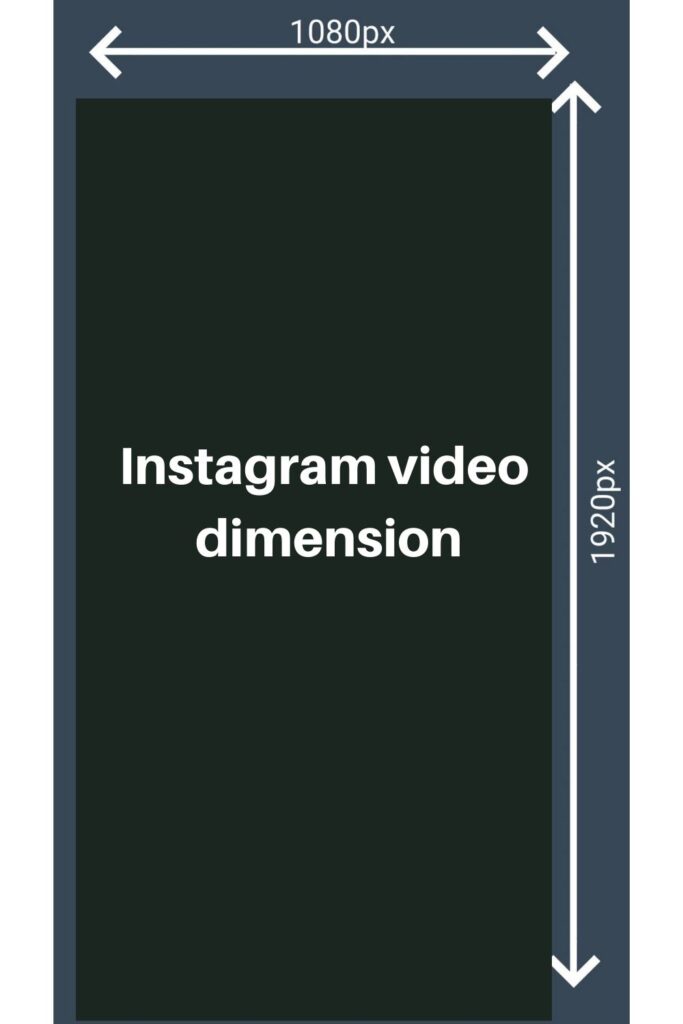
Here is a fun fact for you, did you know there are over 2 billion active users on YouTube. Half the global popular that have access to the internet use YouTube.
From both Windows and Mac devices, you can upload YouTube videos to Instagram. But first, you need to download the YouTube video to your desktop. To do so, follow the below steps-
- Open YouTube, and open the video you want to upload to your Instagram account.
- Copy the YouTube video link.
- Now visit https://www.y2mate.com/ (YouTube video downloader)
- Paste the copied YouTube video link, paste the YouTube video URL in the URL field, and hit the red “Start” button.
Once the video has been downloaded to your device, you can upload it like upload any regular image to Instagram from your PC.
How to share a youtube video on Instagram story without downloading it?
If you want to learn how to share a YouTube video on Instagram story without downloading it, you need to share it as a link.
Follow the below steps to learn how to do it-
If you have over 10,000 followers on your Instagram account, you have the unique feature of allowing your followers to swipe up on your Instagram story to visit a specific web page.
This feature is known as the “Swipe Up” feature. Instagram users only get this feature on their verified accounts. (Both Android users and iOS users.)
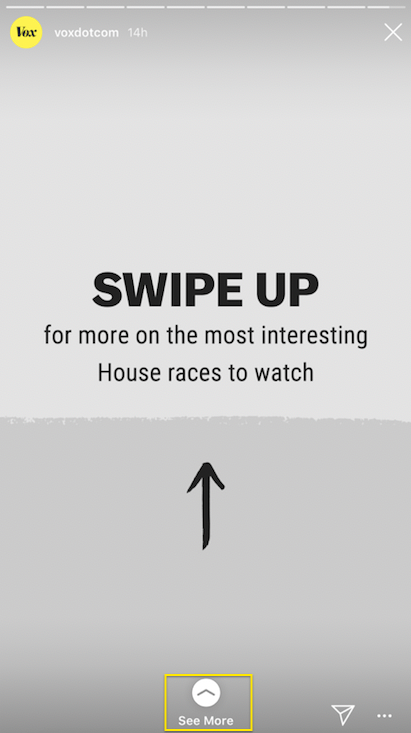
This feature was recently introduced with the latest version of Instagram. To ensure that you get this feature on your Instagram account, download the latest version of Instagram from the app store. (Google play store, or iTunes)
The major downside of this feature is that people with only 10,000 followers have access to it.
To get more engagement on your shared YouTube link, you need to make the story thumbnail as attractive as possible.
Make sure your Instagram story looks attractive, has a clear heading, uses clear text, has a Call-to-Action button.
After you are done deciding on an Instagram story layout, it is time to add the YouTube link.
- The first step, take out your phone and launch Instagram.
- Now navigate to click >> +Story.
- Select the chain icon from the top of the screen. (Sticker icon)
- Click on the URL field, paste the YouTube direct link, and tap Done.
- And in the final phase, select “Close Friends”, or “Your Story”.
After your story has been posted, your Instagram followers only need to swipe up on the story to visit the attached web link.
How to share YouTube videos on Instagram post?
So far, we have looked at sharing YouTube videos on Instagram story from both your mobile device and your laptop.
In this last part of this blog, we are looking at how to share YouTube videos on Instagram posts.
According to a recent estimate, roughly about 1 billion hours of video is watched on YouTube every day. There are millions of YouTube channels.
But why do you need to upload YouTube videos on Instagram story directly. Maybe you are running a marketing campaign, and for that reason, you need to upload regular YouTube content on Instagram as a teaser trailer, sneak peek, or promotional video.
Instagram is a popular video platform for driving traffic to other websites. If you are using Instagram marketing to drive up your sales, you might also need to upload the best video posts from time to time.
If Instagram users do not want to share the YouTube video as a link, they need to download it. Many third-party tools help users download videos from YouTube.
Related : How to convert Youtube videos to Mp4
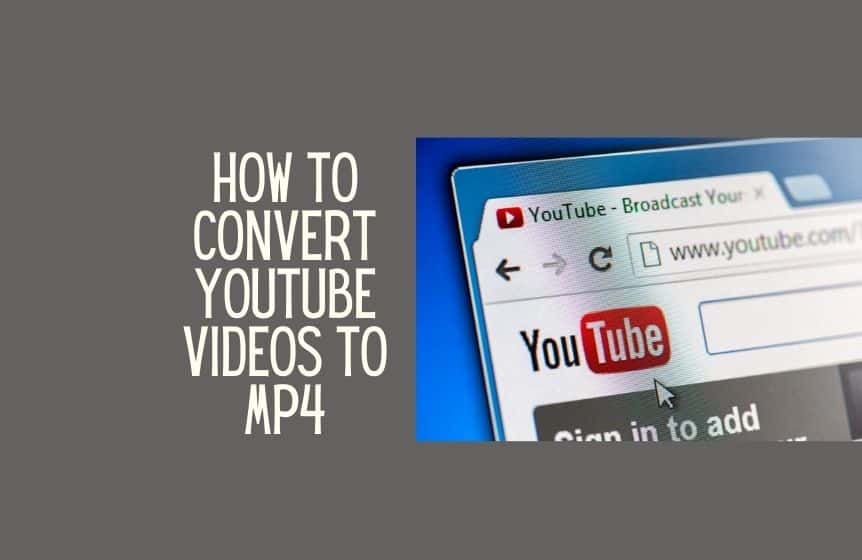
All these tools are pretty simple to use. All you need to do is, visit their website, paste the YouTube downloaded video link, wait a few seconds for the conversion to complete, and hit the Download button.
After you have downloaded the video, it is time to crop it. Oftentimes, if the video is too long, you have to crop it down to a smaller size. It would help if you edit video online to crop your video. As you cannot upload the full video on Instagram
When it comes to Instagram feed posts, you can share long videos with a maximum length of 60 seconds. And when it comes to Instagram reels, you can post videos with a maximum length of 30 seconds.
And for IGTV video (Instagram TV), the maximum length of the video is 15 minutes.
After formatting the Instagram video, you can upload it to your Instagram account just like you would upload a normal picture.
Was this helpful?
Good job! Please give your positive feedback
How could we improve this post? Please Help us.