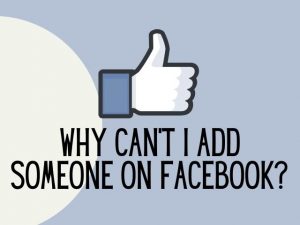There are few reasons why Snapchat won’t play videos. One of the common reason is connection issue. You may have a bad internet signal that is causing delays on loading videos. There are also other things you can do if the problem is persistent such as restarting your phone, updating the app and clearing cache. Let’s go through each one of them and the different type of video loading errors you may get on Snapchat.
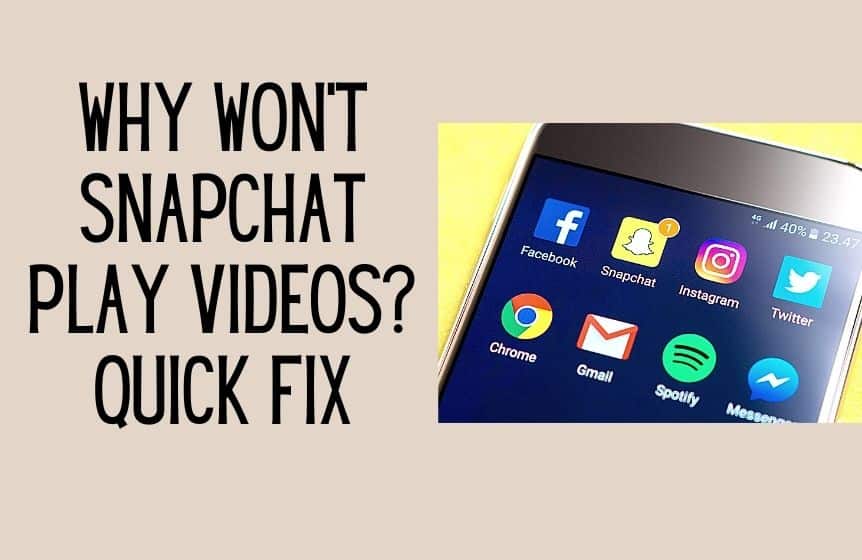
Why are videos on Snapchat not playing?
1. Snapchat videos not loading from all users
Snapchat users have reported seeing a completely blank screen in the first situation. No matter how long they wait, the blank screen will not disappear.
This error can happen for any snaps you receive from a friend.
2. Snapchat videos not loading from a specific user
Users have also experienced the Snapchat won’t play video error for a specific user.
The error only occurs when sending or receiving snaps from only one particular user. Users do not face any such issue when receiving and seeing videos snaps from any other Snapchat friend.

3. Blank grey preview on Snapchat videos
Snapchat users have experienced a blank grey preview picture in the third scenario. Like the blank screen with a loading icon, when users share the blank grey screen, the video will not load no matter how hard they try; the video will not load.
Now you know about all the probable situations for which you might be encountering the “Why won’t Snapchat play videos” error. Now let us take a look at how to solve the issue.
How to fix Snapchat videos from not playing?
There are multiple solutions to the “why won’t Snapchat play videos” error.
1. Restart your phone
The first solution is to restart your smartphone. Conducting a restart command is the most effective solution for solving the error.
Depending on the brand of phone you are using, you have to follow a completely different set of instructions to restart your phone.
For iPhone users, follow the below simple steps to restart your phone.
- First thing, Press and hold any of the volume buttons and the power button.
- You will see a Power Off Slider in the next window.
- Drag the slider to the right.

- If your iPhone freezes while executing the Restart command, you might have to force-restart your iPhone.
- You might have to wait for 30 seconds before your iPhone will restart. To turn on your iPhone, press and hold the side power button.
- Press and release the power side button.
- You will see the Apple logo on the next screen if you did it correctly.
If you are using an Android smartphone, follow the below instructions to restart your phone.
- Press and hold the power button for a few seconds.
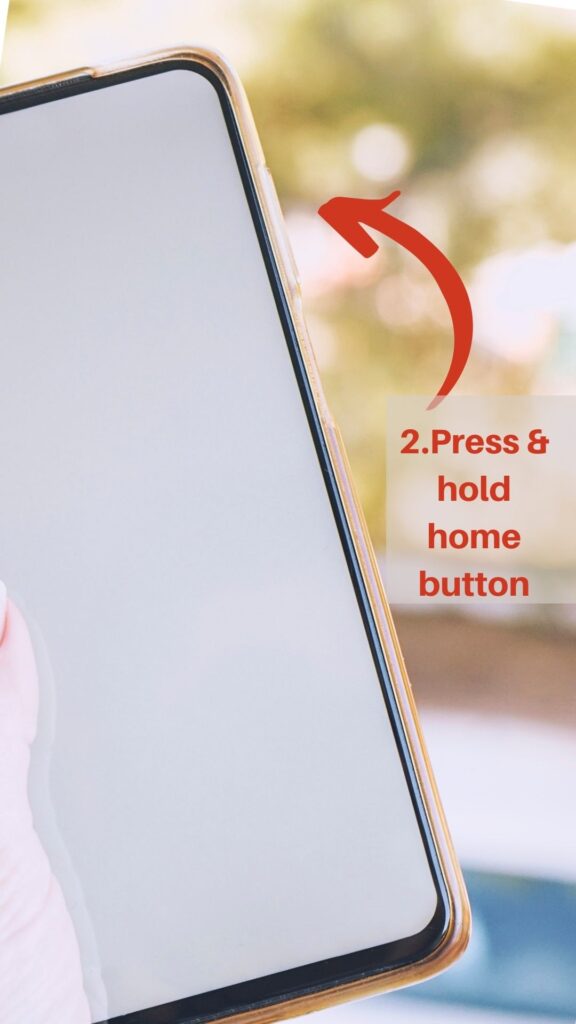
- On almost all Android smartphones, you will find the power button on the phone’s right side.
- You will see the main power option in the next window.
- Use the slider to turn off your Android phone.
- Press and hold the side power button to turn your phone back on.
On many modern Android phones, you will see a dedicated Restart menu option.
When your android phone is frozen, you will not be able to trigger the power option. If your Android phone is frozen, you might have to conduct a hard reset.
Depending on the type of Android phone you are using, you will have to follow a different process for your Android phone.
You might have to wait 10-20 seconds before your Android phone executes the restart command. So, do not lose your patience.
Do not worry if restarting your iPhone or Android phone does not solve the “why won’t Snapchat play videos” do not worry. We will be discussing several other methods for solving the SnapChat error. Continue reading.
2. Clear cache on your smartphone
In the second method, we recommend you clear the app cache on your smartphone.
When you try to play a Snapchat video chat, the app has first to download the video on your phone. When your cache file takes up too much space, Snapchat will fail to download the video file you are trying to watch.
When you clear the SnapChat cache, it will solve any error related to the Camera and the Camera black screen. After removing the Snapchat cache, the app will restore to its original default setting.
If you are using an Android phone, follow the below steps to clear the SnapChat cache.
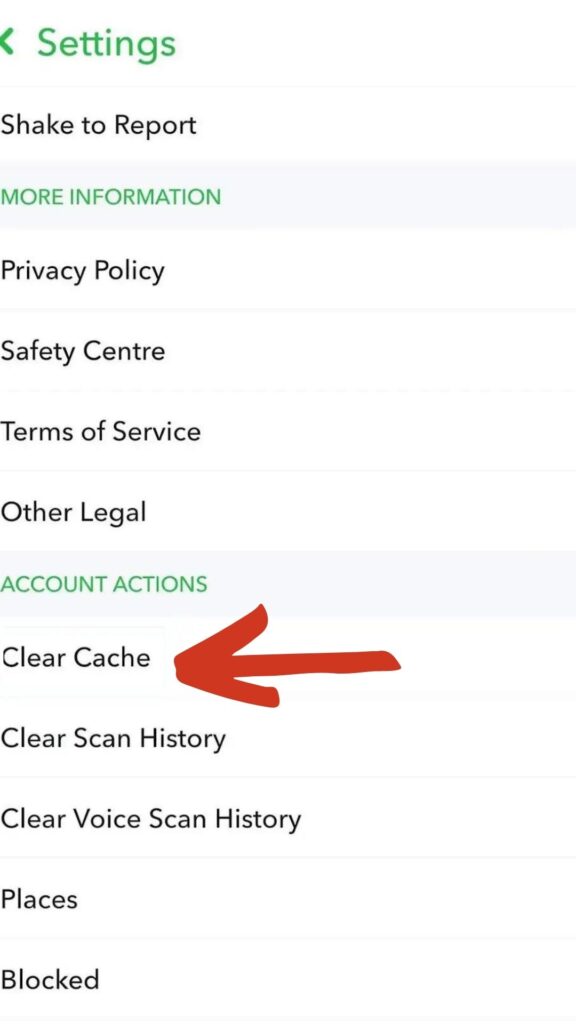
- Take out your Android phone and open the Settings Menu.
- From the next window, navigate to Apps >> Snapchat.
- From the next window, open the Storage>> Clear Cache button.
After you clear the SnapChat cache, you should no longer experience the “why won’t Snapchat play videos” error.
If you are using an iPhone, follow the below steps to clear Snapchat cache files.
- From your iPhone, open the Settings icon.
- You will have to scroll down quite a bit on the main menu window.
- You should see the option “Clear History & Website Data” at the bottom of the main menu window.

Like clearing cache files on an iPhone, when you clear Snapchat cache on an iPhone, the Snapchat application will restore to its factory settings. (Default Settings)
Will I lose my streak with Snapchat when I clear cache?
Some of you might ask, “will I lose my streak with a Snapchat when I clear Snapchat cache”? Well, you will not. Clearing Snapchat cache on your smartphone will not result in any data loss.
You will be able to see stories and send snaps to friends. When you clear your SnapChat cache, you will not lose any streaks. Also, you will not see any change in your Snapchat score (Friendship Profiles).
How do you fix the tap to load on Snapchat?
In the above part of this article, we have seen how to solve issues related to the “why won’t Snapchat play videos” error. But along with the grey and black Snapchat screen, you might also encounter a blank screen with the notification error message “tap to load Snapchat video.”
To solve this type of Snapchat error, you have to clear the conversation. (Snapchat messages)
Follow the below step-by-step troubleshooting guide/troubleshooting tips to delete conversations on Snapchat.
- From your smartphone, launch the Snapchat app.
- From the next window, open Settings.
- From the following menu, select Snapchat Account Actions > Clear Conversion.

Clearing the conversation is the best course of action for removing this Snapchat error.
If you have essential conversations on Snapchat that you do not want to lose, you must transfer your Snapchat data to your laptop before clearing conversations.
Other quick fixes if Snapchat won’t load videos:
Below few other quick fixes if your video will still not load on Snapchat.
1. Clear junk files
If you are still encountering the “why won’t Snapchat play videos” error on your smartphone, you should try clearing out the junk files on your smartphone.
If you have insufficient space on your smartphone, Snapchat will not be able to load Snapchat videos.
You should clear the junk files from your smartphone often. Also, if you have apps on your phone that you never use, you should remove them.
Sticking to these good practices will help you keep the Storage on your phone at an optimal level. Hopefully, after you clear the junk files on your smartphone, you will no longer experience the “why won’t Snapchat play videos” error.
Related : How to get a streak back in Snapchat?
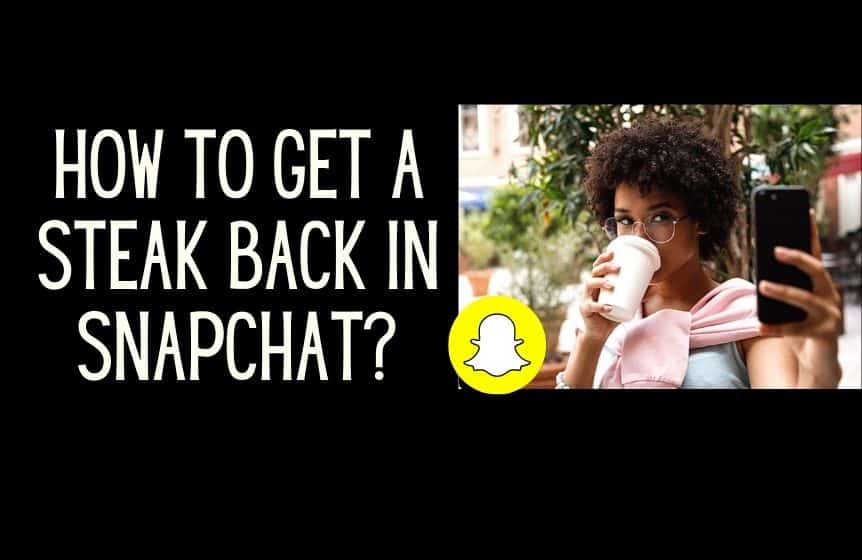
2. Check your internet connection
If you are using a slow and unstable internet connection, you might encounter the “why won’t Snapchat play videos” error.
Whether using mobile data (mobile networks) or a Wi-Fi network, you can encounter the “why won’t Snapchat play videos” error. If the internet connection is slow, Snapchat will not be able to load videos on your smartphone.
3. Change DNS address
If nothing works from the above list of probable solutions for solving the “why won’t Snapchat play videos” error, you can try changing the DNS address (SnapChat servers) for your Snapchat.
Changing the DNS sounds very technical. But there is no reason to worry. Changing the DNS will not cause any issues with your internet service provider. Even if you are not from a technical background, you can easily change the DNS on your Snapchat app.
Check the following steps to change the DNS on your server.
- Take out your mobile phone and find the the option “Modify Network.”

- Opening the Modify Network option will open a list of all available networks near you.
- From the next window, change the IP setting to “Static.”
- Check under the “Show Advanced Settings” menu if you can’t find this option.
- In the next step, you have to change the Google DNS for the Snapchat app.
- You have to change the DNS1 to 8.8.8.8 and the DNS2 location to 8.8.4.4.
4. Use down detector
Lastly, as a last resort, if SnapChat’s servers are not working, you will experience a wide range of errors. You can use the Down Detector to check if SnapChat’s servers are working perfectly.
This online tool helps prevent server outages and check SnapChat’s server status.
5. Check content of the video
Also, Snapchat has complete discretion in protecting its users from vulgar content.
When the app identifies indecent content, it will remove it. You might encounter the “why won’t Snapchat play videos” error when this happens. Check SnapChat’s full description of our privacy practices to learn more.
Also, if the video quality is too high, Snapchat will take longer to load the content.
Why won’t Snapchat video call work? How to fix it?
Snapchat is a popular social media platform. Even though it is widely used, just like any other social media platform, Snapchat has its bugs.
One such error is the native video calling feature is not working. If you are getting the “why won’t Snapchat video call work” error on your smartphone, do not worry. You are not the only one who is experiencing this issue.
The video call feature not working was such a common issue that Snapchat had to post a public statement from their official Twitter handle.
Snapchat acknowledged a severe bug with the in-app video calling feature. Soon after the identification of the error, SnapChat solved it. With the new versions of Snapchat, you will no longer face this issue.
Related : How to create public profile on Snapchat?
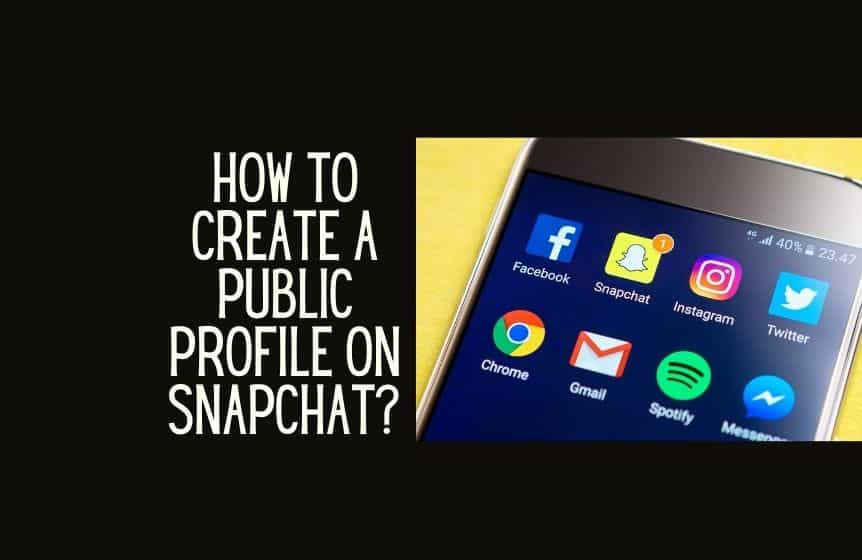
Call failed to connect on Snapchat. How to fix?
Snapchat users might also encounter the “Call failed to connect error,” and failed to connect video calls. Users might experience this error multiples times.
Also, many Snapchat user has reported sound issues. Users could hear what the other person said on the call, but the other person could not hear anything.
As we have already discussed, the Snapchat video not working error only triggers due to a malfunction within the app. If you use an unstable internet connection, you will encounter a video call error.
Here are some practical solutions to fixing SnapChat’s native video call feature not working error –
- checking the internet connection,
- clearing Snapchat cache,
- restarting your smartphone.
- Use the latest version of Snapchat. (App Store/Google Play Store for Android, and iTunes for iOS devices)
If none of the solutions listed above work, you can try checking the SnapChat permissions granted to Snapchat on your smartphone.
To function, Snapchat needs access to your Snapchat camera, speakers, camera roll, and Storage. To check if you have granted Snapchat all the required permissions – follow the below steps –

- Open Snapchat from your smartphone.
- Open the Snapchat Settings menu.
- Scroll down until you see the “Permissions” option.
You should always grant Snapchat access to your phone’s microphone and speakers as a rule of thumb.
The video call feature might not work due to a hardware issue. Get your phone checked to see if its Camera is working or not.
If you are still facing issues with Snapchat, you can reach out to Snapchat support.
Was this helpful?
Good job! Please give your positive feedback
How could we improve this post? Please Help us.