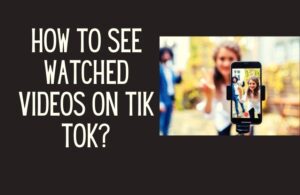Twitch chat is one of the features that sets Twitch apart from the competition, and Twitch mods work hard to keep it welcoming and entertaining. But as noble as being a chat moderator is, it can sometimes get tiring. Have you ever wondered how to unmod yourself on Twitch? This guide for channel moderators will show you how to unmod yourself.
With the complete information provided here, there’s an easy way out of being a chat room mod. Get to know the easy steps and specific actions to remove yourself from the moderator role on any twitch streamer’s channel.
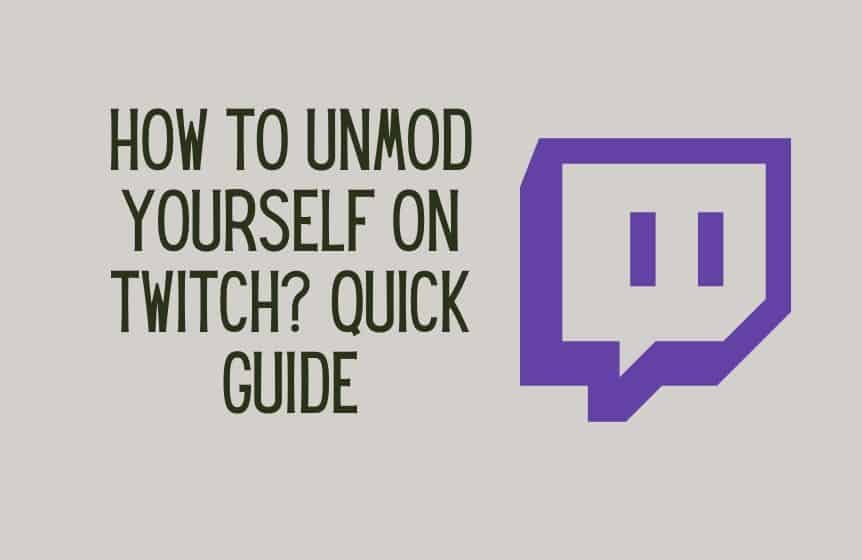
What is Twitch mod?
A twitch mod is an individual whose task is to ensure that the chat meets the behavior and content standards set by the broadcaster by removing offensive posts and spam that detract from conversations. On Twitch, mods can be easily identified by the green sword icon user badge next to their name.
So, if a famous channel owner is a teacher, then a twitch mod is a class prefect or a hall monitor responsible for the channel’s higher standards.
Being a twitch mod is an awesome opportunity made all the better by the various moderator privileges you gain access to. It’s the mod’s job role to sift through viewers’ comments in the chat box and maintain order typical of the channel’s rules and good standards.
The main job of a mod includes:
- Timing out or banning users using tools and basic twitch commands like the ban button, the unban command, the timeout command, the ban username command, the timeout username command, and the block username command.
- Starting, managing, and ending polls,
- Starting, managing, and ending predictions, and
- Enabling slow, Subscriber-only, or Follower-only chat modes.
Other mod roles
Mods could also collaborate with streamers to use social media tools and browser add-ons to grow their audiences. Although this isn’t a mod’s primary objective, using them this way will help you outpace the rest of the channels.
One of the best tools for this is boostivy. With the help of boostivy, which is compatible with the twitch api, you could improve the number of your twitch viewers and increase the size of your channel.
The Use of Twitch Bots and their Limitations
Depending on the specific channel, some streamers may see assigning mods as a lot of work and may resort to twitch bots. This is common for new twitch channels.
But as excellent of a chat feature as those bots are, they soon become out of their depth as the gaming community or twitch stream audience grows in size.
Having existing mods keeps your channel organized. Using a set of twitch mod commands, they can keep track of new and regular viewers in the comment section of your channel. They can also prevent the discussion of a temporarily banned subject for a time, which is sometimes a good idea.
Twitch is one of the most popular live-streaming services and the best part is that mods make it an even more awesome site to stream on.
Related : Funny Twitch names
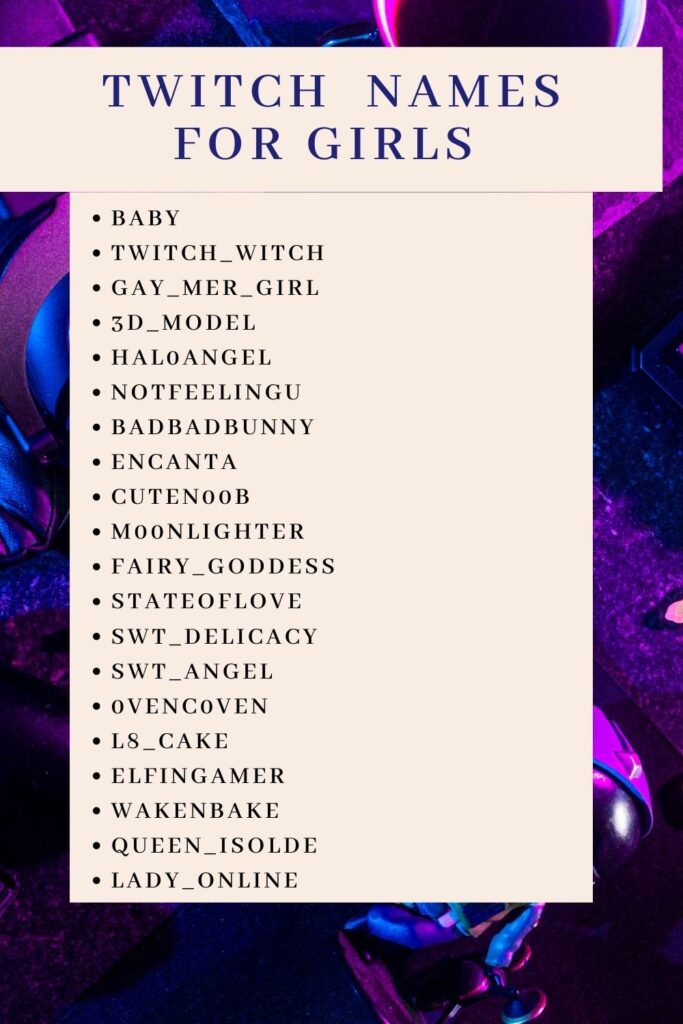
How to unmod yourself on Twitch?
A great way to unmod yourself is to inform the current channel owner and have them do it. Even if you plan to do the unmodding yourself, it’s still good manners to tell them beforehand.
Another way to get this done is to use custom commands. Just enter the chat and type slash “unmod username”. For example, if your username is Drogon, type “/unmod Drogon” and you will no longer be a mod on the channel.
How to unmod someone on Twitch?
There is currently no way for a mod to remove another person as a mod. But for a channel owner, the steps are simple, especially with the following actions.
- The way to do this is through role management. Go to your dashboard, click the hamburger menu, click on community then choose roles manager.
- There, in addition to your complete follower’s list and profile overviews, you can see a full list of individuals with a specific viewer status on your channel. You can see the full list of VIPs, mods, and editors.
- You can either add more roles to these individuals by clicking on the plus sign icon (+) next to the twitch username of the person. Or remove their roles by clicking on the minus sign icon (-).
Otherwise, one of the easiest ways to add or remove roles is through the use of chat commands.
- You can type /vip username or /mod username to make a specific user a VIP or mod.
- To remove these roles, use /unvip username or /unmod username.
FAQ:
Can you still post on Twitch channel after unmoding yourself?
Yes. Unmoding yourself isn’t the same as being a banned or chat-restricted user. So, unless any of those other things happened to you, you should be okay to keep chatting as a regular viewer. The only difference is that your mod chat badge will disappear. As will your previous channel privileges.
Can you unmod another moderator on Twitch?
As of now, there’s no way for anyone other than the channel owner to make any viewer a mod or to withdraw that privilege from their twitch account. However, there is an alternative way by which this can happen.
If you want someone to be removed as a mod, the best thing is to have a conversation with the channel owner and propose the idea to them. If they agree with your argument, they just might go ahead.
Do Twitch mods get paid?
Most twitch mods typically do not get paid. But this may vary depending on the channel.
The massive twitch streamers whose stream chat rooms are much harder to control due to their massive number of viewers may decide to pay their mods to ensure that they show up at the right time of the day and keep the chat messages friendly, clean and welcoming.
Also, if you’ve been a good mod of a particular channel for a very long time, the streamer may choose to compensate you with a specific amount of money or other perks to show their appreciation.
Was this helpful?
Good job! Please give your positive feedback
How could we improve this post? Please Help us.