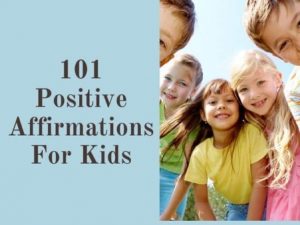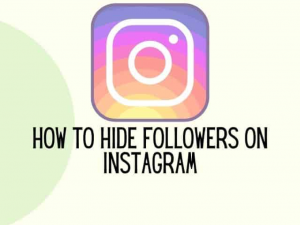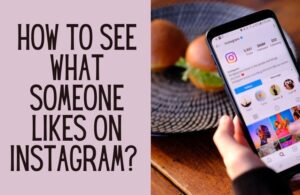Facebook and Instagram are more connected than they’ve ever been. One of the benefits of this integration is that you can quickly publish your Instagram stories and posts to Facebook, increasing the reach of your material. In this article, we look at how to share Instagram story on Facebook.
You must link your Instagram profile to your Facebook page to share your Instagram story on Facebook. Only after that has been accomplished can you cross-post. Please note that you will not be able to publish from Instagram to Facebook if you do connect your accounts.
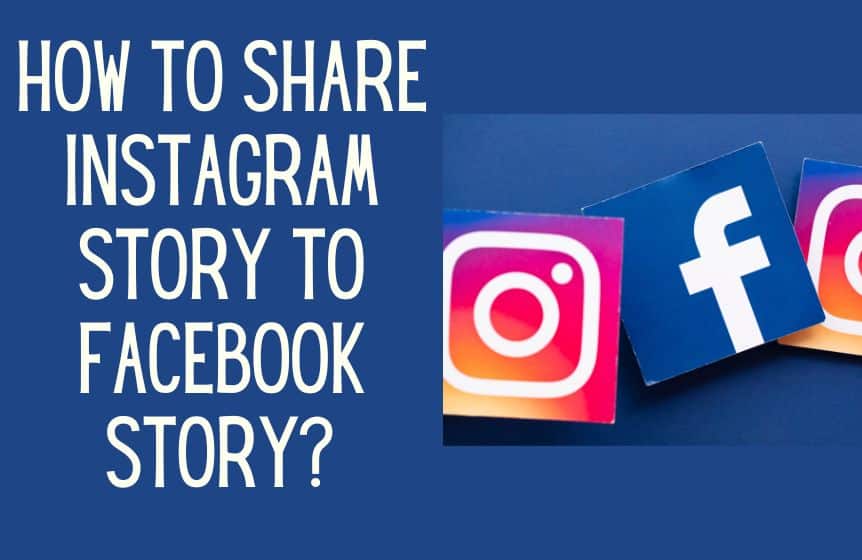
How to connect Instagram to Facebook?
To link your Instagram and Facebook accounts, follow these steps:
Open Instagram.
To access your Facebook profile, tap profile or your profile image in the lower right corner.
In the top right corner, touch more options, then Settings. (three horizontal lines)
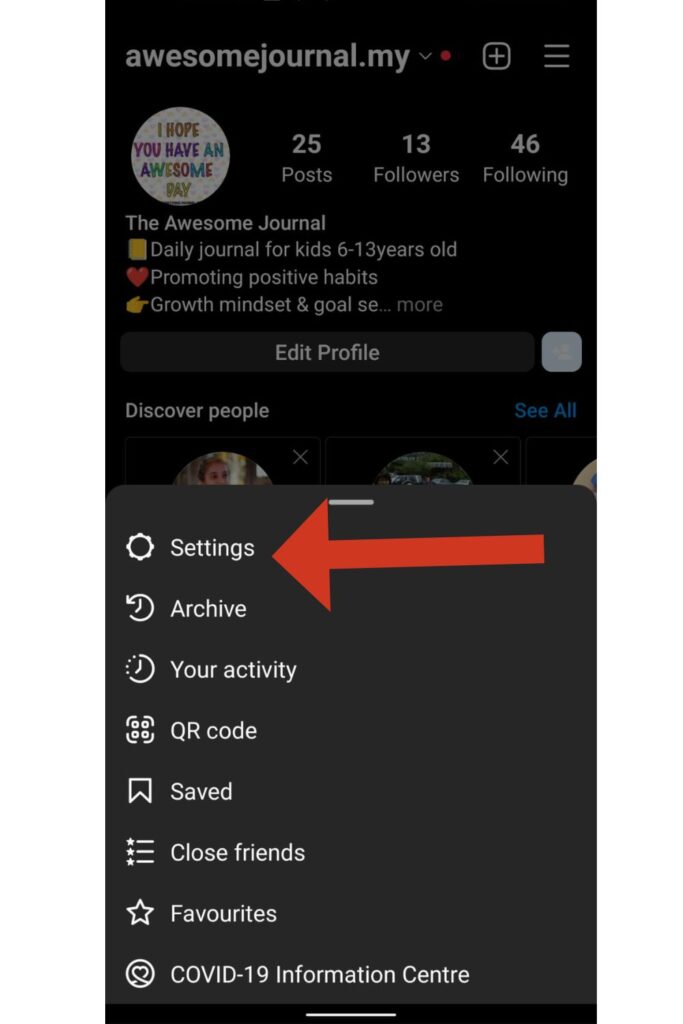
At the bottom of the screen, tap Accounts Centre, then Set up Accounts Centre.
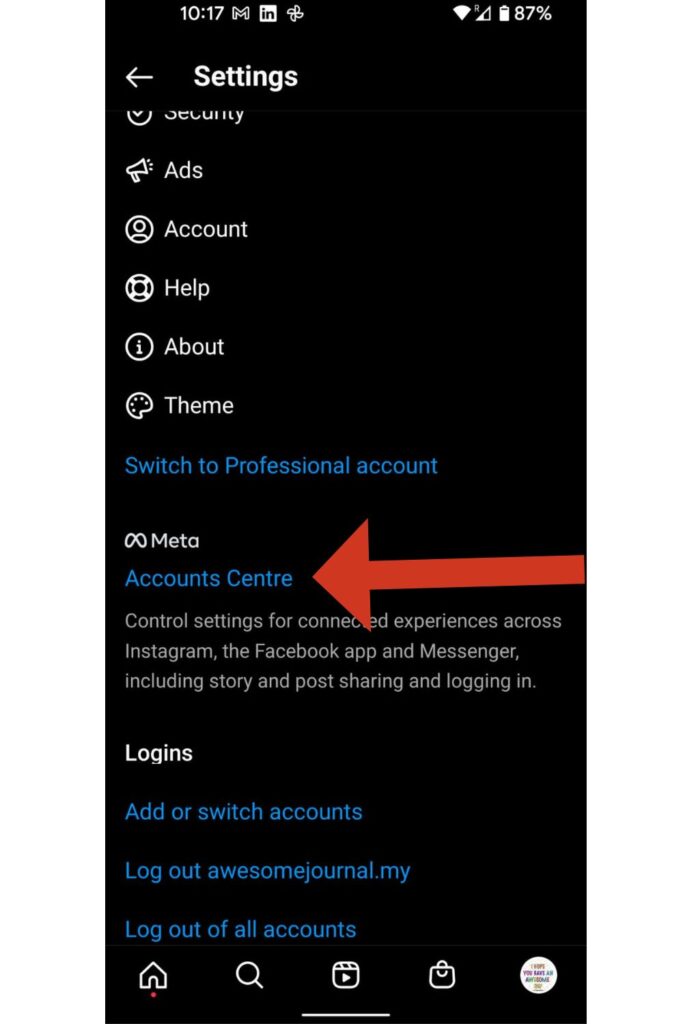
To connect, tap Add Facebook account (Facebook app), login (press the login button), or pick the account you wish to connect to.
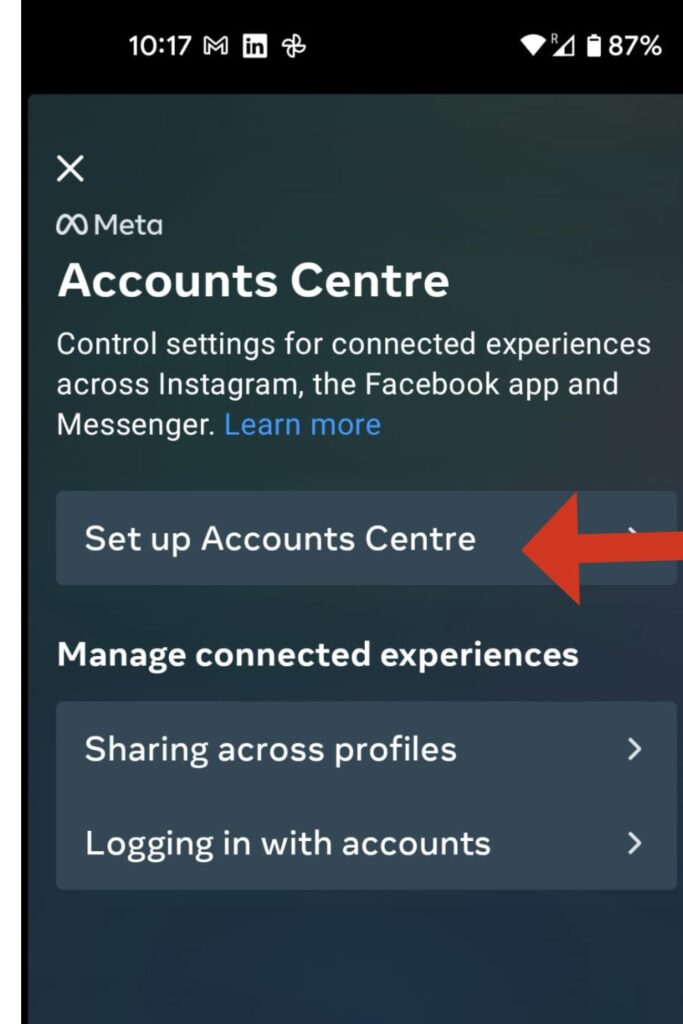
Finish the setup by tapping Continue.
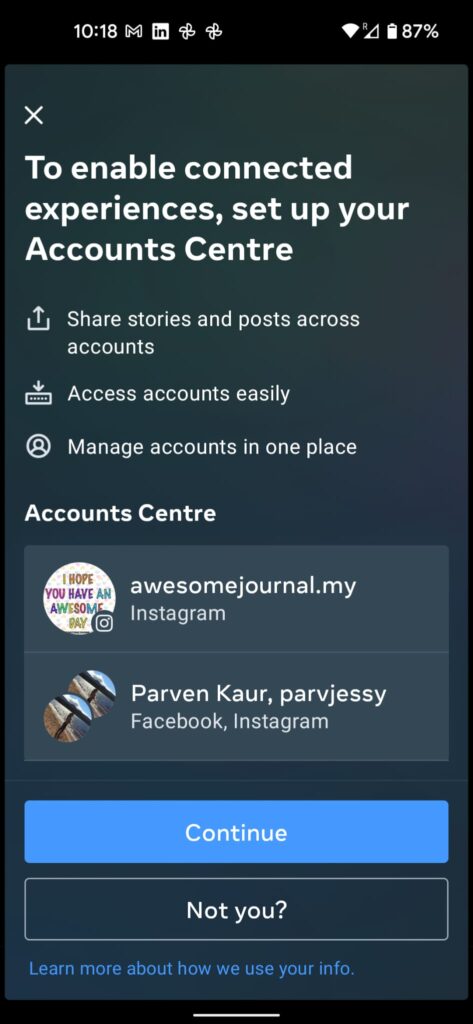
Tap Continue after selecting whether or not you wish to sync your profile photo.
You’ll be able to share a post to Facebook from the same screen where you’re adding an Instagram caption once you’ve linked your accounts.
How to share an Instagram story with a Facebook story?
Although Facebook Stories has been available for three years, many businesses are still unsure whether or not to embrace it. Reposting your Instagram Stories to Facebook Stories is the simplest method.
Companies were perplexed when Facebook launched Facebook Stories in 2017, just a few months after Instagram Stories. It appeared to be almost the same feature (new feature), and many people weren’t sure what to do with it at the time.
Facebook and Instagram Stories is a type of user-generated news that focuses on visual material rather than text.
Instagram Story encourages users to add vertical images to their posts. This is the opposite of an Instagram post which is usually horizontal images being shared.
When you add photos to your own stories you have the option to apply filters and edit them before sharing them. Instagram users are given many different options to make their story exciting for their followers using the interactive elements of Instagram Story.
To share your Instagram story on Facebook, follow the below steps-
- Create the story and share it on Instagram Story
2. Then click on the 3 dots vertical button on the bottom right of the screen
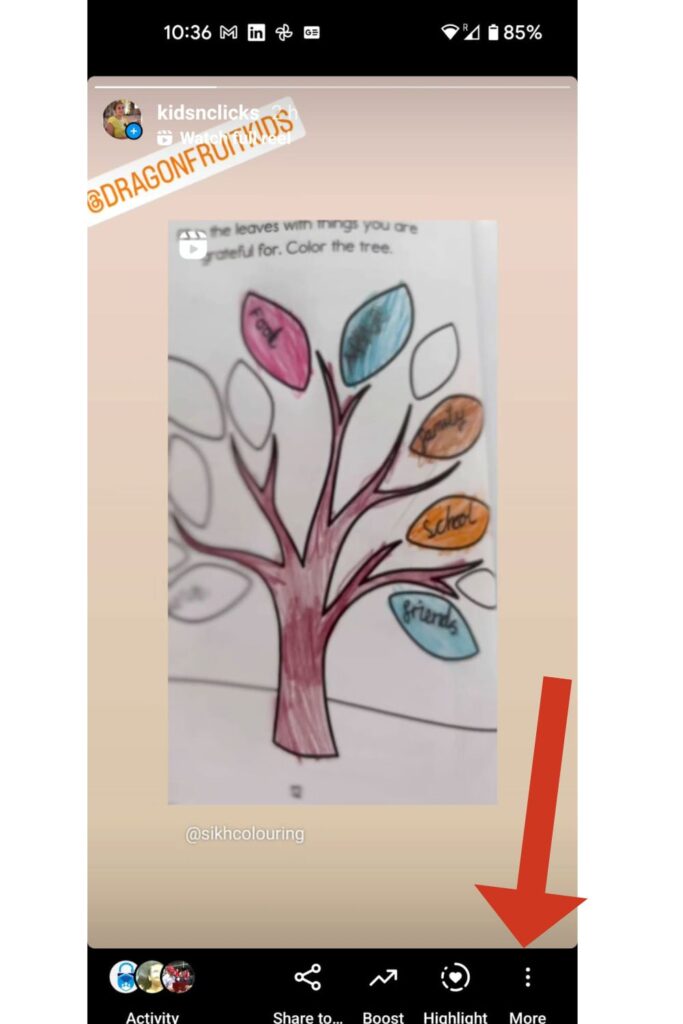
3. Click on Story Settings
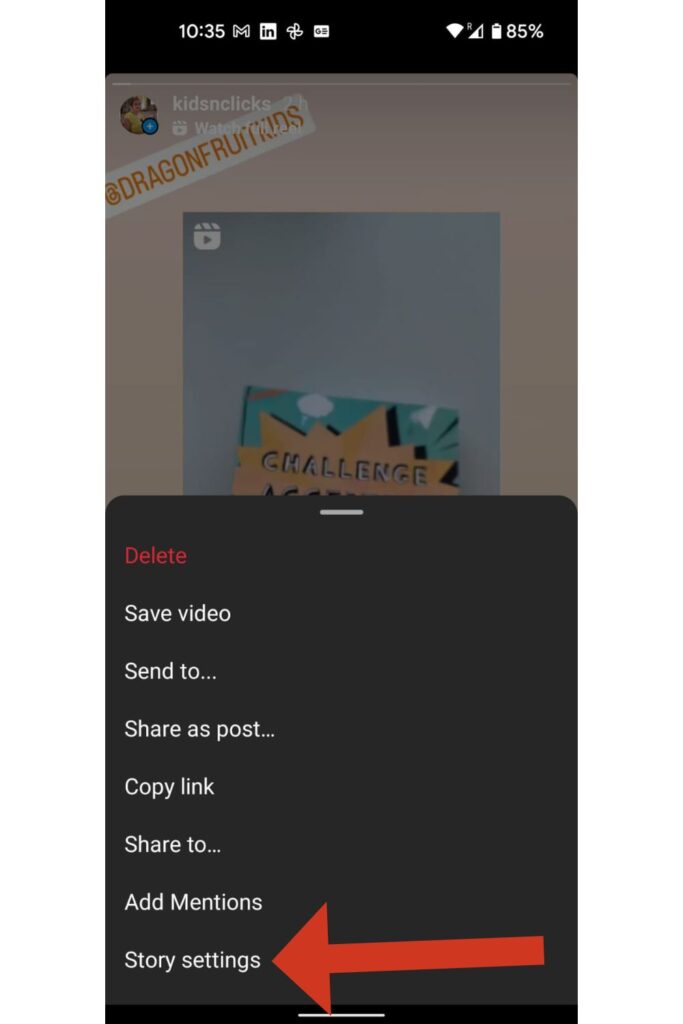
4. Choose whether to post to Facebook regularly or only once.
Select Share from the drop-down list.
You may also change your settings to share all future stories to Facebook automatically:
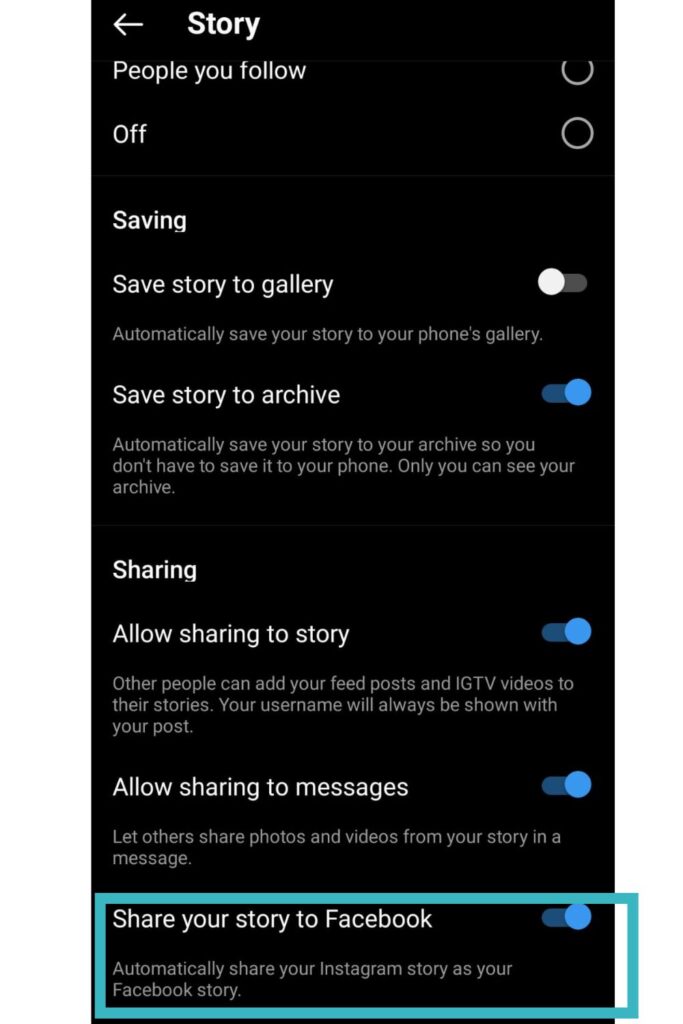
To access your Instagram profile, tap profile or your profile image in the lower right corner.
In the top right corner (top of the screen), touch more options, then settings.
After that, tap Story, then Privacy.
Scroll down to Sharing and tap the switch next to Share Your Story to Facebook to turn it off.
You can use Instagram story templates if you want.
Now you know how to share an Instagram story on Facebook.
Can you share an Instagram Reel to a Facebook story?
While Instagram Stories and Facebook Stories may appear, look, and feel alike, they have a few significant differences. Any Instagram app user can share a story. However, if you want to share your company’s story on Facebook, you must first build a Facebook Business page.
When you first start using Facebook Stories, you’ll find that you can share videos and photographs from your phone that are older than 24 hours.
The tools and facilities for customizing your stories are the most noticeable distinctions. Facebook’s options are more limited than Instagram’s, with only location stickers, time stickers, story content, name stickers, poll stickers, and GIFs available.
On Facebook, there are also fewer drawing options than on Instagram. On the other hand, Facebook Stories has a much more comprehensive range of filters, backdrops, and effects, including AR filters.
There are around 100 AR filters available on Facebook Stories, whereas Instagram only has about 50. (not including the custom ones).
However, if you do not have a Facebook Business page, don’t worry you can still share your Instagram Reel on Facebook.
The first thing you need to do is connect your Facebook and Instagram accounts using the steps mentioned above.
Then you have to ensure that you have the latest Instagram app. You will then be given the option “Recommend on Facebook”. This feature is only available for users that have a public account.
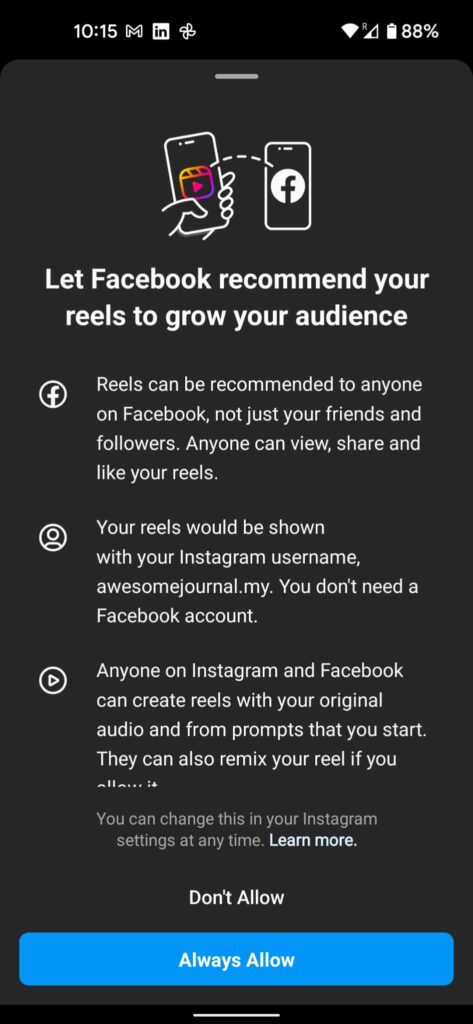
Now follow the steps below to share Instagram Reel to Facebook story.
How to share Instagram Reel to Facebook Story?
Start recording a reel if you want to post stories on Facebook. Then, follow the easy steps mentioned below-
- Before you share your reel, tap the “Recommend on Facebook button.”
2. Toggle the option next to the Facebook account with whom you want to share your clip.
3. Choose whether you want to post all of your future reels on Facebook or just the one you’re working on now.
4. Tap Share in the top right.
5. The story will now be visible by tapping on your profile picture.
You can schedule stories for future posts too.
It is the easiest way to share an Instagram reel to a Facebook story. Good luck!
If you have trouble sharing Instagram reels to Facebook, you can take help from the Instagram help center.
Did you know you can share your Instagram stories with your Snapchat stories and vice versa? Fun right! If you do not see this option, check for updates from the app store for future Instagram stories. Know that you do not need any third-party service for cross-platform sharing.
Now you know how to share an Instagram story to Facebook and also how to share an Instagram reel to Facebook. Please leave a comment below if you have any further queries.
Related : How to fix Facebook failed to post comments?
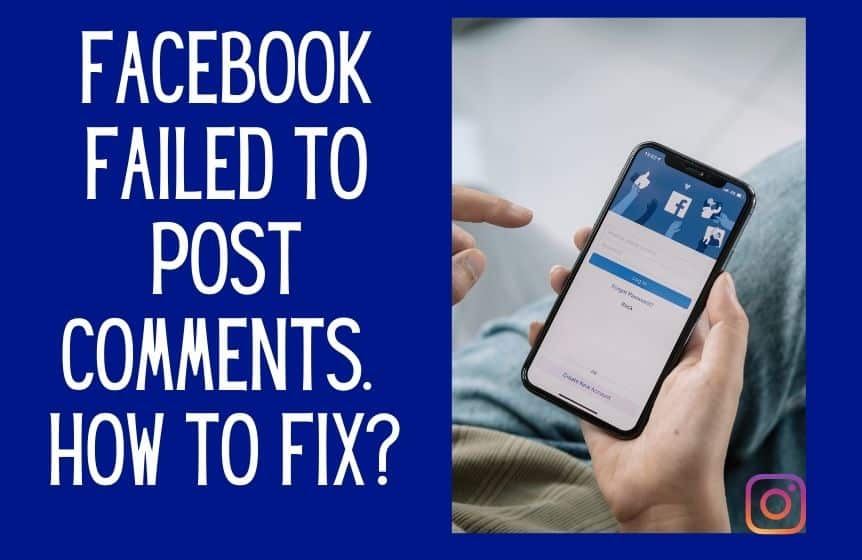
How to share Instagram posts to Messenger?
The process for sharing Instagram posts to Messenger is the same as sharing Instagram posts to Facebook.
While many people are still switching from Facebook to Instagram, others haven’t made the switch yet. And many people still use Facebook and Instagram.
Instagram stories are one of the most acceptable Instagram post types for businesses (Facebook
business page) since you can include links directly in your stories, making it much easier to bring visitors to your website, deals, and conversions directly from Instagram.
How to share someone’s story on Facebook as my story?
Tap Share underneath a post in your Feed. Choose + Add to Your Story. Your story will be updated with the post. You can tap to alter the style, tap and hold to move it, or rotate or modify the size using two fingers.
When you wish to post the same information on both platforms regularly, the cross-posting feature/cross-post feature comes in handy. Consider how time-consuming it would be to open each app, look for the photo, and then upload it. Ugh! Fortunately, with some limitations, Facebook allows you to post directly to Instagram.
I can’t share Instagram stories on Facebook. How to fix it?
If you’re experiencing trouble posting photographs from Instagram to Facebook, there are a few things you may try to resolve the issue.
There are two ways to approach the issue. The first states that the image was successfully shared but never appears on Facebook, while the second states that you posted something from Instagram but did nothing.
You’ll connect your Instagram and Facebook accounts from Instagram for personal accounts/personal profiles.
If you have a company Facebook Page, you’ll want to make sure Instagram has the authorization to post to that as well.
Related : How to pause Instagram Reel?
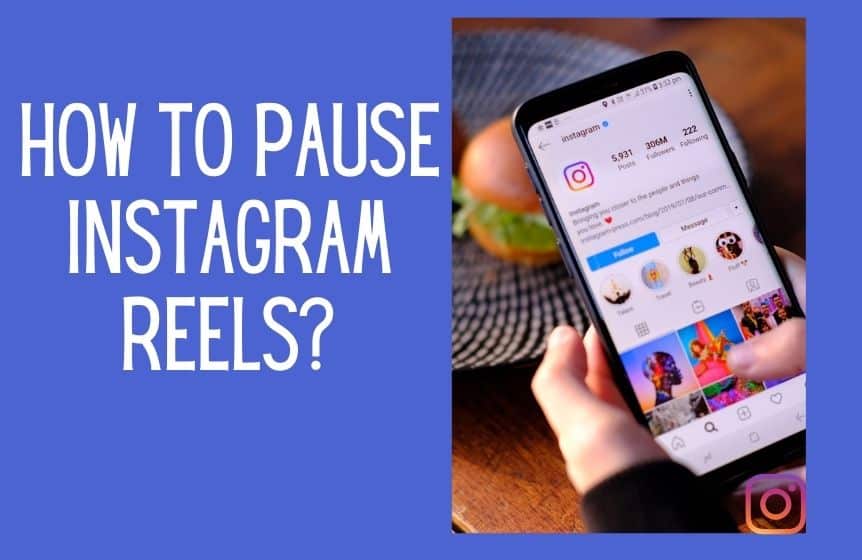
Conclusion
Instagram and Facebook are exciting social networks that enable users to share pictures, videos, new,s and many more. The best thing about the two apps is the cross-posting feature that will save users a lot of time.
Using the cross-post feature you can save a lot of time and share your new story across two different apps with just a click of a button.
Don’t forget to connect the two apps using the connect account button and ensure that you have a good internet connection when sharing your story.
FAQ:
Can you stop auto-share of Instagram stories to Facebook?
In the upper-right corner, tap the three-line menu symbol. Go to Settings (Instagram settings/ accounts center) from the menu. Select Privacy > Story from the drop-down menu. Toggle off the “Share Your Story to Facebook” option by scrolling down.
If you’ve ever linked your Instagram account to Facebook, your stories may be automatically shared on Facebook. Someone we’ve blocked on Instagram will be able to see the identical Facebook story we’ve blocked on Instagram. What an annoyance.
Follow these steps to stop your Instagram stories from automatically sharing on Facebook.
Can you share your Instagram story on Facebook after posting?
Facebook and Instagram are closer together than they’ve ever been. You don’t have to post a story separately if you update it on Instagram and want to publish it on Facebook. One of the advantages of this integration is that you can quickly cross-post your Instagram stories and posts to Facebook, broadening your audience.
If you share your Instagram story on Facebook, keep in mind that it will appear as a story at the top of your News Feed. Remember that everything you post to Facebook, including your Instagram story, is compatible with your current privacy settings on Facebook. Best of luck!
When you publish a photo or video to your Instagram story, you can now also share it on Facebook as a story. Select “Facebook Story” from the share icon in the bottom left corner of the Instagram story screen. Your Facebook friends can see it in their news feeds or through the Facebook app.
Can you repost a Facebook story?
Yes, you can—tap Share underneath a post in your Feed. Choose + Add to Your Story. Your story will be updated with the post. You can tap to alter the style, tap and hold to move it, or rotate or modify the size using two fingers.
Was this helpful?
Good job! Please give your positive feedback
How could we improve this post? Please Help us.