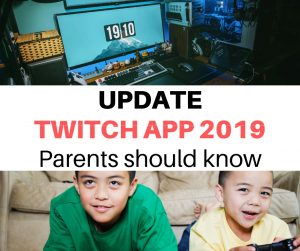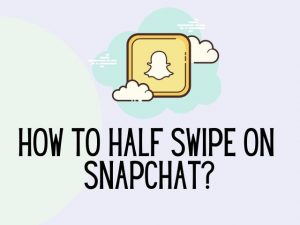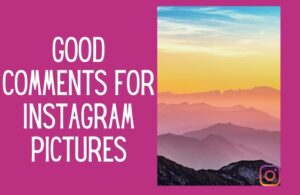There are many features of Snapchat that can be confusing to new users. In order to make the most of its app, users need to understand the different indicators in the app. Including the grey arrow check.
The grey arrow check is not commonly known to many users. If you are wondering what it is and how you must respond to it, here is everything that you should know about this feature.
What is the grey arrow check on Snapchat?
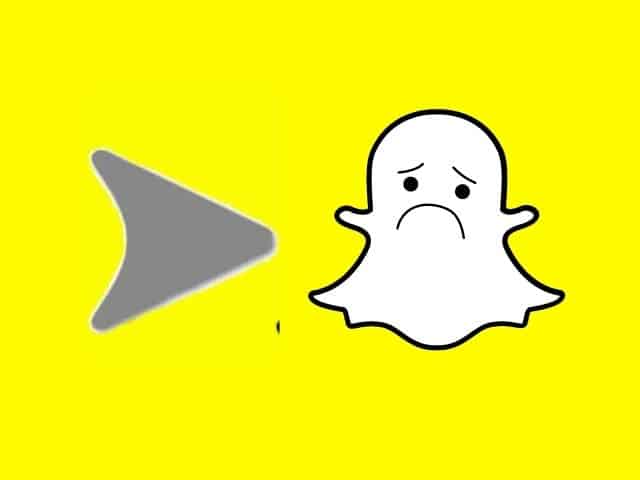
Grey arrow is a part of snapchat indicators. It is pretty less noticeable compared to the other color indicators that you see on the app. This is because it is only visible when you send content that hasn’t been delivered yet.
Due to various privacy concerns, the issues or complications behind the Grey arrow maybe unknown.
If someone sends you a snap saying “grey arrow check on Snapchat” it simply means they are wishing to know if you two are still friends.
The phrase is pretty closely related to grey arrows that appear alongside pending messages. Messages usually appear pending when they are sent from users who aren’t your friend on the app.
Related : What is pending on Snapchat?
What does it mean when someone is GREY on Snapchat?
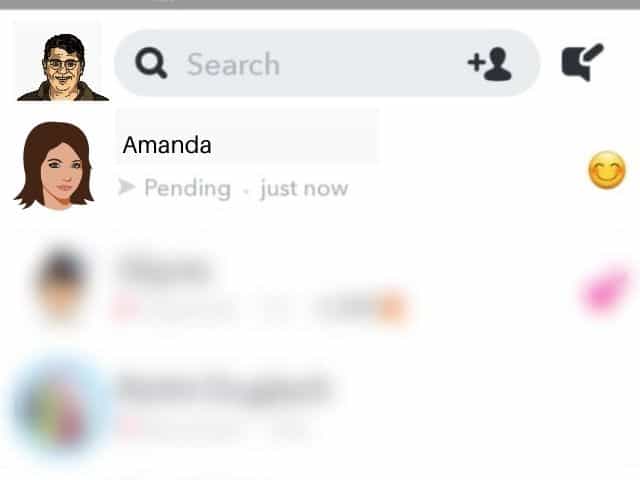
The empty grey arrow on Snapchat simply means that the other person has not accepted your request and therefore the snaps that you have sent to them are in the pending list.
This clearly states that either they don’t want to accept your request or they have blocked you.
It is also an indication that the receiver cannot accept the message (videos or images) that you have sent to them.
Related : How to delete a story on Snapchat
How do you respond to the grey arrow check on Snapchat?
The grey arrow is sent to confirm if the person you wish to send messages, video, or images is still your friend.
It appears when you have unfriended a person, or haven’t added them to your friend list on Snapchat.
So, when you receive a grey chat, you can respond to that immediately by sending them back a snap and adding them to your list.
You can check the ‘add to friend’ list and see that their request will pop up on your screen.
psst, don’t forget to :Download the PERSONALISED THE GROWTH MINDSET KIT helping children to stay calm, confident, and grounded even when growing up around social media.
What happens if the person re-friends you?
The grey arrow is a clear indication of the user unfriending you. The arrow will remain grey until the person adds you back to their app as a friend.
You can try other ways like a personal approach to convince them to add you to the app. 2 major things will happen if the person has re-friended you:
- You will be sent a notification that the person has added you as a friend. This clarifies that the person has re-friended you on Snapchat
- The grey arrow showcase alongside the name of the person will change its color. This means you can access, view their profile, and sharing.
What can you do about the grey arrow check on Snapchat?
There is unfortunately no other way to deliver your snap or any other media to the person who has unfriended you.
Unless and until they don’t accept your friend, request or unblocks you, your request will be pending.
You can try convincing the person through call or other contact ways and inform them about the issues/error in Snapchat.
It will help them realize to re-friend you and add your request.
If you believe the person has blocked or unfriended you by mistake, you can choose to contact them personally to let them know about the issues you are facing on the app.
What do other icons on Snapchat Mean?
Just like the grey arrow on Snapchat, there are many other color indicators as well. These give us the exact hint of whether the person has viewed your snap, saved it, or hasn’t watched it yet.
Let us go through the 3 most common ones that are noticeable.
Red arrow:
The red arrow appears when you sent a snap without the audio to a user. This indicates your snap has reached successfully. The Red empty arrow indicates that the user has viewed your snap.
Purple arrow:
Similarly, when you have sent a video to the user with audio, once they receive it, it will show a purple arrow alongside their name. The purple arrow if empty will indicate that the snap video you have sent is viewed by the other person.
Blue arrow:
The blue arrow simply indicates a text message without any video, audio, and images delivered to the user. If the blue arrows are empty, it means they have read your messages.
Check the Growth Mindset Kit designed to raise confident kids growing up with tech
Conclusion
Unfortunately, there is no official way to get over this complicated grey arrow check on Snapchat. This is a tricky indicator that might irritate you if you don’t get the solution to it properly.
You can simply contact the person through other social media apps. Inform them that they have unfriended you because of which there are errors of grey arrows showing alongside their name.
We hope this article has given you precise clarity over everything related to Snapchat Indicators.
This way, you can enjoy snapping around with your group of people and enjoy the ultimate use of edits and effects delivered through the app.
Make your time on the app special by using all the features on the app and make sure to solve the grey arrow error!
before you go don’t forget to check this out
The growth-mindset kit made to help kids discover challenges with confidence.
packed with amazing worksheets, including ways to manage anxiety and helping children develop positive habits.
Was this helpful?
Good job! Please give your positive feedback
How could we improve this post? Please Help us.