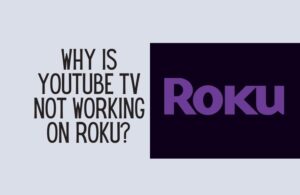You can change your Snapchat notification sound on an Android or IOS device by going into your mobile phone sound setting options. Let’s go through the process of how you can do them on your device,
Keep in mind that whenever you update the Snapchat app, it won’t be a surprise that minor issues like the notification tone not working properly. Usually Snapchat fixes those bugs very fast and you will have your notifications popping up again.
How to change Snapchat notification sound on Android?
Follow the steps below to change the notification sound for an Android phone. Bear in mind that the steps below are for Android 10.
- Open the Settings menu on your mobile device.
- Then tap on Sounds option
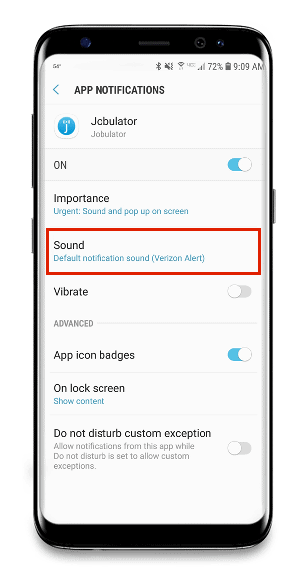
3. Tap on notification.
4. Click on “See all apps”
5. Search for Snapchat app
6. Once you found the Snapchat app, tap on notifications.
7. Tap on Snaps and chats.
8. Then click on Advance at the bottom of the screen.
9. You will see some options you can choose from. You can either choose to change the vibration or sound.
10. Select from a list of ringtone and even add your own custom ringtone
You have now change the Snapchat notification sound on your Android phone.
Now you will see that whenever there is a notification you can hear the new notification tone that you have set.
Related : Meaning of SUS in Snapchat
By following the steps above you can also change Snapchat audio ringtone or when you have missed a call from friends on Snapchat. But when you do this you will be changing your phone’s ringtone. This means that all phone calls including Snapchat calls will have the new ringtone that you have set.
Follow the steps below if you want Snapchat notification sound to be the same as all other notification sounds on your device:
- Open settings menu on the homepage of your device
- Click on “Sound and vibration”
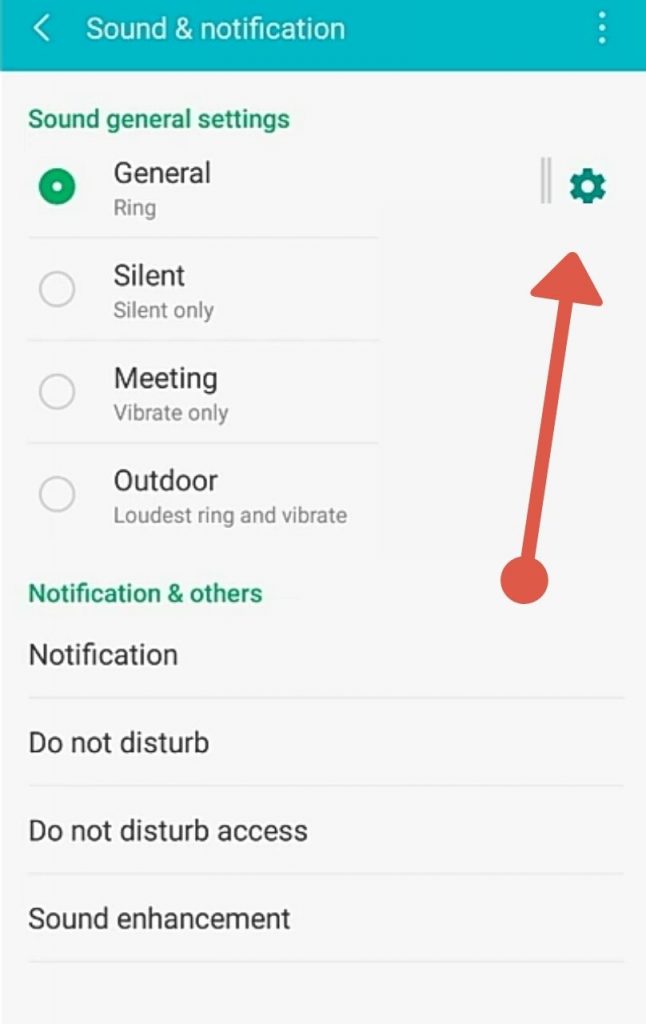
3. Scroll down until you find “Notification sound and vibration”
4. Select the ring tone that you like.
When you follow the steps above all your notifications including text messages, Facebook Messenger or any other social media sites notification will have the same sound.
Related : What does pending mean on Snapchat?
How to change Snapchat notification sound on IOS device?
If you are an IOS user you will have to know that Snapchat does not allow you to change notification sounds.
There are pre-build sounds for Snapchat message alerts but not for notifications.
It is unclear as to why this feature has not been rolled out for iPhone users.
IOS users will have to use the default notification sound of Snapchat. This is different from your phone notification sound. But just a sound that Snapchat has set for iPhone users.
Although Snapchat does not allow IOS users to change notification sounds, you can still change Snapchat audio calls.
Follow the steps below to change Snapchat audio calls:
- Click Settings on your home screen
- Click Sounds & haptics
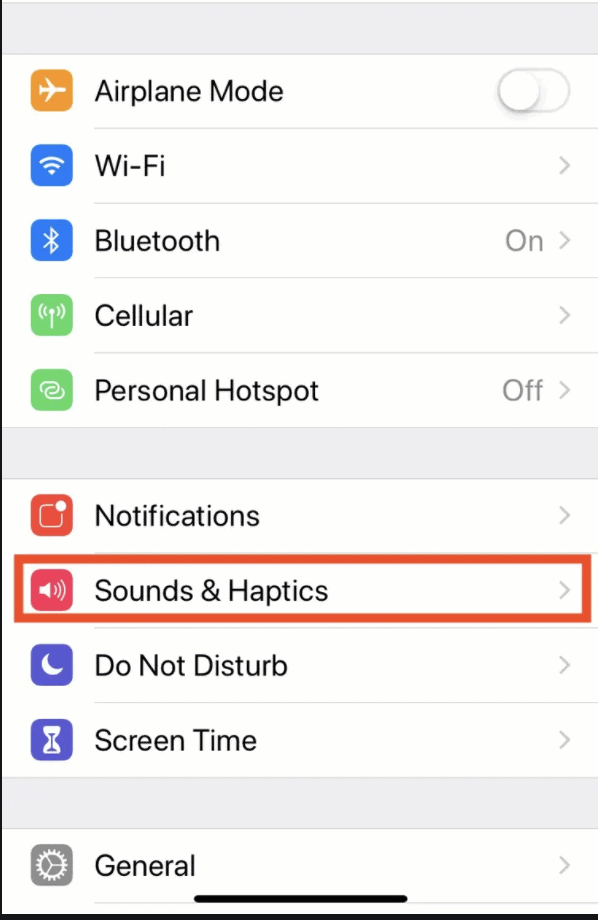
3. Scroll down to Sound and Vibration and choose the ringtone that you like. There are plenty of ringtones to choose from.
Do know that when you follow the steps above you are changing the ringtone for all sounds and not just Snapchat.
Related : Meaning of WYO on Snapchat
How to get the original Snapchat notification sound?
If you have changed the notification sound and then realise that you want the default Snapchat notification sound then follow the steps below :
- Open the Settings menu on your device
- Click on Apps & Notifications
- Select Advanced
- Click Sound
- Tap Default notification sound
How to set different notification sound for contacts or best friends?
You will need to start a conversation with your best friend or contact you would like to edit.
Then on their profile icon click on the three-dot menu icon on the upper right hand corner of the screen
Click on “People & Options” and Tap “Chat message sound”.
Select the message notifications you would like to receive from that Snapchat user.
Related : Snapchat dark mode
Why is Snapchat notification sound not working?
If you are still having trouble with Snapchat notifications then you can try the following suggestions:
Log out from Snapchat
Sometimes the most complicated tech issue can be solved by restarting a device. Try logging out of Snapchat and log back in after a few minutes.
If you do decide to log out from Snapchat, just ensure that you remember your Snapchat password. Often people have passwords automatically save on their devices and do not remember their passwords.
To log out from Snapchat all you need to do is follow the steps below :
- Click on setting menu on top right corner of the screen. Next to the profile icon.
- Scroll down until you see Log Out and click on it.
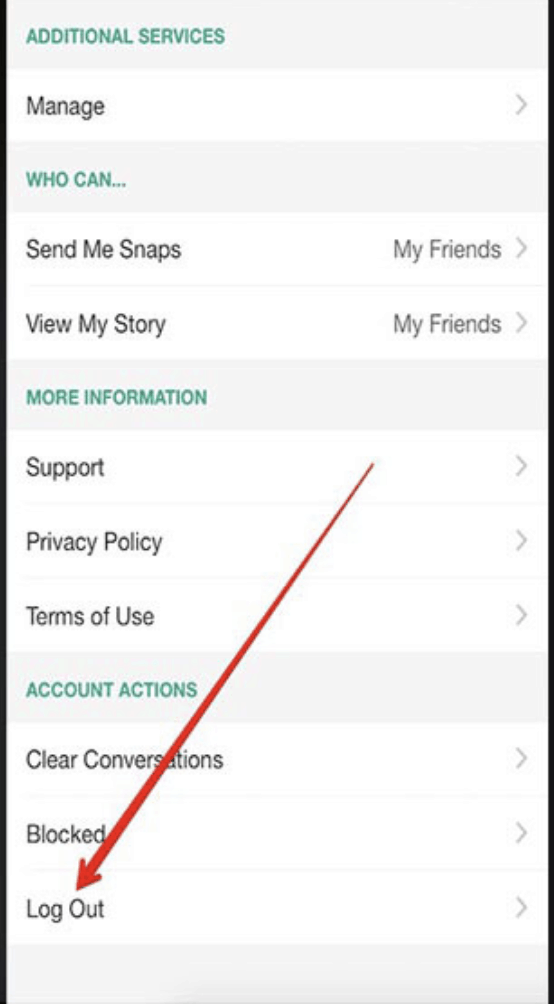
3.Now remove the app from your Recent Apps before logging in to Snapchat.
2. Check sound and notifications setting on your device
To make sure that you get the notification sound, your phone must not be in silent mode. Also your device should not be on Do Not Disturb Mode or else you won’t get any notification.
Before checking all the settings just check that your phone is not muted.
You can easily turn off silent mode by clicking on Volume Up button on your device. This will enable sound and notifications.
If you have Do Not Disturb switched then you can go to settings and click on Do Not Disturb to switch it off.
In an Android device just scroll down from home screen to open up control centre and click on Do Not Disturb.
Related : How to create 2 Snapchat account
3. Check notification setting
Do a quick check to ensure that you have not switched off notifications on your device.
In order to this go to Settings and scroll down to Notifications.
Then find the Snapchat app and ensure that Allow Notifications is toggled on.
In IOS device ensure that Sounds and Badges are toggled on.
If you are using an Android device then click on Advance under Notification and allow for notification dot and bubbles turned on.
4. Keep all apps updated
There are always updates on any apps. Check for apps updates regularly. Sometimes an app does not work or may have glitches when it is running on an old version.
Check for updates by going to App Store or Play Store and go to Snapchat app. The update button will be visible if there are any updates to the app.
The best way to keep up with app updates is to enable auto updates. This way you do not have to constantly check for updates but rather your device will do it for you and send you reminders whenever an update is available.
If you have updated the app then give it some time for it to work properly. It is common to expect bugs after an update but this should resolve soon.
If the notification sound on Snapchat still does not work after updating the app then try the other methods discussed in this blog.
5. Check permission setting
Check if you have given Snapchat to access your phone’s resources. Sometimes you can fix notification problem by switching off and on the permission settings.
Users can check the permission setting on an IOS device by following the steps below :
- Open settings in the Home Screen.
- Scroll down to the list of apps and click on Snapchat
- Then check all the permission you have given Snapchat
- Disable all of it and wait for a few minutes and re-enable all of it again.
How to check permission setting for Android users ?
If you are an Android user then check your permission settings by following the steps below :
- Open settings on the home screen
- Find apps & notifications
- Click on Snapchat
- Click on Permission.
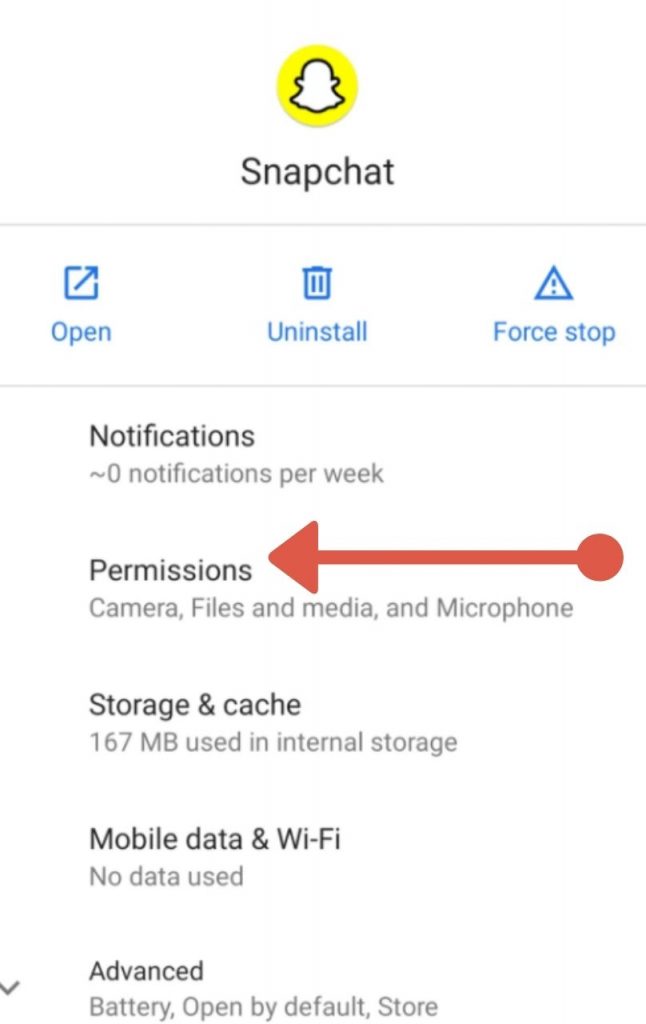
5. Scroll down to denied
Now just check to ensure that you have not restricted Snapchat from accessing your device.
Ensure that you do not have any sensitive information on your device. Giving social media apps access to your phone is the same as allowing them to access your private life.
6. Clear Cache
Remove any cache attached to Snapchat every now and then.
Make this as part as your cleanup routine for your devices.
Social media apps carry a lot of data which can maximise your internal storage.
Lags can occur on a device that is low on storage space and this can sometime interfere with the features of the app.
How to turn off Snapchat notification sound?
You can either turn off sound or notification. If but this will mean that you will not be receiving any alerts. Or you can just turn off sound. This will still allow you to receive Snapchat activity alerts without making constant sound on your phone.
How to turn off Snapchat notification sound on iPhone?
- Tap on Settings menu on your device
- Click on Notifications
- Find Snapchat app.
- Click on the app
- Toggle off the sound icon
Easy way to turn off sound for Snapchat on an Android device :
- Click on Settings
- Click on Apps & Notifications
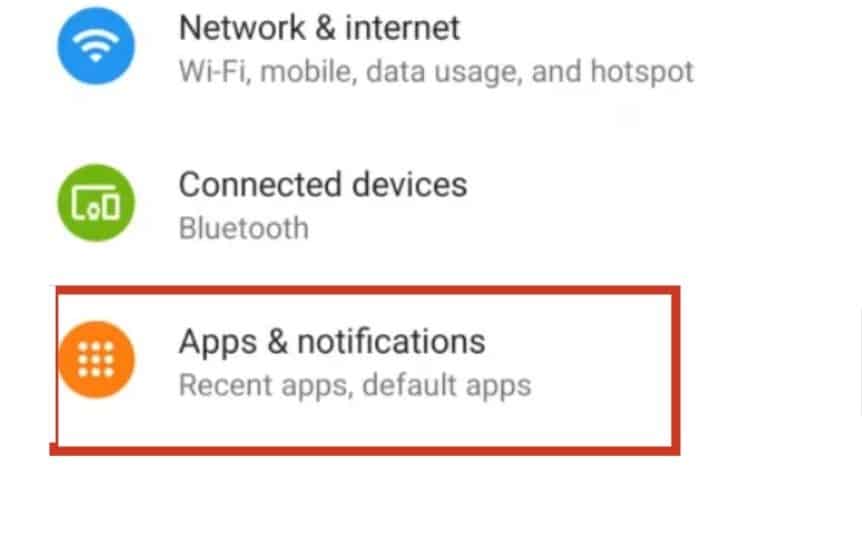
3. Scroll down till you find Snapchat app and click on the app
4. Click on Notifications
5. Click on “Snaps & Chats”
6. Tap on Advanced
7. Click on Sound and choose None
Why is Snapchat ringtone not working?
Here is a summary of the few things mentioned above on what you can do if Snapchat sound or ringtone is not working:
- Ensure your device is not in silent mode
- Restart the app or even your phone
- Check that you have enabled notifications for the Snapchat app.
- Check that you have selected Snapchat ringtone to a tune or sound and not to None
- If problem persists try deleting Snapchat and installing it again
Conclusion
Snapchat is a popular social media app. There are plenty of features within the app.
Personalise the app to your liking including the notification sound of Snapchat.
We hope in this blog you have learned how to change notification sound on your Snapchat and different troubleshooting method you can try in case it still does not work.
Related
How to delete a story on Snapchat
Meaning of SUS in Snapchat
What does pending mean on Snapchat?
How to create 2 Snapchat account
What is private story on Snapchat
before you go don’t forget to check this out
The growth-mindset kit made to help kids discover challenges with confidence.
packed with amazing worksheets, including ways to manage anxiety and helping children develop positive habits.
Was this helpful?
Good job! Please give your positive feedback
How could we improve this post? Please Help us.