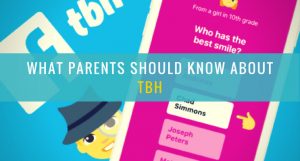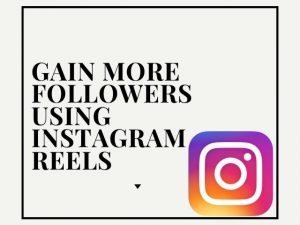Adding music to your Facebook story is a great way to personalize your content and share your favorite songs with friends. Let’s look at the different ways to add music to your Facebook stories, ensuring your social media accounts are as vibrant and engaging as possible.
How to Add Music to Facebook Story
Adding music to your Facebook story is a straightforward process. Watch the video or follow the step by step process below.
Step by step guide on how to add music to Facebook story:
- Open the Facebook app on your mobile device.
2. Tap on the ‘Create Story’ or camera icon at the top of the screen.
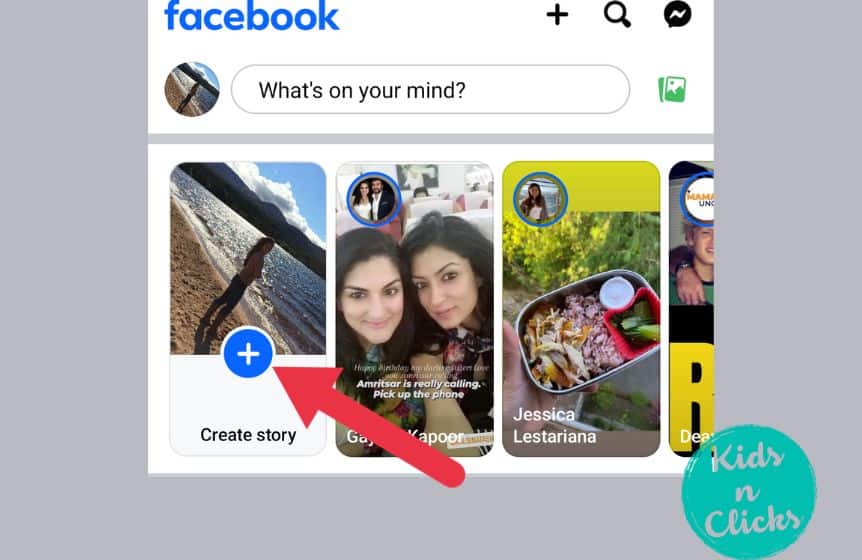
3. Click on Music
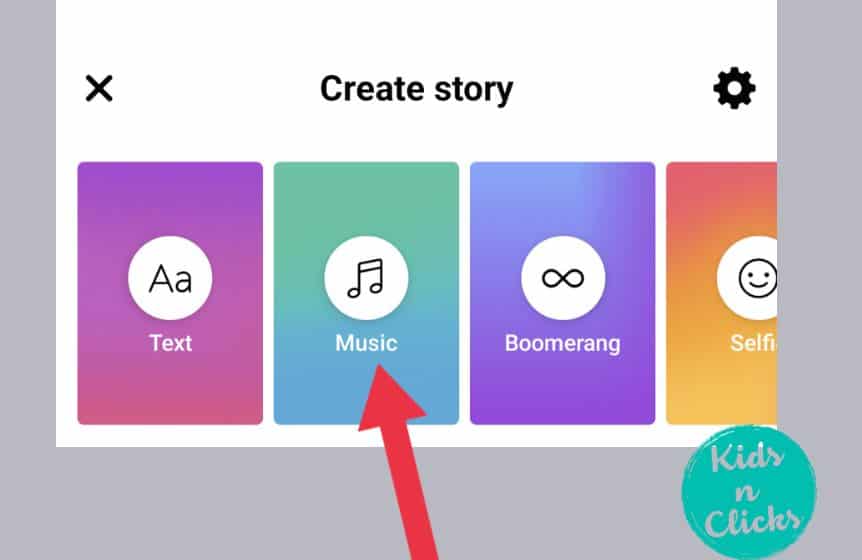
4. Now select a song that will go with your image from the list given

5. Now select the photo

6. Click on the share button once you have reviewed it
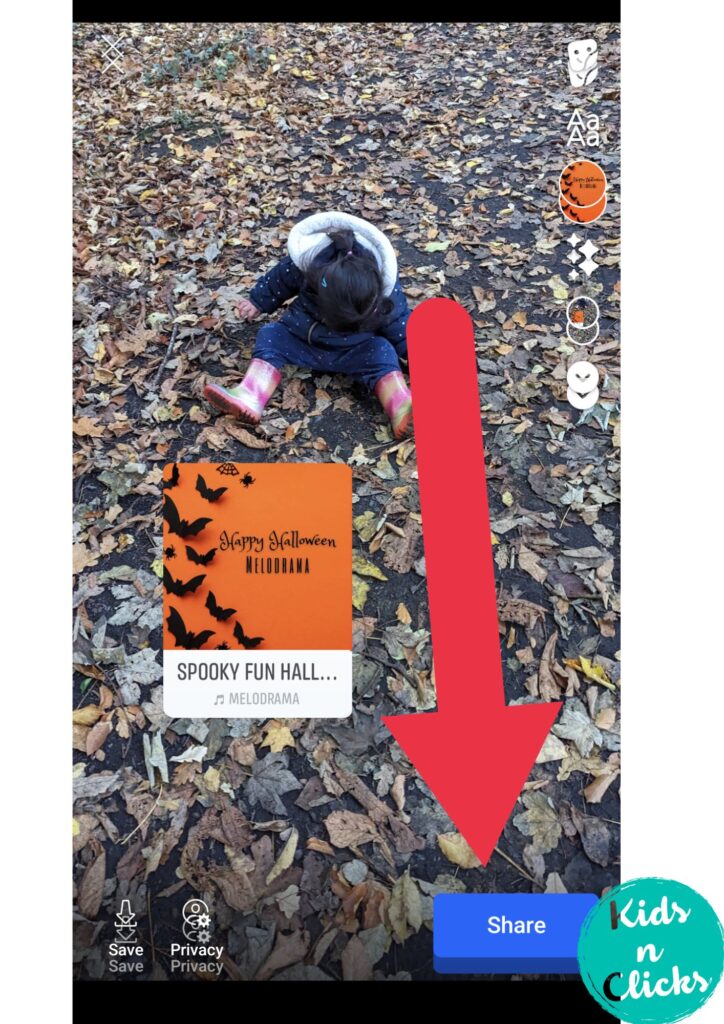
Related : How to edit Facebook reels after posting
How to Add Music to Facebook Story with Your Picture
To create a music story with a picture from your camera roll, follow these simple steps:
- Open the Facebook app and tap on the ‘Create Story’ or camera icon at the top of the screen.
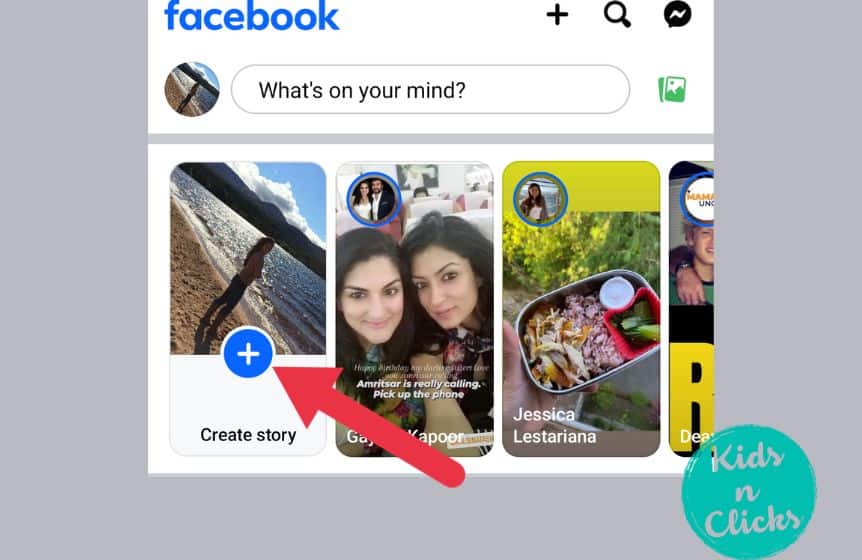
2. Swipe up to access your camera roll and select the picture you want to use.
3. Tap on the sticker icon at the top of the screen.
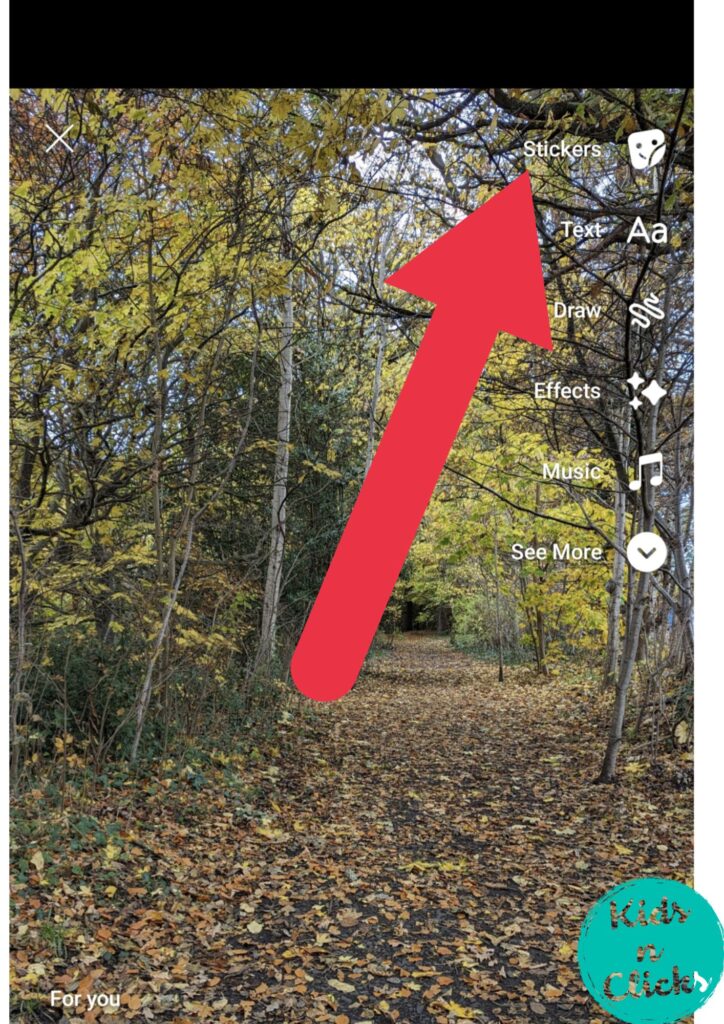
4. Find the music icon and select it to open the song library.
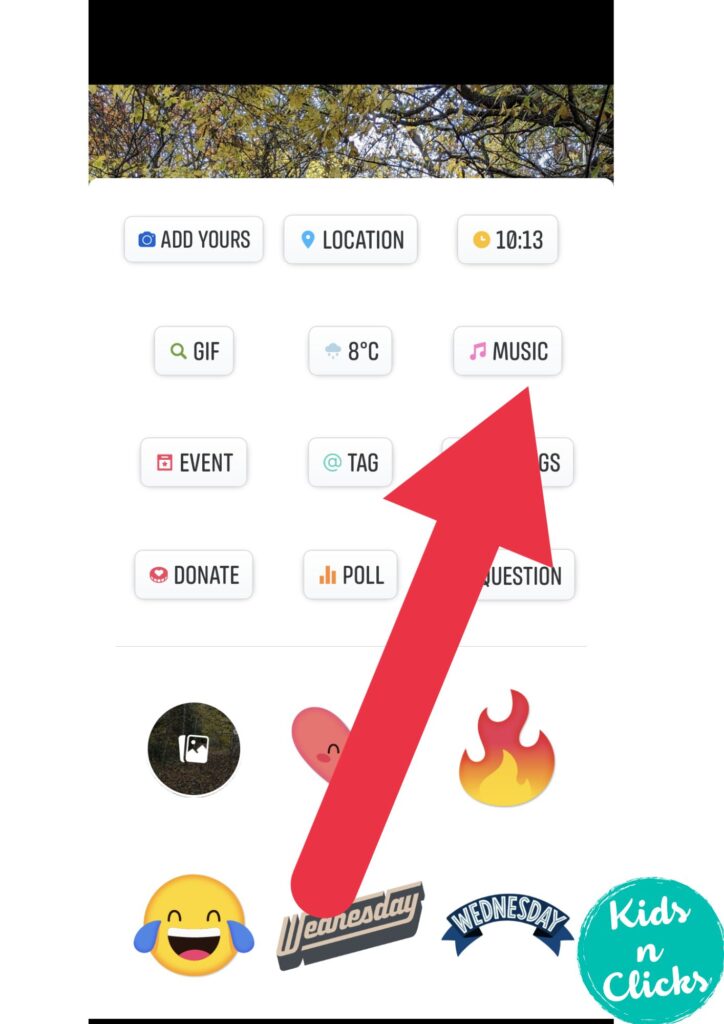
5. Use the search bar to find a specific song or browse through the new releases and favorite songs.

6. Select the song and the specific part you want to play.

7. Adjust the music sticker with the song title and artist name, and place it on your photo.
8. Hit the ‘Share to Story’ button to post.
How to Add Music to Facebook Story Using Laptop
The desktop version of Facebook might not have all the features available on the mobile apps, hence you cannot add music to Facebook story using a laptop.
How to Add Music from Your Phone to Facebook Story
You cannot add music directly from your phone to Facebook story.
But what you can do is take a video with a music on and then share that on your Facebook story.
To add music directly from your phone to a Facebook story:
How to Add Music to Facebook Story with Multiple Posts
For multiple posts in a single Facebook story with music:
- Start by creating a new story and adding your first photo or video.
- Before posting, tap on the music icon to add your chosen audio track.
- After adding the music to the first post, tap on the ‘Add to Story’ button again to include additional photos or videos.
- Repeat the process for each new post, adding the same or different songs as desired.
- Once all posts have music, share them to your story collectively.
Why Can’t I Add Music to Facebook Story
If you’re having trouble adding music to your Facebook story, consider these common issues:
- Region Restrictions: The music feature might not be available in all regions due to licensing restrictions.
- App Updates: Ensure your Facebook app is updated to the latest version to access new features.
- Account Issues: Some account types, like business accounts, may have limited access to music features.
- Technical Glitches: Try restarting the app or your device. If the problem persists, reach out to the Facebook Help Center for assistance.
Incorporating music into your Facebook stories is a fantastic way to create engaging content for your social media platforms.
Whether you’re sharing a photo story, music-only stories, or Facebook story videos, the music sticker feature adds a layer of creativity and expression.
By following these simple steps, you can easily share the soundtrack of your life with your Facebook friends, enhancing your posts with everything from sound effects to music lyrics.
Remember to keep an eye on the next release of the Facebook app to stay updated with various features and improvements for your music stories.
Was this helpful?
Good job! Please give your positive feedback
How could we improve this post? Please Help us.