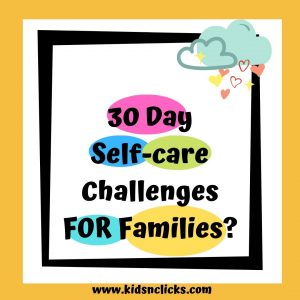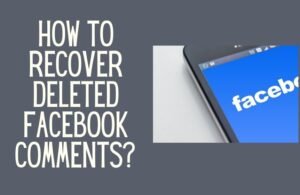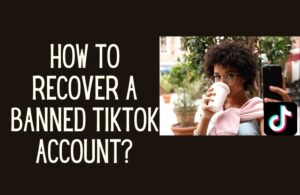It is not always fun watching movies on a 6-inch smartphone or a 12-inch tablet. From time to time, you need to give yourself a treat. In this guide, we are looking at how to cast Firestick from Android, iPhone, and PC.
Also, know that the step-by-step guide illustrated below will work smoothly for all FireStick devices such as FireStick 4K/Max, FireStick Lite, and Fire TV Cube. When you watch movies on a bigger TV screen/bigger screen on any other device, you relieve your eyes from strain.

How to cast Firestick from Android?
If you want to cast Firestick from Android, know that it is a relatively straightforward process. You first need to toggle on the FireStick mode in mirroring mode to get it done. Once you have done it, you need to connect your Android phone with your Firestick device in the next step.
Before we proceed, here is one fun fact for you – there are currently over 34 Million users on Amazon FireStick.
Follow the below-mentioned steps to learn how to cast Firestick from Android.
- On your FireStick TV Remote control, press and hold the home button for two straight seconds.
- Pressing both buttons will trigger the Main Menu on your FireStick.
- From the menu, select Mirroring.
- Once you activate the Mirroring mode on your FireStick device, you should be able to discover the FireStick device from your Android phone.
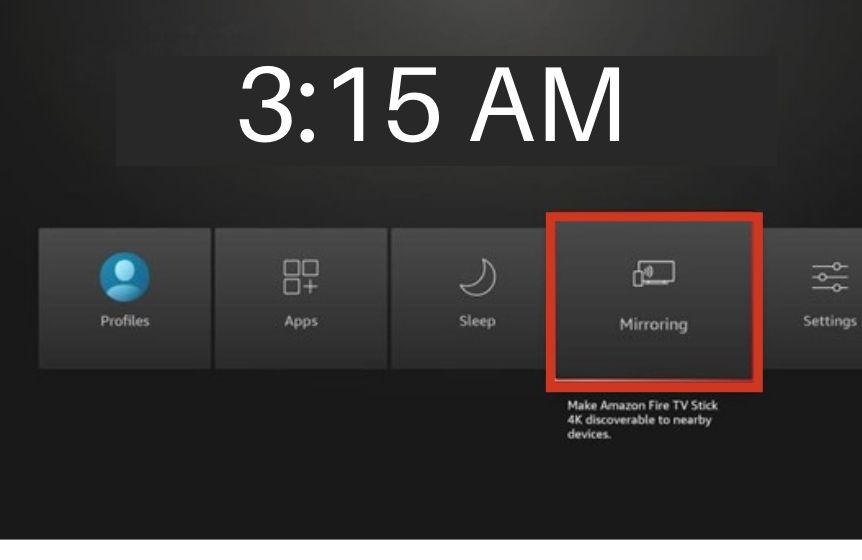
- Now from your Android phone, open the Settings option.
- Depending on the phone you are using, you will be shown a different setting. Check the below list to see what Setting option you should see on your Android phone.
For a Samsung phone, tap on the Smart View option. The “Wireless Display Application” option is located under this heading.
You should see the Screen Sharing Option under Connected Devices for an LG phone.
For a OnePlus phone, select Cast from the main menu Bluetooth & Device Connection.
For a Xiaomi phone, from the Connection & Sharing window, select the Cast section.
You should see the option Screencast from the main menu Transport inside Connection & Sharing for an OPPO or Realme phone.
You should see the Smart Mirroring option on Vivo smartphones under the Bluetooth and Device Connection.
Select Cast from the main menu Connected Devices > Connection Preferences for a Google smartphone.
- After you have found the Cast option on your Smartphone, pick the Fire TV device you want to connect.
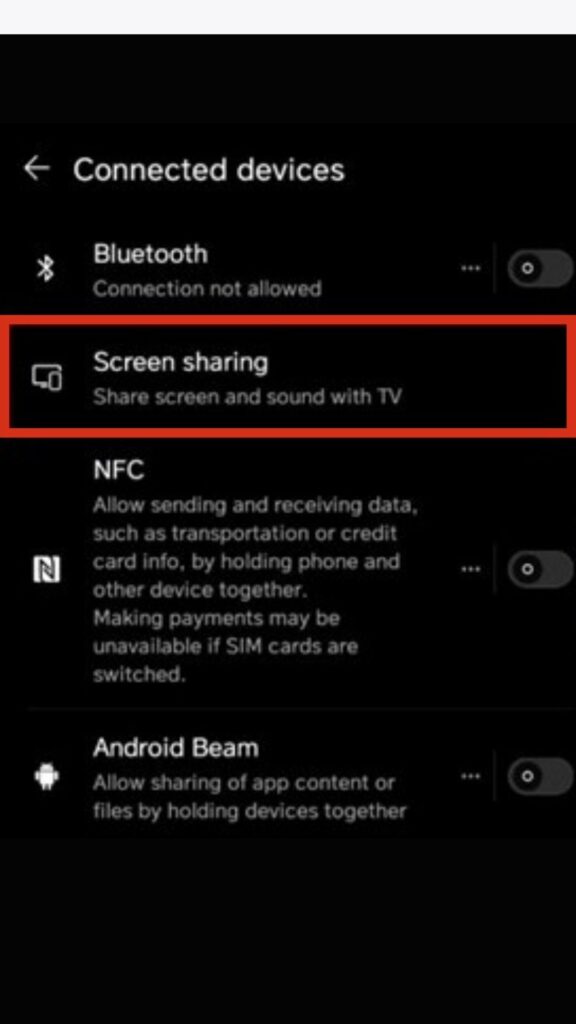
- Congratulations, now you will be able to mirror your Android phone’s screen on your Firestick device.
After the connection is formed, you will be able to change the screen orientation on your Android phone as you wish. However, if your Android screen is locked, you cannot mirror your screen.
If you want to watch a TV show not available in your geographical region, you can use a VPN provider. It helps you hide your IP address and give you anonymity.
How to cast Firestick from iPhone?
When compared to casting FireStick from Android, casting FireStick from iPhone is not as straightforward. To do so, you need a dedicated app – AirScreen. For screen mirroring on your iPhone, you need AirScreen’s AirPlay technology. It is the dedicated Fire TV app for iOS devices.
Follow the below steps to install the AirScreen app on your FireStick device. This third-party app is available on Amazon App Store.
- Open the Home Screen of your Fire Stick device. Scroll down until you see the Find option.
- Scroll down and open the Search option.
- From the suggestion list, you will find the AirScreen option.
- Use the on-screen keyboard to type in AirScreen.
- From the Apps and Games menu, select AirScreen.
- From the next Window, select Download or Get.

- After the installation is complete, select Open.
- On the introductory Window, you will see Start Now and How to Use
- the following steps.
- You will be taken to a new window that hosts tutorial and documentation videos if you select How to Use.
- If you do not need to watch any tutorial videos, you can click on Start Now.

- Toggle on the AirPlay option on your AirScreen app. To do so, you need to open the Settings menu and tick the AirPlay box.
How to cast Firestick from PC?
So far, we have learned how to cast FireStick from iPhone and Android smartphones. The steps we have seen above are almost identical for casting FireStick from PC. If you are running any of the latest versions of Windows, you should have access to the option Miracast.
The Miracast Technology feature was incorporated into Window’s core feature to allow users to cast their screens wirelessly.
If you want to cast FireStick from Windows PC, follow the below steps-
You should put your FireStick device on Mirroring mode in the first step.
- On your FireStick TV Remote, press and hold the home button for two straight seconds.
- Pressing the buttons together will trigger the Main Menu bar on your FireStick.
- From the menu, select Mirroring.
- Once the Mirroring mode is activated on your FireStick device, you should be able to discover the FireStick device from your Windows PC.
- From the bottom-right corner of your big screen, select the Notification Icon.
- By default, the Miracast option is collapsed on all Windows PC. To see the full menu, click on the opportunity “Expand.”
- From the next Window, select Connect.

- To initiate casting on your Windows PC, set your Fire TV Name. (List of available devices)
- If you don’t see the name of your Fire TV, select “Find other Types of Devices.” This option should be located on the bottom corner of your screen.
- Locate your Fire Stick device from that menu.
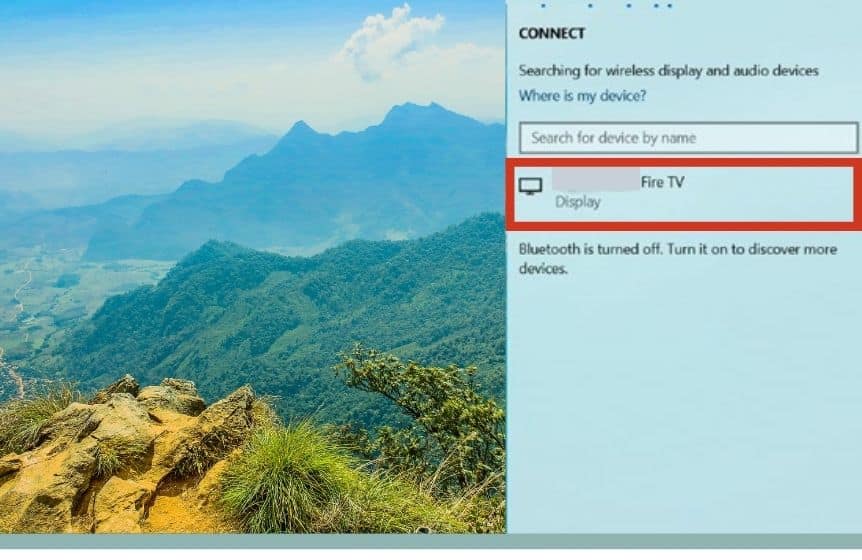
- Depending on your preferences, you can select a wide range of projection options.
- You will see the following options Disconnect, Duplicate, Extend, and Second Screen Only on the Project Screen.
Do leave a comment below in the comment section if you want to learn how to cast Firestick from iOS devices.
Why won’t my Android mirror to my Firestick?
If you are an Android user and are experiencing an error message that says you cannot connect your Android phone to your FireStick device, make sure both the devices are connected to the same Wi-Fi network.
If they are connected to the same Wi-Fi network (Wireless Network), ensure the devices are nearby. As a rule of thumb, having both devices within a proximity of 30 feet (10 meters) is the ideal solution.
Also, you will only be able to cast Android on Amazon Firestick if you are running Android v 4.2 (Jelly Bean) or any later version. It is the minimum Android version requirement for running FireStick.
The following troubleshooting option is to reboot your FireTV Stick. However, it would help if you only gave this option a try when all other troubleshooting options failed. To reboot your FireStick device, you can use the Amazon Fire Stick Remote.
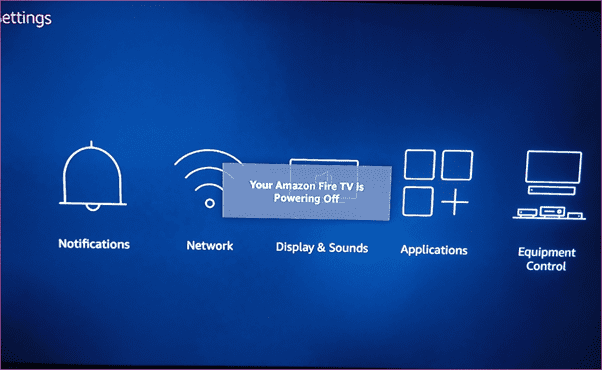
How to reboot Firestick using the remote?
- You need to press and hold the following buttons simultaneously the Round Middle button and the “Play/Pause” button.
- Hold these buttons until you see the option “Your Amazon Fire TV is Powering Off’.
You can reboot your Fire Stick device using the remote app. You do not need any separate app for this purpose.
If you have lost your FireStick TV Remote, you can also do the reboot using the Fire Stick Settings Menu. From the Main Menu, you can cast Firestick from an Android phone.
- Open the Fire Smart TV Stick Settings menu.
- From the next Window, select “My Fire TV.”
- Select “Restart.”
- From the next Window, select “Restart.”
- It will turn your Fire Stick off.
- The device will start back up after 2-5 seconds.
If none of the troubleshooting options listed above work, and if you still fail to cast Firestick from Android, try updating the FireStick OS to its latest version.
How to update Firestick?
- Open the Fire TVStick Settings menu.
- Find “My Fire TV.”
- From the next Window, select “About.”
- Scroll down until you see the option “Check for Updates.” (Google Chrome Play Store, iOS)
Do leave a comment below if you want to learn how to cast FireStick from Apple TV, Google Pixel, or other various devices/portable device.
Related : How to install DirectTV on Firestick?
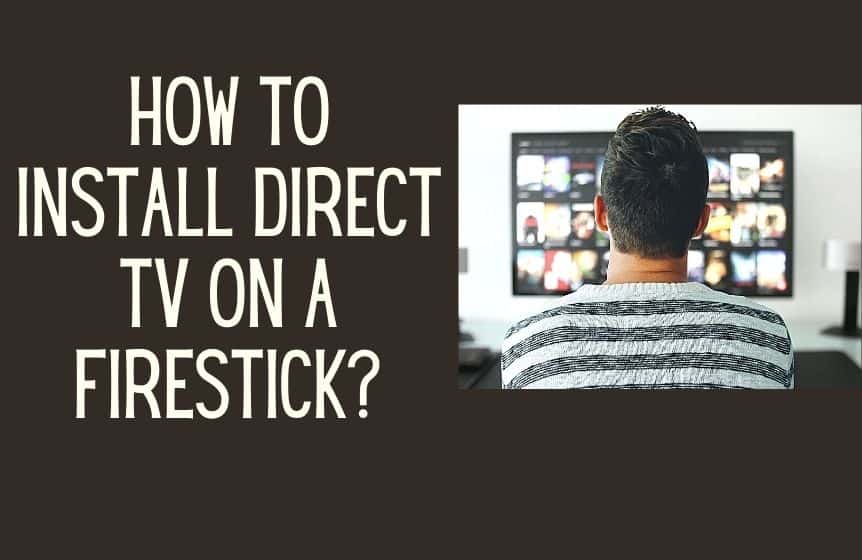
FAQ:
Can You Cast to a Fire Stick From Samsung Phones?
Yes, you can. You can connect both a Samsung smartphone and a Samsung Tablet to your Fire Stick device. To screencast from your Samsung phone to your Fire TV, swipe down on your Android phone and select Smart View >> The Name of your Fire TV.
How to Mirror Android to FireStick without Wi-Fi?
Yes, you can. If you want to mirror your Android phone to FireStick without a Wi-Fi connection, you can do it by activating the Guest mode. Mirroring Android to FireStick is the easiest screencasting option out there. Android is an open source OS; it offers a wide range of compatibility with various devices.
Was this helpful?
Good job! Please give your positive feedback
How could we improve this post? Please Help us.