Twitter is one of the most widely used social networks in the world, with over a billion active users every month. However, not everyone knows the symbols and icons used in the app, such as the lock icon on Twitter.
You can easily create your Twitter account using your phone number or email address. However, not all accounts are accessible to the public.
When the users find the Twitter lock icon, they often get confused about the meaning of the icon.
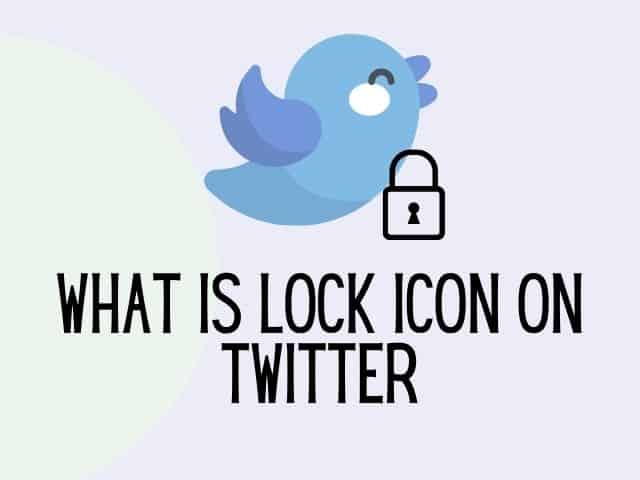
The users are also stacked as they are unable to read tweets from their accounts. In this blog, you will get to know about the lock icon on Twitter and how to protect your account by using it.
What is the lock icon on Twitter?
The lock icon on Twitter indicates that the account is private and its tweets are protected.
This implies that accounts which aren’t following that account won’t be able to see its tweets, and those that are following it won’t be able to retweet it. This protects the users from the risk of violence and harrasment.
The lock icon on Twitter simply means that the account is secured. As a result, you can only see tweets from a certain account if the account user has permitted you to do so.
Related : How to unlike everything on Twitter
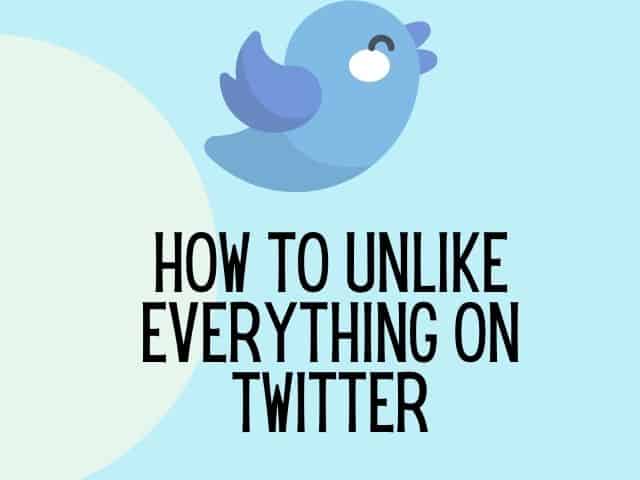
It is an additional security feature that organizations and individuals may use to secure their tweets and control who can access and interact with them.
Is the padlock icon or symbol the same as the lock icon on Twitter?
On Twitter, the padlock symbol denotes a password-protected account.
Tweets from protected accounts can only be accessed if you have been permitted to do so. Businesses and individuals can choose to password-protect their tweets to limit who has access to them.
The lock icon on a Twitter account indicates that the user wants to “lock” or “guard” their account. It means that the account can only be accessed by persons who have been specifically approved by the user.
How to remove lock icon on Twitter?
Follow the steps below to remove the lock icon on Twitter :
Step 1: open the Twitter app and click on your profile picture there, left side of the Twitter icon.
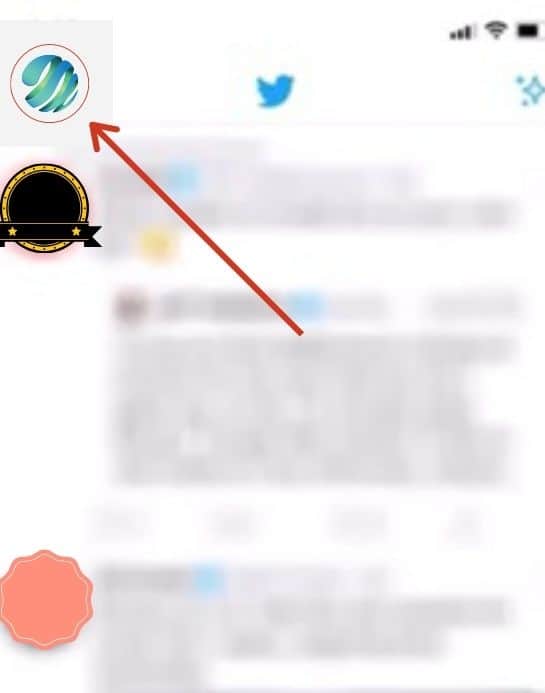
Step 2: After clicking on it, you will be prompted to your profile page. There, you will find a little lock just beside your Twitter name that you have to remove.
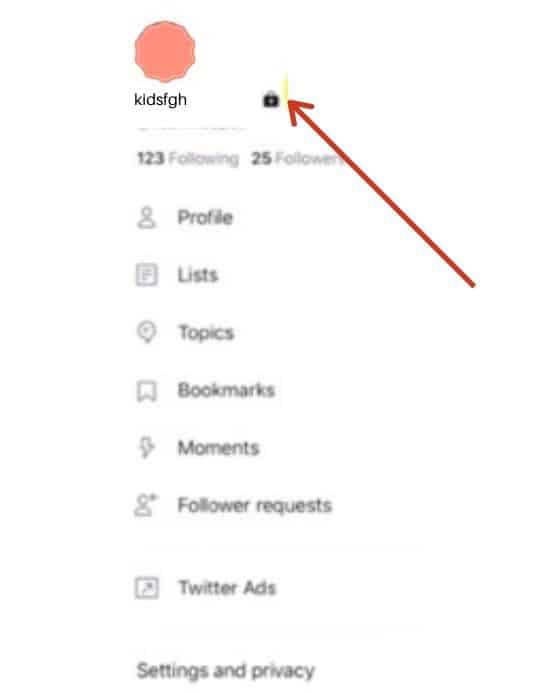
Step 3: Click on settings and privacy at the bottom of your profile page.

Step 4: On the settings and privacy section, you have to click on privacy and safety.
Step 5: Once you are there, you will find protect your tweets option at the top. Simply disable the option using the slider next to it.
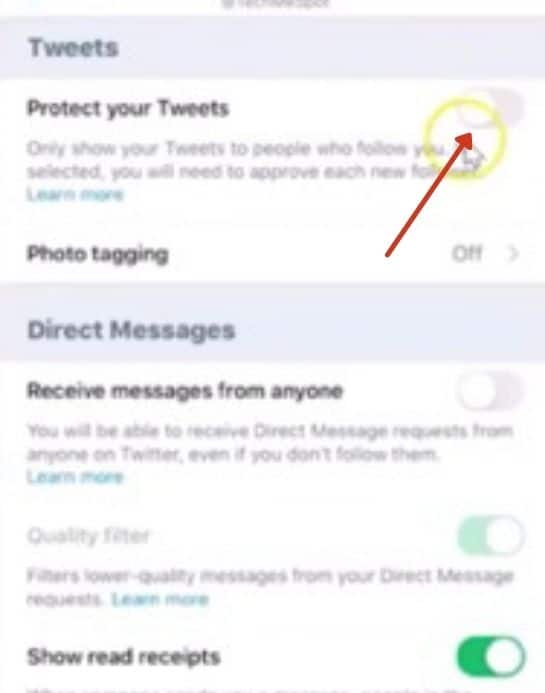
Step 6: Finally, back to your profile page again, and the padlock symbol will be removed from there.
What are protected Tweets?
By default, your Twitter account is public when you create an account.
Anyone and everyone may read your tweets, retweet them, react to them, tag pictures, and do all of the other fun things.
However, if your account is locked, your tweets and other activity are also secured.
No one else will be able to see your tweets unless you approve them.
Related : How many people blocked me on Twitter
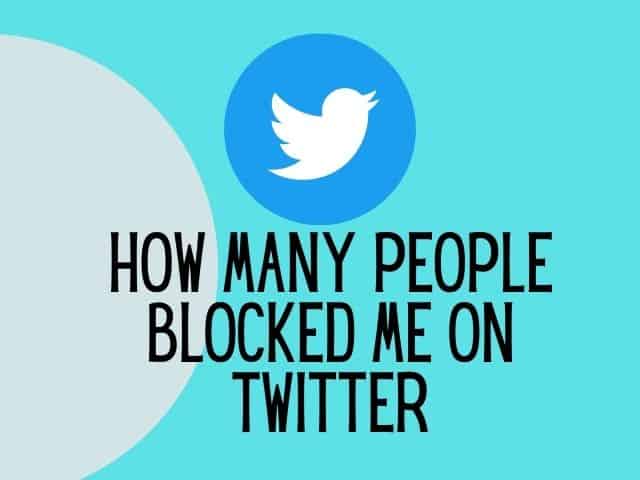
This privacy settings however prevents any followers from copy-pasting your tweet elsewhere.
Protected Tweets allow Twitter users to control their sensitive information, just like a private account on Facebook can keep your social media posts updates hidden from everyone except your friends.
With this privacy policy on Twitter, the account holder who creates the account only for communicating with friends and family, this new feature of protecting tweets and a private account is perfect for them.
The private Twitter account also protects them from an ongoing violent situation.
How to make a Twitter account private?
In a private account, you will get a follow request when a new user wants to follow you. You can approve or deny the request.
Follow the steps below to make your Twitter account private on desktop:
Step 1: First, log in to your Twitter account and click on the Notifications tab with the horizontal line icon.
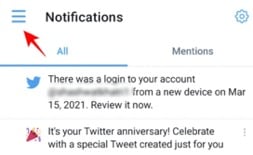
Step 2: Then, search for the small gear icon to the right pane. Simply click on the icon to open the Settings page.
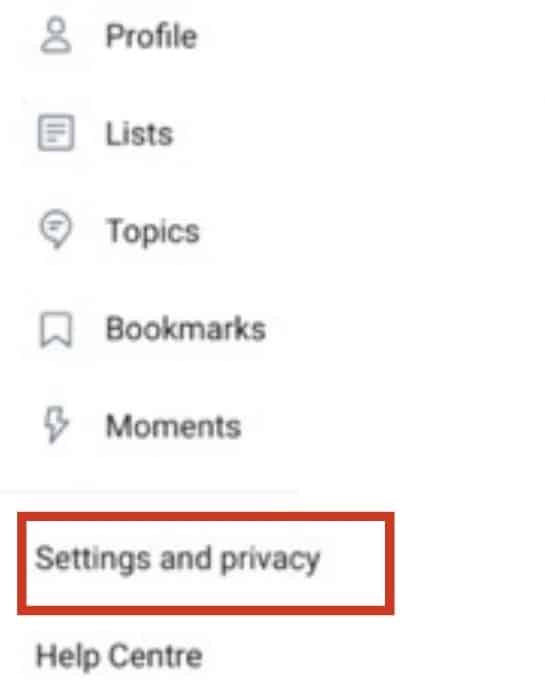
Step 3: Now, you’ll find the Privacy and Safety section on the right panel. Click on the option.
Step 5: After that, check the box next to the “Protect your Tweets” option. A pop-up menu will appear to confirm the change to protect your account.
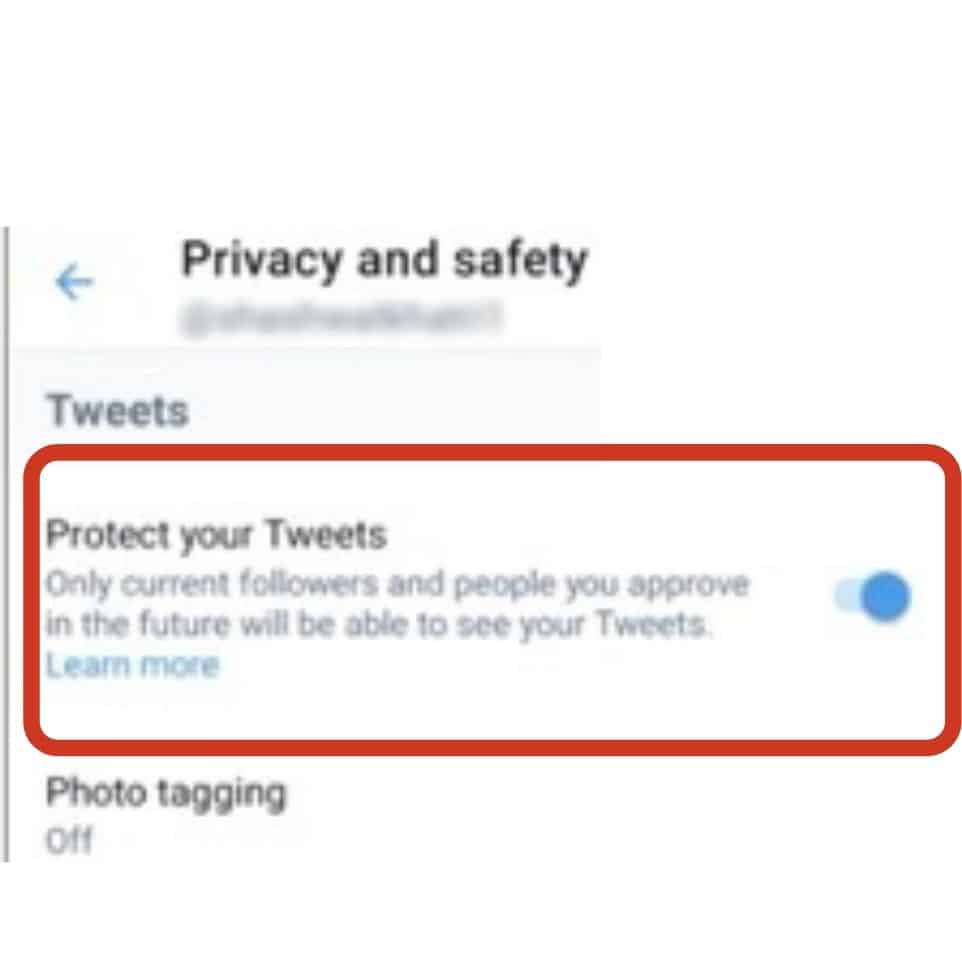
Step 6: Finally, click on protect and “Save changes” option. Then, enter your account password.
Follow the steps below to make your Twitter account private on mobile:
Step 1: First, open your Twitter app on your android.
Step 2: Then, click on the cog to open the settings. You will find it on the right side of the address bar.
Step 3: Once you are there, click on the “Privacy and safety.”
Step 4: Click on the slider next to “Protect your Tweets” and your tweets will be protected.
Step 5: Finally, click on Done to activate Twitter updates.
Don’t forget to check this out :
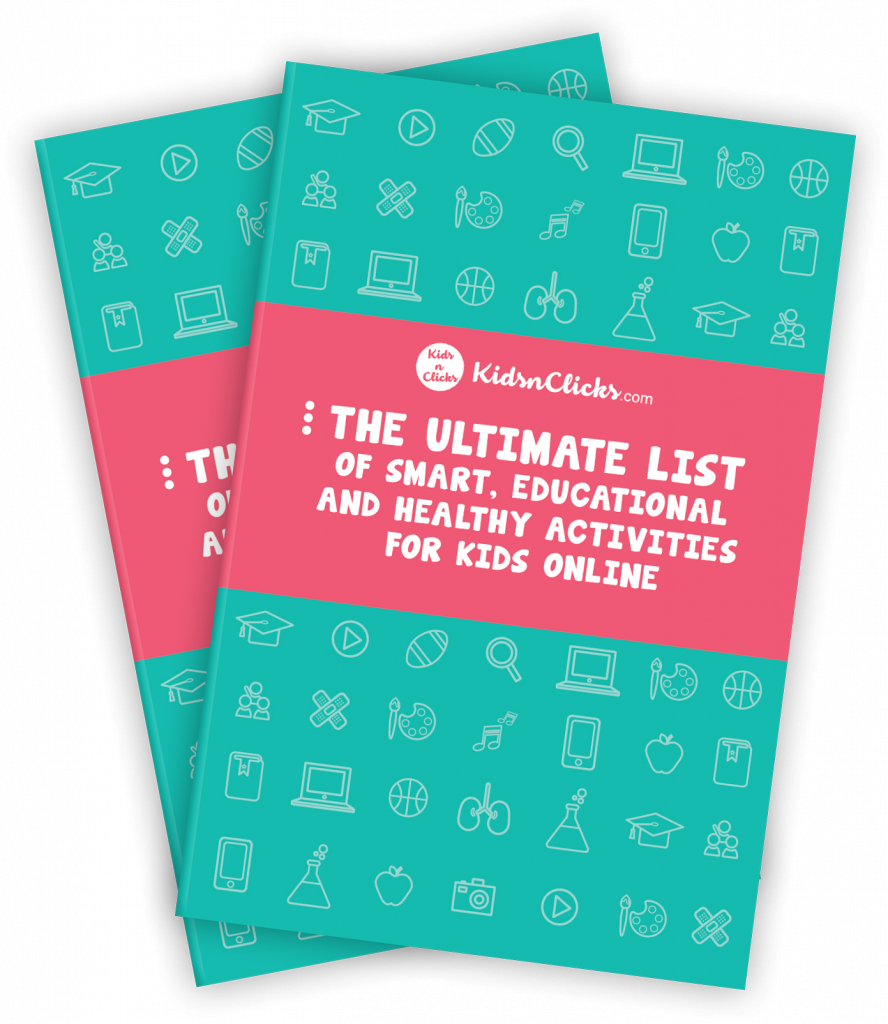
Conclusion:
A private Twitter account is important for anyone who does not want their Tweet to be seen by the public.
After you enable Tweet protection, no tweets you send will appear in search results. Users can easily publish tweets containing sensitive information as a result of this.
Furthermore, you have complete control over who sees your tweets because you can accept or decline anyone’s follows request.
We hope you now understand what the lock icon on Twitter means and when to use it.
before you go don’t forget to check this out
The growth-mindset kit made to help kids discover challenges with confidence.
packed with amazing worksheets, including ways to manage anxiety and helping children develop positive habits.
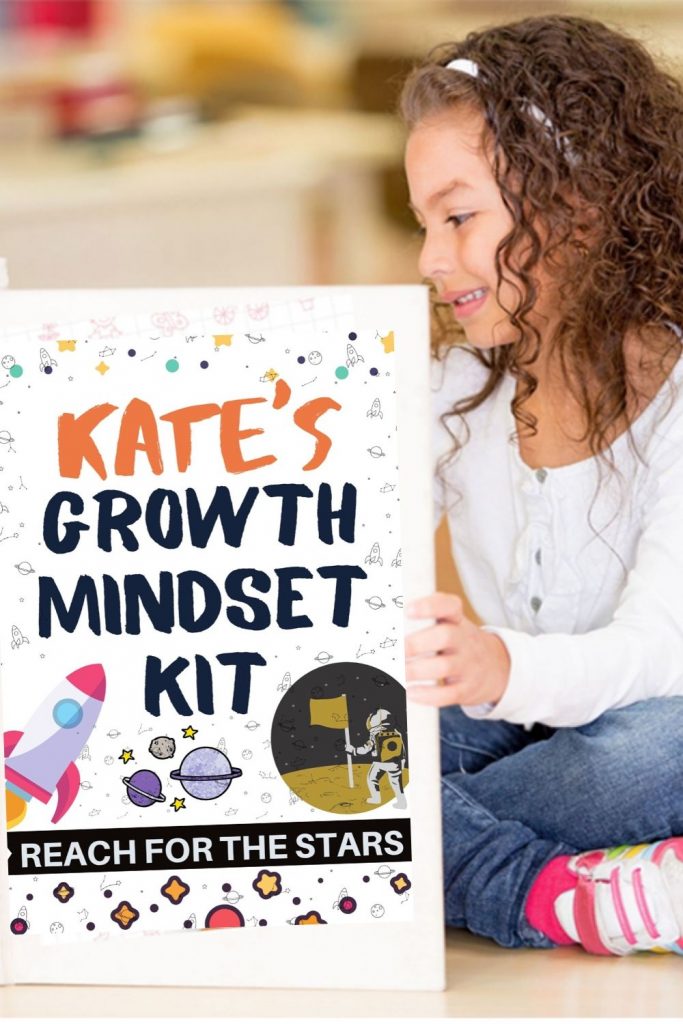
Was this helpful?
Good job! Please give your positive feedback
How could we improve this post? Please Help us.




1 thought on “What is the lock icon Twitter? Tips on Protecting Tweets”