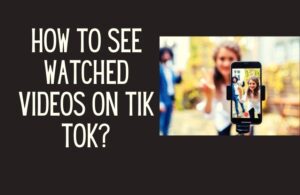You may want to keep comments switched off from Facebook due to various reasons, such as bullying, hate speech and others. Let’s look at how to turn off comments on Facebook posts, group, page and marketplace.
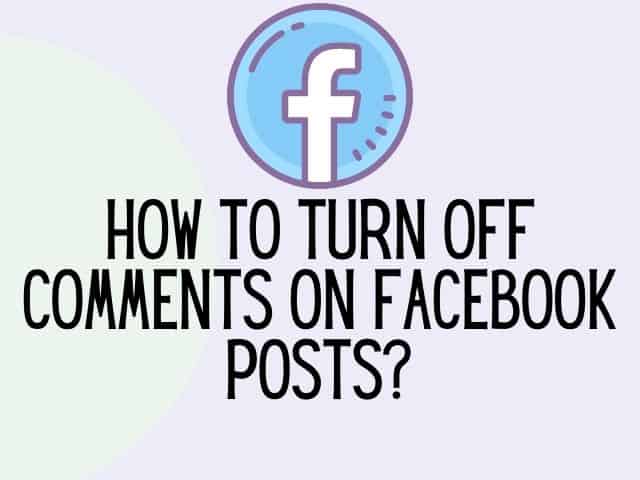
A group admin would also moderate comments to ensure that all members of a group can feel safe when expressing their views and thoughts.
Now, let’s take a look a look on how to turn off comments on a Facebook post.
Can you turn off comments on your Facebook post?
While people can have a positive experience when using Facebook, inappropriate comments or defamatory comments can always slip through a person’s individual posts.
Recognizing this problem, Facebook now allows active users full control to decide who can comment on their posts.
Users can also block specific people from viewing their posts.
Related : How to upload audio file on Facebook?
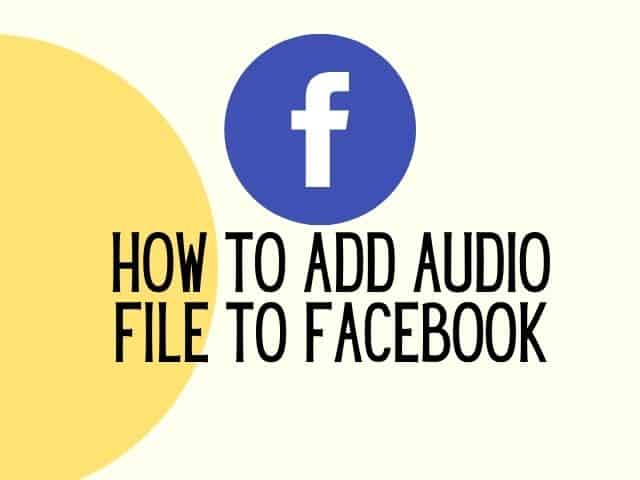
How do I control comments on my Facebook posts?
Facebook has updated the desktop version of its app to enable people to control who can comment on a particular post.
With this update, there is a change on how to turn off comments on Facebook post.
Follow the steps below :
Open your Facebook account using a desktop

2. Click on the post you would like to turn off the comments for
3. Click on the 3 dots on the upper right corner of the post
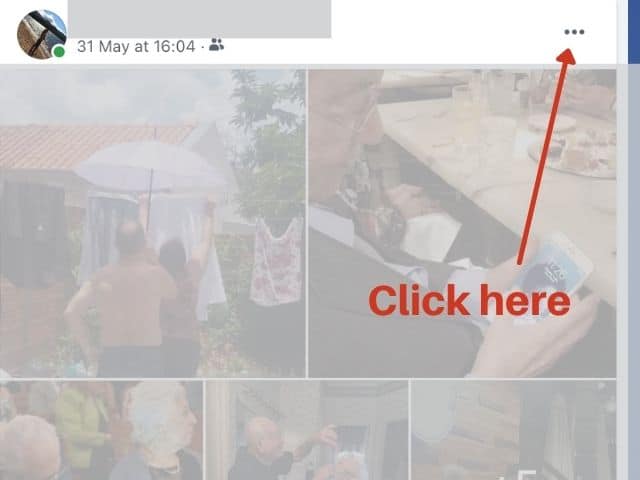
4. Select “Edit Audience”
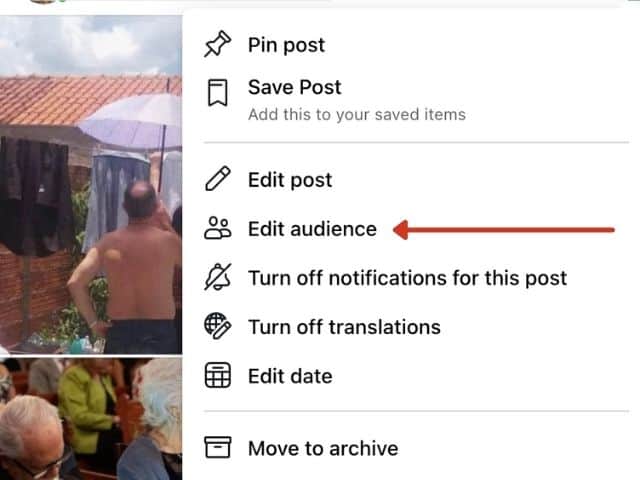
Choose from a list of people you would allow commenting on that specific post.
How to control who can see future posts on Facebook?
You might want to keep your personal information private on Facebook by not allowing users to even view your posts.
Follow the steps below to control who can see all future posts on Facebook :
- Open any browser on your pc and visit the Facebook website (www.facebook.com)

2. Click Settings & Privacy

3. Click Privacy Checkup
4. Select “Who can see what you share”

5. Click on the next button until you find the heading Post & Stories. Edit who can view all your post and stories accordingly
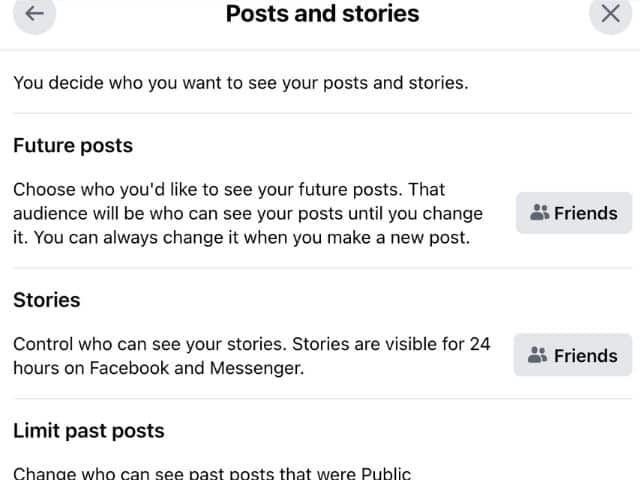
Switch off comments on a Facebook post using mobile
Users cannot turn off comments on a specific Facebook post using the Facebook mobile application.
However, what you can do is to edit who can view that post.
Follow the steps below to edit who can view your Facebook post using a mobile device :
- Login to Facebook on your mobile phone
2. Open the post you would like to hide
3. Click on the red dot on the top right corner of the post
4. Select “Edit privacy”
5. Now choose who can view the Facebook post.
Related : How to tell if someone deleted their Facebook account?
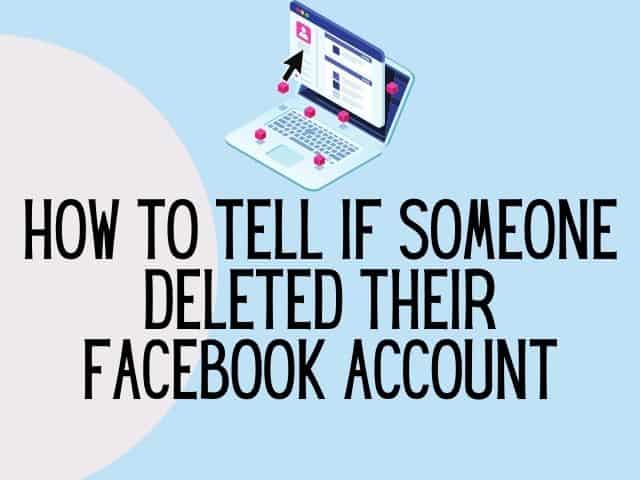
How to turn off comments on my Facebook page?
Facebook does not have a “Hide comments” button even for Facebook page post. However, this does not mean that you cannot moderate the comments that come on your own page.
You can create a list of words that get filtered out when someone comments on a post on your Facebook Business page.
There is no limit to the number of words you can add to the list. By adding a list of negative words, you can ensure that your Facebook Page remains clean for all users to view.
Follow the steps below to create a list of filtered words on your Facebook page.
- Open your Facebook page from a desktop
2. Scroll down on Manage page on the left-hand side of the page and click on Settings
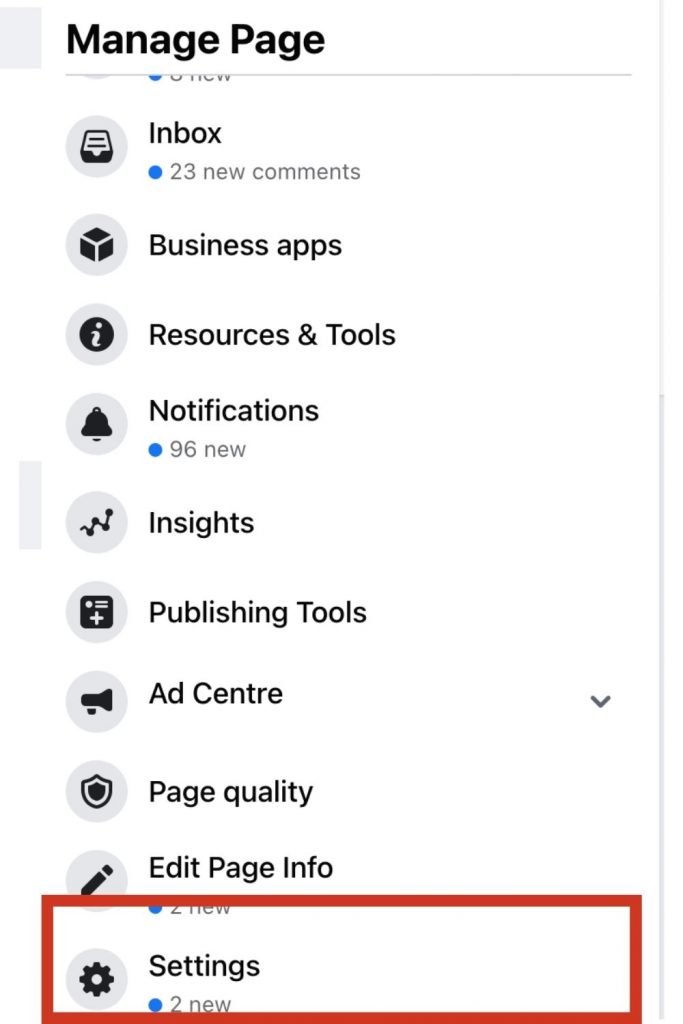
3. Click on General
4. Click on Page Moderation

5. Add the specific words you would like to ban from appearing on your Facebook page under page moderation.
While this does not hide comments on your Facebook page, it will at least remove negative or unwanted words from appearing on any public post comments.
Disable comments on my Facebook phot0
One of the reasons why Facebook is a popular social media platform is because users are able to share photos on the app.
However, not everyone wants their Facebook pictures to be commented on by their friends.
Follow the steps below to disable comments on Facebook photos :
Follow the steps below to disable comments on Facebook photos:
Login to Facebook
Click on Settings & Privacy

3. Click on Settings
4. Click on Privacy on the left hand side of the screen
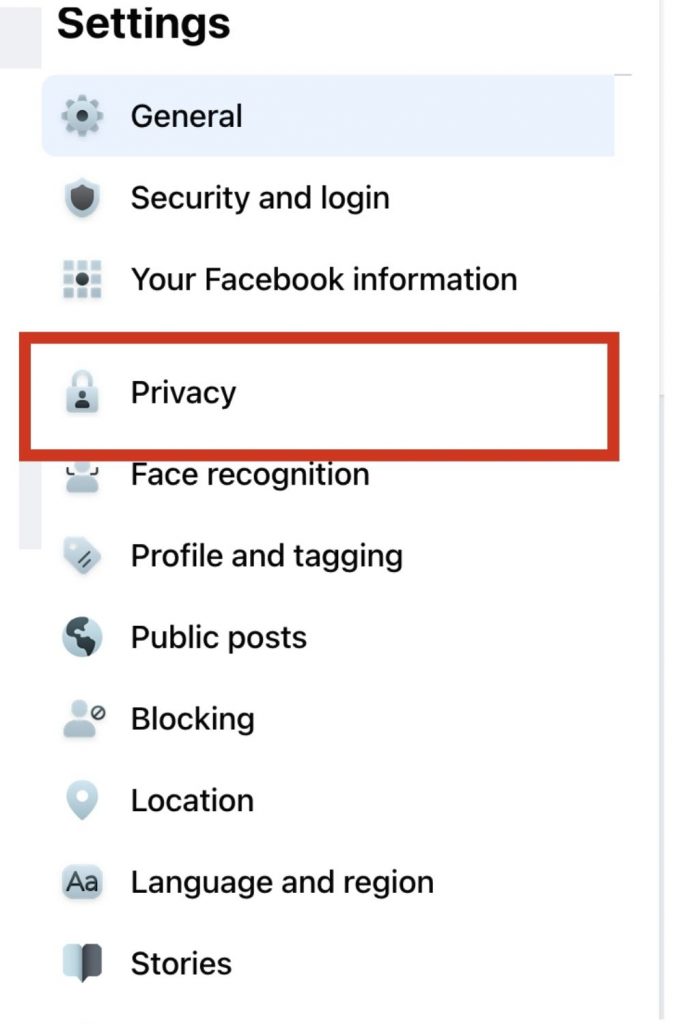
5. Click Sharing on Facebook
6. Select Customise Settings
7. Under the section “Things Others Share”, click the drop-down menu located next to “Permission to Comment on Your Posts” option
8. Select Customise
9. Select “Only Me” if you do not want anyone to comment on your photos.
How to turn off comments on Facebook marketplace?
Facebook marketplace allows Facebook users to buy and sell products.
Facebook users tend to review a seller on Facebook marketplace by leaving comments under the product they are selling.
Some sellers might want to moderate any negative comments they receive from a buyer.
However, Facebook does not have a turn off comments button on Facebook marketplace.
A seller also cannot delete any comments that is being made by other Facebook users.
Related : What is the green dot on Facebook Messenger?
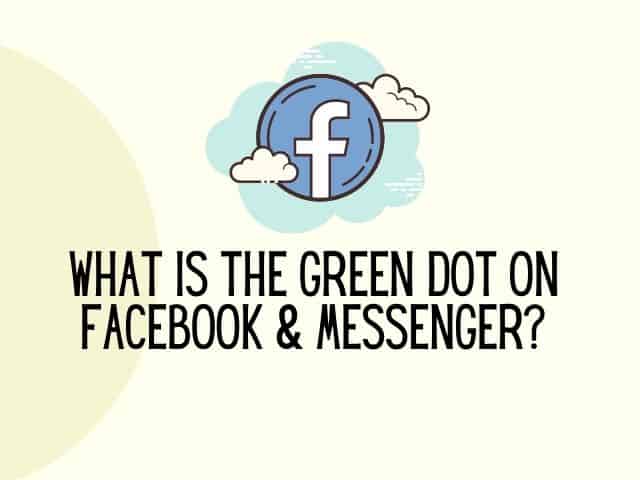
It is recommended that a seller monitor the comments that comes through and respond to any negative comments.
Provide clarifications as to why you think your product is good and respond to all queries on your listing.
How to turn off comments on a post in a Facebook group?
Unlike in Facebook marketplace or individual Facebook posts, you have the option to turn of comments in Facebook group post.
Follow the steps to prevent group members from commenting on a post:
- Login to Facebook on your computer
2. Open your Facebook group
3. Click on the post you would like to switch off the comment
4. Click on the vertical three dots on the top corner of the post.
5. Choose the option “turn off commenting”
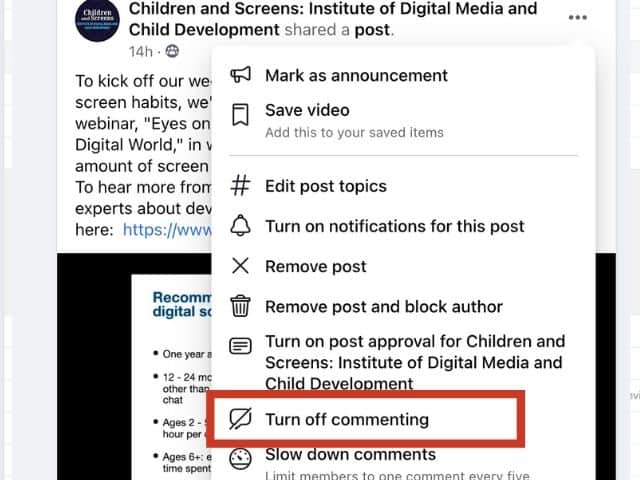
Turning off comments on Facebook stories
Facebook does not give users the option to turn off comments on Facebook story.
However, Facebook users can control who view their story and hide story from certain users.
Users can also choose people to share your stories with.
Follow the steps below to control who can see your Facebook story :
- Open the Facebook app
- Upload a picture on Facebook story
- Before posting click on Privacy at the bottom left-hand side of the screen
- Select from the options on “who can view your story?

Before you go, don’t forget to check out the PERSONALISED growth-mindset kit you can use at home
Was this helpful?
Good job! Please give your positive feedback
How could we improve this post? Please Help us.